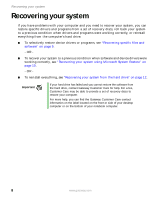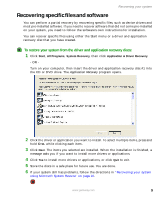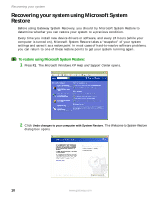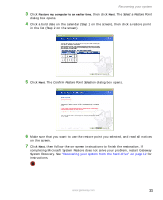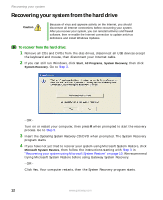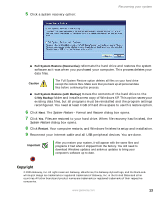Gateway MX6025 Recovery Guide - Page 11
Select a Restore Point, Confirm Restore Point Selection, System Recovery. See
 |
View all Gateway MX6025 manuals
Add to My Manuals
Save this manual to your list of manuals |
Page 11 highlights
Recovering your system 3 Click Restore my computer to an earlier time, then click Next. The Select a Restore Point dialog box opens. 4 Click a bold date on the calendar (Step 1 on the screen), then click a restore point in the list (Step 2 on the screen). 5 Click Next. The Confirm Restore Point Selection dialog box opens. 6 Make sure that you want to use the restore point you selected, and read all notices on the screen. 7 Click Next, then follow the on-screen instructions to finish the restoration. If completing Microsoft System Restore does not solve your problem, restart Gateway System Recovery. See "Recovering your system from the hard drive" on page 12 for instructions. www.gateway.com 11
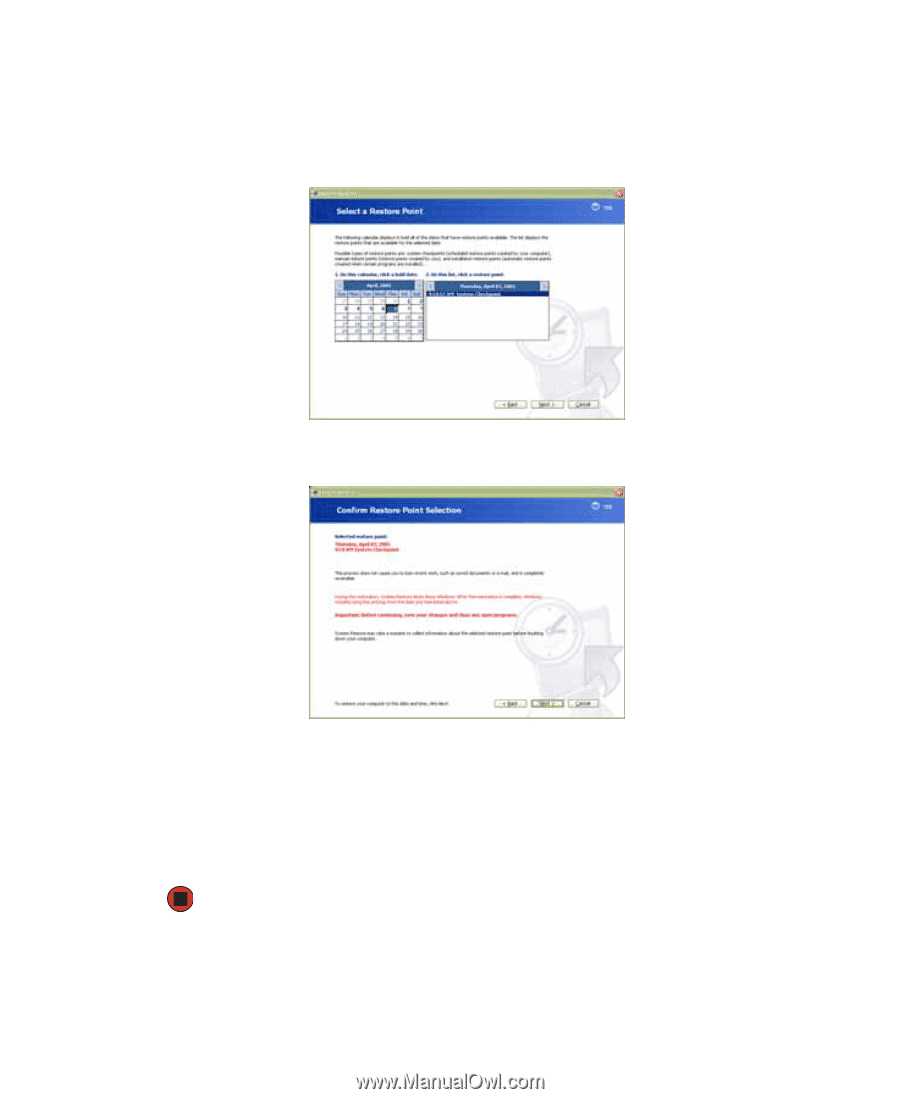
11
www.gateway.com
Recovering your system
3
Click
Restore my computer to an earlier time
, then click
Next
. The
Select a Restore Point
dialog box opens.
4
Click a bold date on the calendar (Step 1 on the screen), then click a restore point
in the list (Step 2 on the screen).
5
Click
Next
. The
Confirm Restore Point Selection
dialog box opens.
6
Make sure that you want to use the restore point you selected, and read all notices
on the screen.
7
Click
Next
, then follow the on-screen instructions to finish the restoration. If
completing Microsoft System Restore does not solve your problem, restart Gateway
System Recovery. See
“Recovering your system from the hard drive” on page 12
for
instructions.