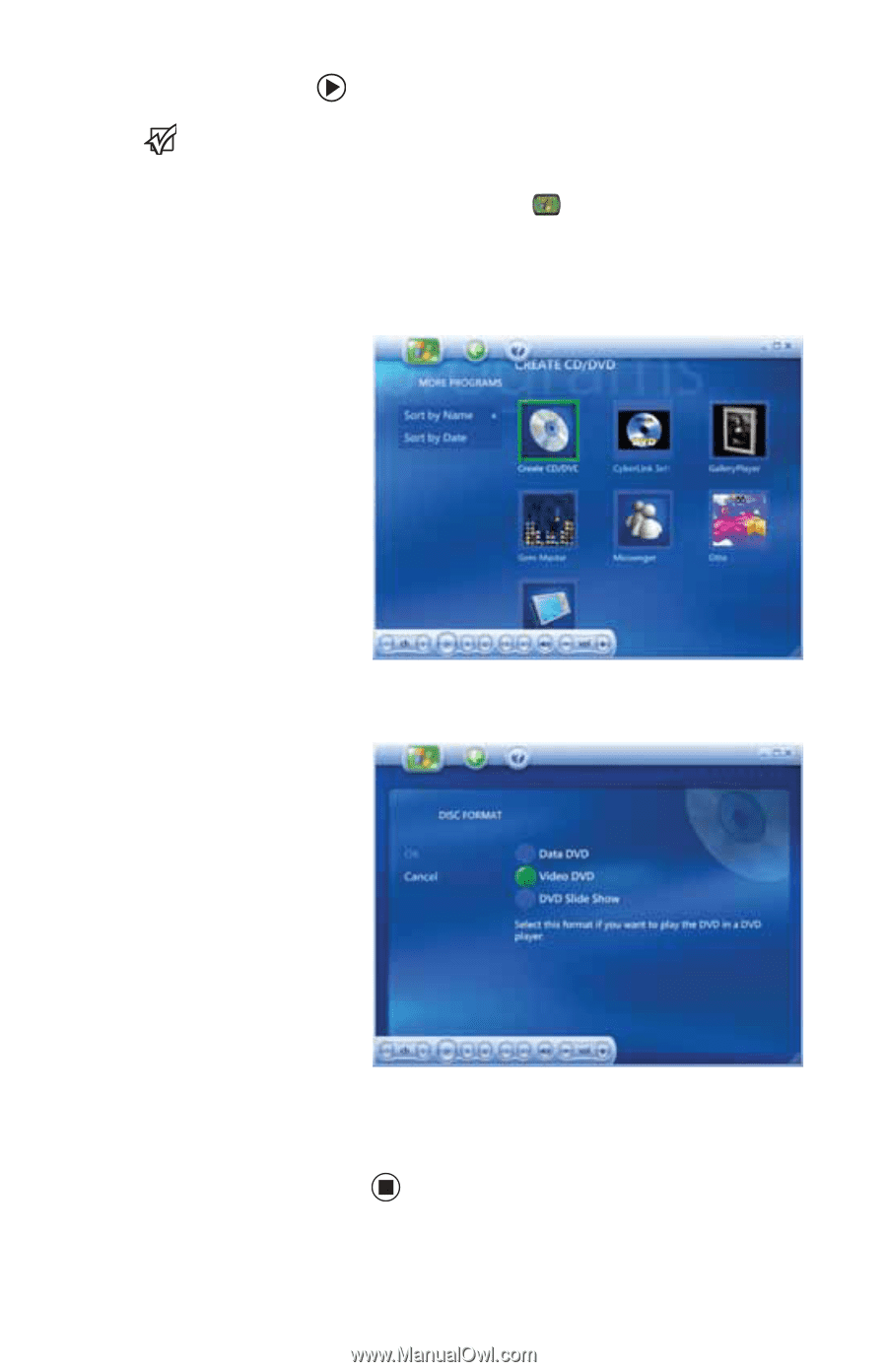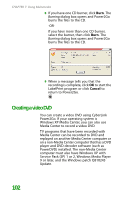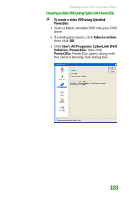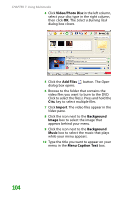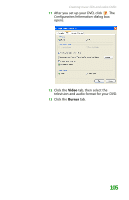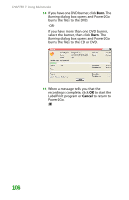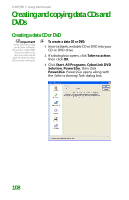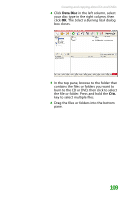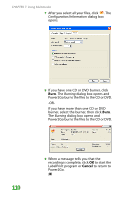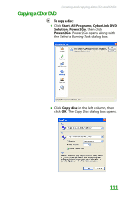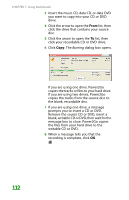Gateway MX6450 8511385 - User Guide Gateway Notebook - Page 117
To create a video DVD using Windows Media, Center, Start, More Programs, Create, CD/DVD., Video DVD
 |
View all Gateway MX6450 manuals
Add to My Manuals
Save this manual to your list of manuals |
Page 117 highlights
Important TV programs that have been recorded with the Media Center can be recorded to DVD and replayed on another Media Center computer or on a non-Media Center computer that has a DVD player and DVD decoder software (such as PowerDVD) installed. The non-Media Center computer must also have Windows XP with Service Pack (SP) 1 or 2, Windows Media Player 9 or later, and the Windows patch Q810243 Update. We recommend that you do not use your notebook for other tasks while creating CDs or DVDs. If you record copyrighted material on a CD or DVD, you need permission from the copyright owner. Otherwise, you may be violating copyright law and be subject to payment of damages and other remedies. If you are uncertain about your rights, contact your legal advisor. Creating music CDs and video DVDs To create a video DVD using Windows Media Center: 1 Insert a blank, writable DVD-R or DVD-RW disc into your recordable DVD drive. 2 Press the Start button on the remote control. Media Center starts. 3 Click More Programs, then click Create CD/DVD. 4 Click Video DVD, then click OK. 5 Follow the on-screen prompts to finish burning the DVD. For more information, click the Media Center's Help icon. 107