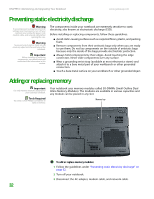Gateway MX6650 8511180 - Hardware Reference Gateway Notebook - Page 37
Tips & Tricks - keyboard replacement
 |
View all Gateway MX6650 manuals
Add to My Manuals
Save this manual to your list of manuals |
Page 37 highlights
www.gateway.com Tips & Tricks The screw hole is marked with a K. Adding or replacing memory 4 Disconnect all peripheral devices and remove any PC cards. 5 Turn your notebook over so the bottom is facing up, then remove the battery. For more information, see "Changing batteries" on page 27. 6 Remove the keyboard and removable screws shown in the following picture, loosen the remaining five captive screws (these screws cannot be removed), then remove the memory bay cover. Captive screw Captive screw Captive screw Removable screw Captive screw Captive screw Keyboard screw 33

Adding or replacing memory
www.gateway.com
33
4
Disconnect all peripheral devices and remove any PC cards.
5
Turn your notebook over so the bottom is facing up, then remove the
battery. For more information, see
“Changing batteries” on page 27
.
Tips & Tricks
The screw hole is marked with a
K
.
6
Remove the keyboard and removable screws shown in the following
picture, loosen the remaining five captive screws (these screws cannot be
removed), then remove the memory bay cover.
Captive
screw
Removable
screw
Keyboard
screw
Captive
screw
Captive
screw
Captive
screw
Captive
screw