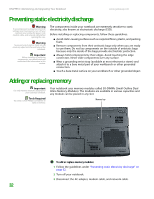Gateway MX6650 8511180 - Hardware Reference Gateway Notebook - Page 40
With a small Phillips screwdriver, remove the DVD drive screw, then put
 |
View all Gateway MX6650 manuals
Add to My Manuals
Save this manual to your list of manuals |
Page 40 highlights
CHAPTER 3: Maintaining and Upgrading Your Notebook www.gateway.com Tips & Tricks The screw hole is marked with a K. 7 Remove the keyboard and removable screws shown in the following picture, loosen the remaining five captive screws (these screws cannot be removed), then remove the memory bay cover. Captive screw Captive screw Captive screw Removable screw Keyboard screw Captive screw Captive screw 8 With a small Phillips screwdriver, remove the DVD drive screw, then put it in a safe place. Screw 36

CHAPTER 3: Maintaining and Upgrading Your Notebook
www.gateway.com
36
Tips & Tricks
The screw hole is marked with a
K
.
7
Remove the keyboard and removable screws shown in the following
picture, loosen the remaining five captive screws (these screws cannot be
removed), then remove the memory bay cover.
8
With a small Phillips screwdriver, remove the DVD drive screw, then put it
in a safe place.
Captive
screw
Removable
screw
Keyboard
screw
Captive
screw
Captive
screw
Captive
screw
Captive
screw
Screw