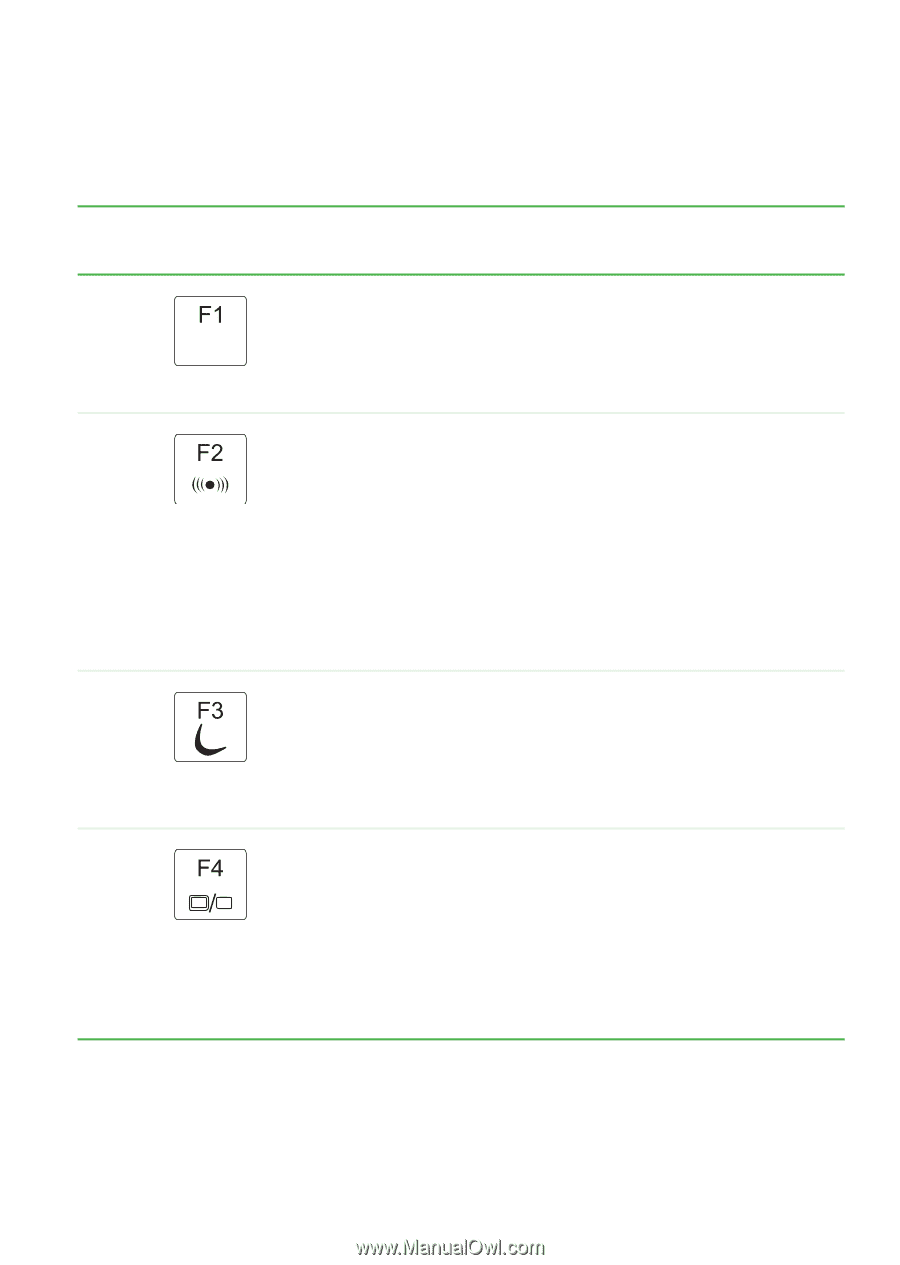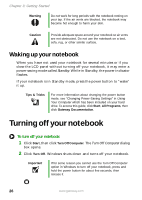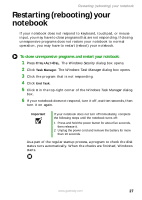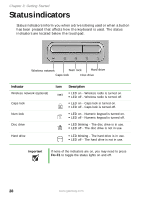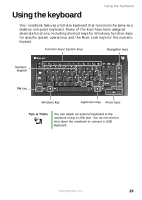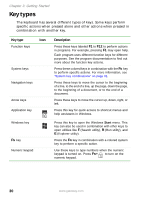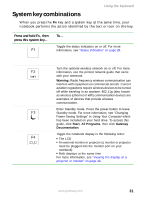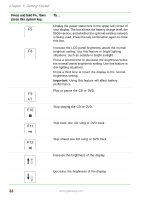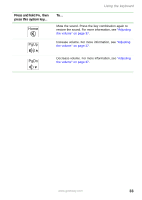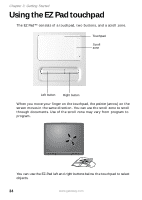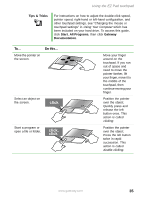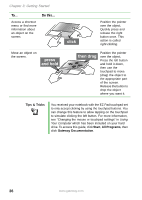Gateway MX6650 Gateway Platinum Edition User Guide - Page 37
System key combinations
 |
View all Gateway MX6650 manuals
Add to My Manuals
Save this manual to your list of manuals |
Page 37 highlights
Using the keyboard System key combinations When you press the FN key and a system key at the same time, your notebook performs the action identified by the text or icon on the key. Press and hold FN, then press this system key... To... Toggle the status indicators on or off. For more information, see "Status indicators" on page 28. Turn the optional wireless network on or off. For more information, see the printed network guide that came with your notebook. Warning: Radio frequency wireless communication can interfere with equipment on commercial aircraft. Current aviation regulations require wireless devices to be turned off while traveling in an airplane. 802.11g (also known as wireless Ethernet or Wifi) communication devices are examples of devices that provide wireless communication. Enter Standby mode. Press the power button to leave Standby mode. For more information, see "Changing Power-Saving Settings" in Using Your Computer which has been included on your hard drive. To access this guide, click Start, All Programs, then click Gateway Documentation. Toggle the notebook display in the following order: ■ The LCD ■ An external monitor or projector (a monitor or projector must be plugged into the monitor port on your notebook) ■ Both displays at the same time For more information, see "Viewing the display on a projector or monitor" on page 46. www.gateway.com 31