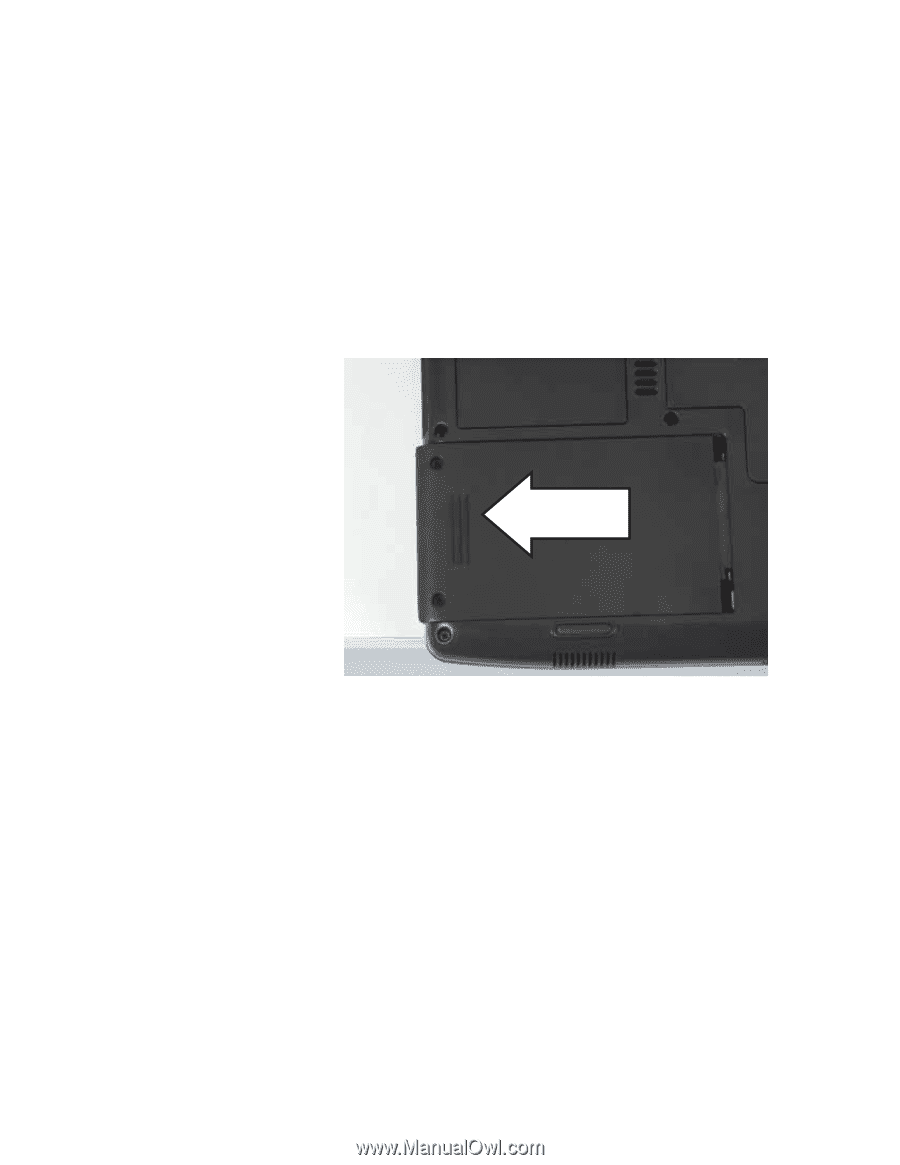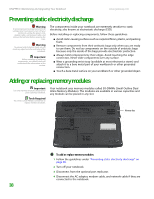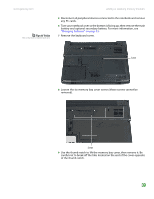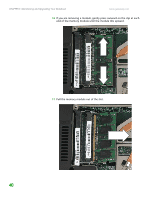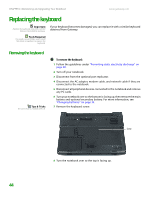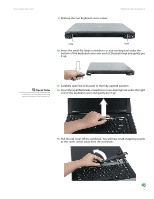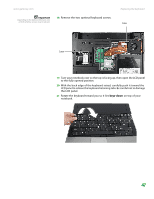Gateway MX6708 8511340 - Gateway Notebook Hardware Reference - Page 46
Slide the old hard drive bay cover, then remove it. The hard drive is
 |
View all Gateway MX6708 manuals
Add to My Manuals
Save this manual to your list of manuals |
Page 46 highlights
CHAPTER 3: Maintaining and Upgrading Your Notebook www.gateway.com 6 Disconnect from the optional port replicator. 7 Disconnect the AC adapter, modem cable, and network cable if they are connected to the notebook. 8 Disconnect all peripheral devices connected to the notebook and remove any PC cards. 9 Turn your notebook over so the bottom is facing up, then remove the main battery and optional secondary battery. For more information, see "Changing batteries" on page 33. 10 Remove the two hard drive bay cover screws. 11 Slide the old hard drive bay cover, then remove it. The hard drive is attached to the bottom of the hard drive bay cover. 12 If your new hard drive already includes the hard drive bay cover, go to Step 17. -ORIf you need to move the hard drive bay cover from your old hard drive to your new hard drive, go to Step 13. 42