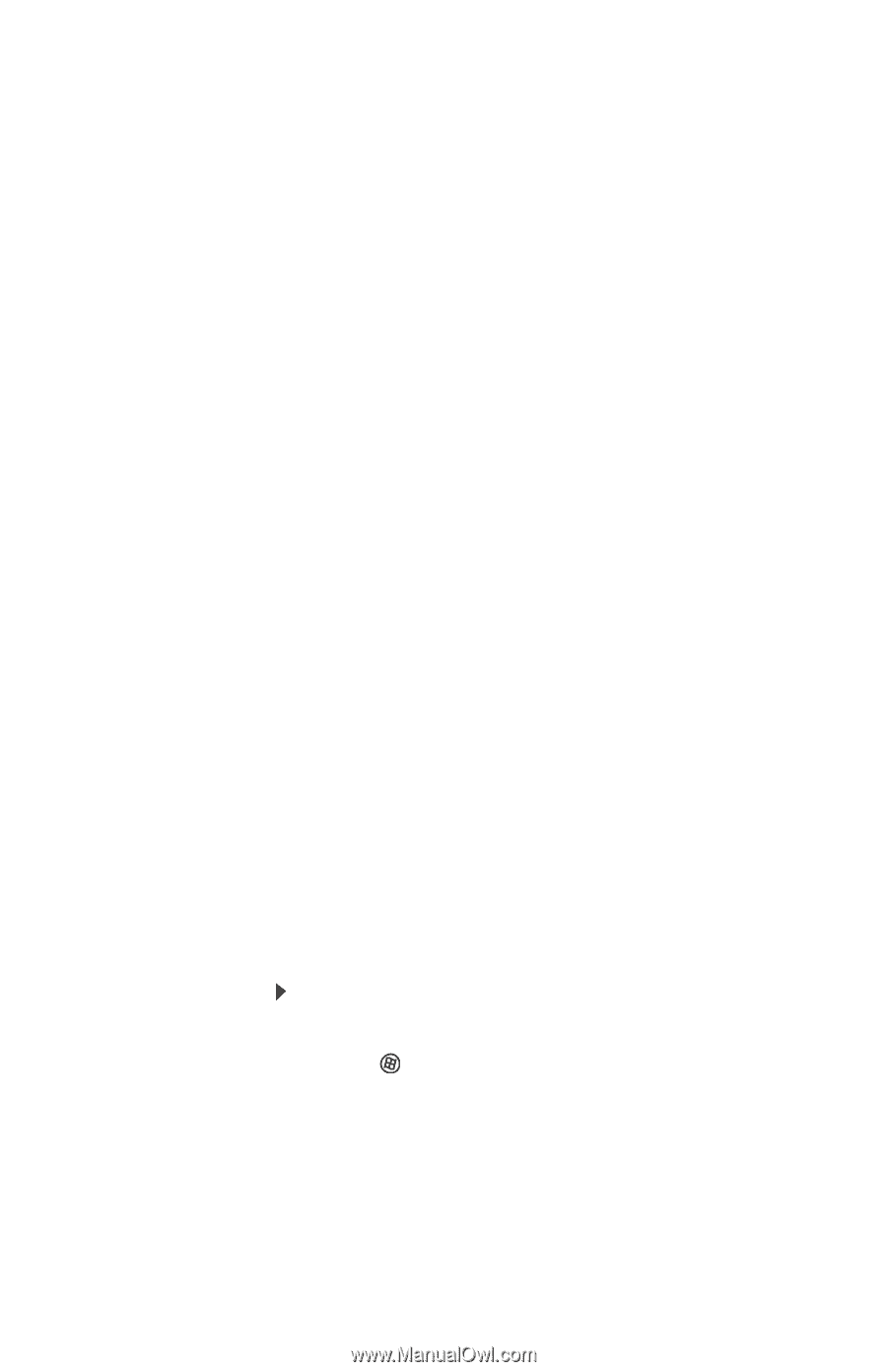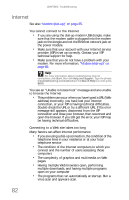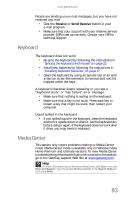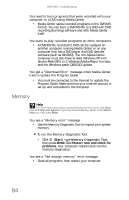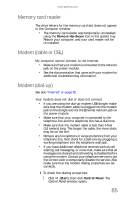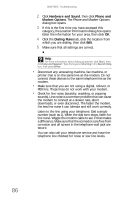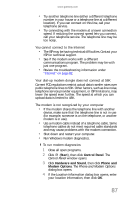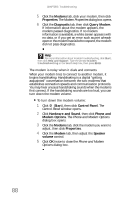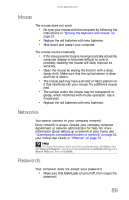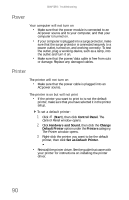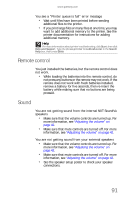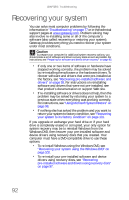Gateway One 8512740 - Gateway One Hardware Guide - Page 93
Start, Control Panel, Hardware and Sound, Phone and, Modem Options
 |
View all Gateway One manuals
Add to My Manuals
Save this manual to your list of manuals |
Page 93 highlights
www.gateway.com • Try another telephone line (either a different telephone number in your house or a telephone line at a different location). If you can connect on this line, call your telephone service. • Try connecting with the modem at a lower connection speed. If reducing the connect speed lets you connect, call your telephone service. The telephone line may be too noisy. You cannot connect to the Internet • The ISP may be having technical difficulties. Contact your ISP for technical support. • See if the modem works with a different communications program. The problem may be with just one program. • Review the troubleshooting information under "Internet" on page 82. Your dial-up modem dongle does not connect at 56K Current FCC regulations restrict actual data transfer rates over public telephone lines to 53K. Other factors, such as line noise, telephone service provider equipment, or ISP limitations, may lower the speed even further. The speed at which you can upload data is limited to 48K. The modem is not recognized by your computer • If the modem shares the telephone line with another device, make sure that the telephone line is not in use (for example, someone is on the telephone, or another modem is in use). • Use a modem cable instead of a telephone cable. Some telephone cables do not meet required cable standards and may cause problems with the modem connection. • Shut down and restart your computer. • Run Windows modem diagnostics. To run modem diagnostics: 1 Close all open programs. 2 Click (Start), then click Control Panel. The Control Panel window opens. 3 Click Hardware and Sound, then click Phone and Modem Options. The Phone and Modem Options dialog box opens. 4 If the Location Information dialog box opens, enter your location information, then click OK. 87