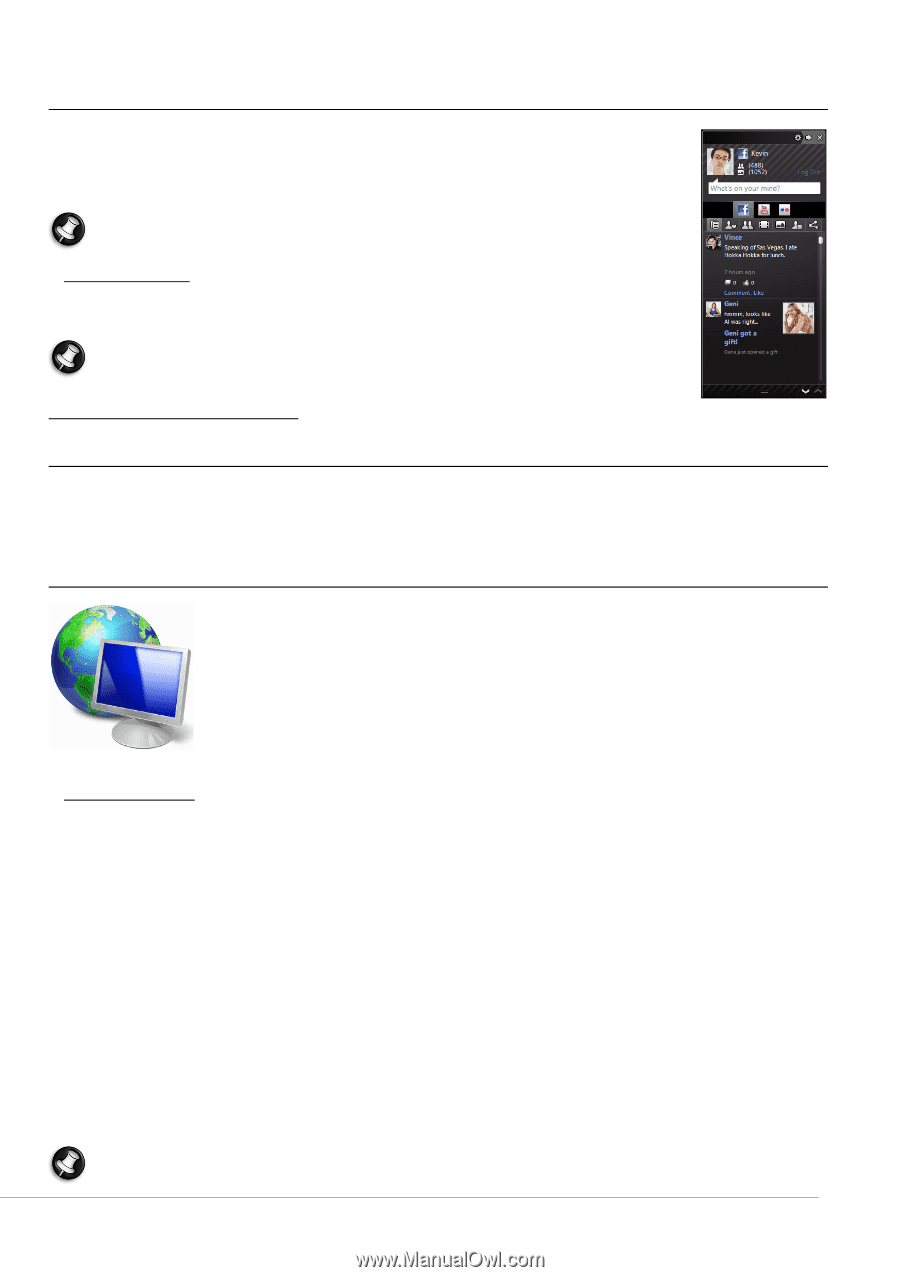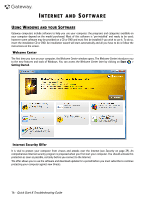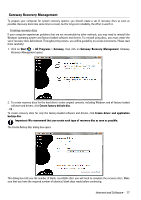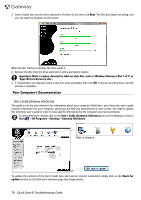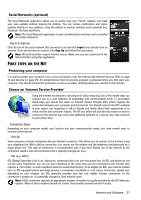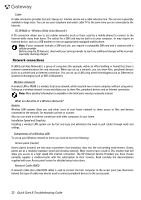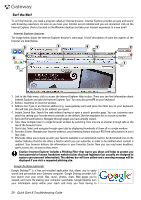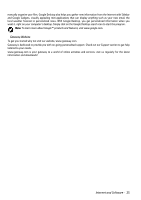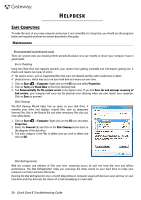Gateway T-68 Quick Start Guide - Page 21
Social Networks (optional), First steps on the Net, Protecting your computer
 |
View all Gateway T-68 manuals
Add to My Manuals
Save this manual to your list of manuals |
Page 21 highlights
Social Networks (optional) The Social Networks application allows you to quickly view your friends' updates, and make your own updates without leaving the desktop. You can recieve notifications and status updates directly to your desktop, using the sidebar to monitor multiple social networks (e.g. Facebook, YouTube and Flickr). Note: The Social Networks application is a pre-installed option and may not be installed on certain computers. Log in or Sign up Click the icon of the social network that you want to use and click Login if you already have an account. If you do not have an account, click Sign Up and follow the instructions. Note: All social activities require Internet access. Make sure you are connected to the Internet before using this application. FIRST STEPS ON THE NET Protecting your computer It is vital to protect your computer from viruses and attacks over the Internet (see Internet Security Offer on page 16 and Security on page 29). An comprehensive Internet security program is proposed when you first start your computer. You should activate this protection as soon as possible, certainly before you connect to the Internet. Choose an 'Internet Service Provider' Using the Internet has become a natural part of daily computing. Just a few simple steps can connect you to a vast collection of knowledge and communication tools. To accomplish these steps you should first select an Internet Service Provider (ISP), which supplies the connection between your computer and the Internet. You should research the ISPs available in your region, not forgetting to talk to friends and family about their experiences or to check reviews and consumer reports. The ISP you select will provide instructions on how to connect to the Internet (you may need additional software or a special 'box' that connects to your phone line). Connection Types Depending on your computer model, your location and your communication needs, you have several ways to connect to the Internet. Dial-Up Some computers include a telephone dial-up ('modem') connector. This allows you to connect to the Internet using your telephone line. With a dial-up connection, you cannot use the modem and the telephone simultaneously on a single phone line. This type of connection is recommended only if you have limited use of the Internet as the connection speed is low and connection time is typically charged per hour. DSL (e.g. ADSL) DSL (Digital Subscriber Line) is an 'always-on' connection that runs over the phone line. As DSL and phone do not use the same frequencies, you can use your telephone at the same time you are connected to the Internet (this requires a 'micro-filter' on each telephone socket to avoid interference). To be eligible for DSL, you must be located near an DSL-equipped phone exchange (service is sometimes unavailable in rural areas). Connection speeds vary depending on your location, but DSL generally provides very fast and reliable Internet connection. As the connection is always-on, it is generally charged at fixed monthly rates. Note: A DSL connection requires an appropriate modem. A modem is usually provided by the ISP when you register. Many of these modems include an 'router' that provides network and wi-fi access. Internet and Software - 21