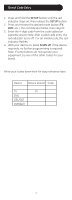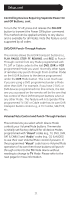GE 24116 Instruction Manual - Page 12
Setting ALL Volume/Mute Control to any one Mode, SETUP, Setting any Mode to use its own Volume/Mute
 |
UPC - 030878241168
View all GE 24116 manuals
Add to My Manuals
Save this manual to your list of manuals |
Page 12 highlights
Setup, cont. Any Mode chosen for Volume/Mute control MUST have its own Volume/Mute function or the Volume/ Mute buttons will do nothing. Setting ALL Volume/Mute Control to any one Mode This routine can set all Modes to "punch-through" to any one chosen Mode for Volume/Mute button control without the needing to change to that Mode. 1. Press and hold the SETUP button until the red indicator turns on, then release the button. 2. Press and hold the MUTE button until the red indicator blinks off, then release the button. 3. Press and release the desired Mode button (TV, DVD, etc.). For Volume/Mute control, the red indicator blinks then stays on. 4. Press and release the MUTE button and the red indicator turns off. The red indicator will blink rapidly for three seconds if the Mode you have selected has no Volume/Mute control. 5. All other Modes will now punch-through to your chosen Mode for Volume/Mute control. 6. All "Visual" and "Audio" programmed Modes will now punch-through to the respective Modes you have chosen for Volume/Mute control. Setting any Mode to use its own Volume/Mute Control This routine can set any Mode to use only its own Volume/Mute control. Note: If your chosen Mode has no Volume/Mute functions of its own, then the Volume/Mute buttons will do nothing. 1. Press and hold the SETUP button until the red indicator turns on, then release the button. 2. Press and hold the MUTE button until the red indicator blinks off, then release the button. 3. Press and release the desired Mode button (TV, DVD, etc.); the red indicator blinks then stays on. 4. Press and release the VOL- (Down) button; the red indicator blinks then stays on. 5. Press and release the MUTE button; the red indicator turns off. 6. All "Visual" and "Audio" programmed Modes will now punch-through to the respective Modes you have chosen for Volume/Mute control. 12