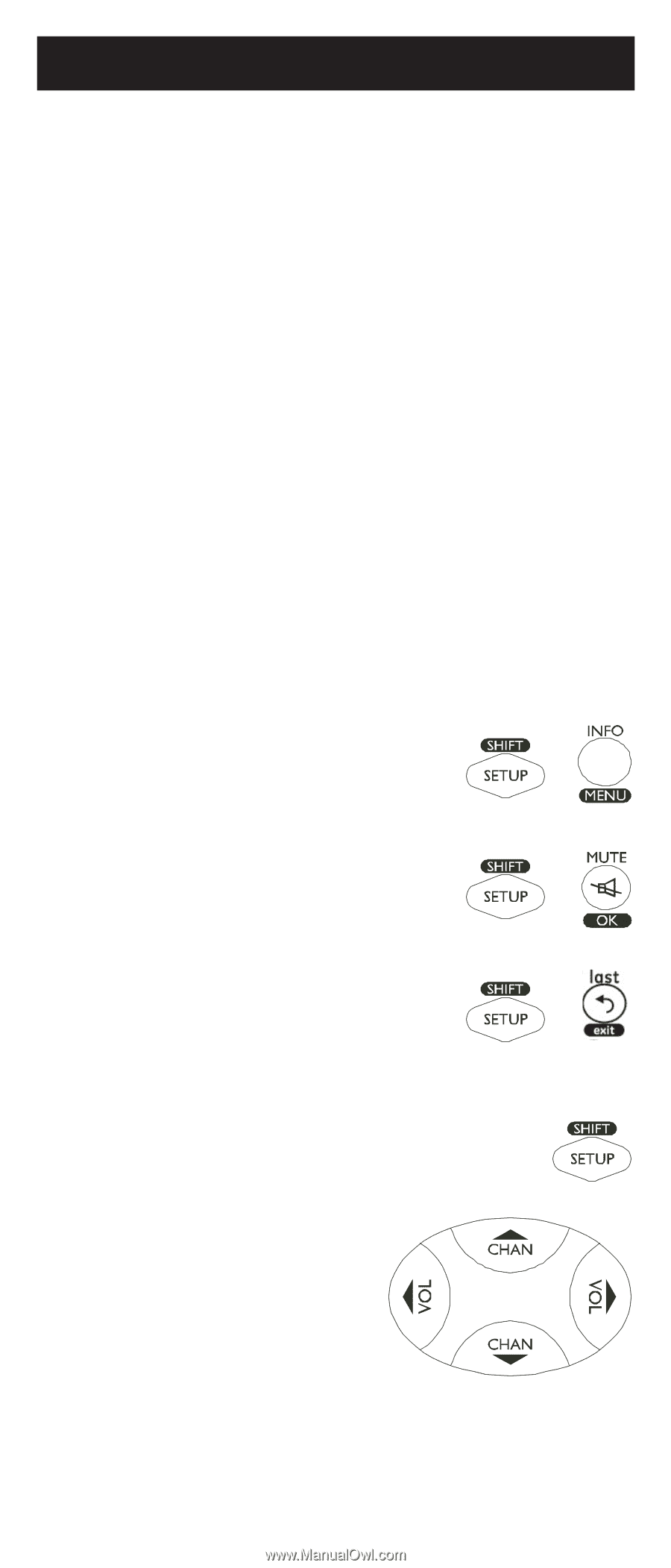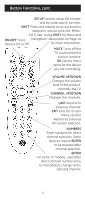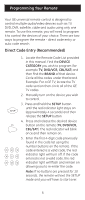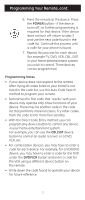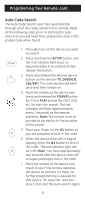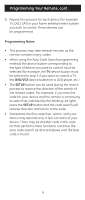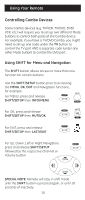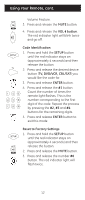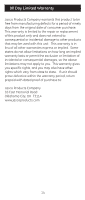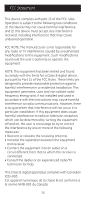GE 24912 Instruction Manual - Page 10
Using SHIFT for Menu and Navigation - remote codes
 |
View all GE 24912 manuals
Add to My Manuals
Save this manual to your list of manuals |
Page 10 highlights
Using Your Remote Controlling Combo Devices Some Combo devices (e.g. TV/VCR, TV/DVD, DVD/ VCR, etc.) will require you to set up two different Mode buttons to control both parts of the Combo device. For example, if you have a TV/DVD Combo, you might need to set up one code under the TV button to control the TV part AND a separate code (under any other Mode button) to control the DVD part. Using SHIFT for Menu and Navigation The SHIFT button allows access to more than one function for certain buttons. Use the SHIFT/SETUP button prior to accessing the MENU, OK, EXIT and Navigation functions, for example: For MENU, press and release SHIFT/SETUP then INFO/MENU. For OK, press and release SHIFT/SETUP then MUTE/OK. For EXIT, press and release SHIFT/SETUP then LAST/EXIT. For Up, Down, Left or Right Navigation, press and release SHIFT/SETUP followed by the respective Channel or Volume button. SPECIAL NOTE: Remote will stay in shift mode until the SHIFT button is pressed again, or until 10 seconds of inactivity. 10