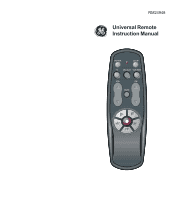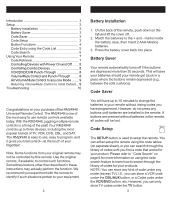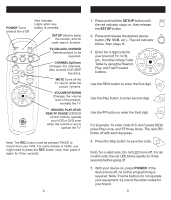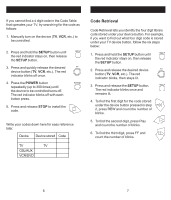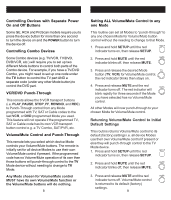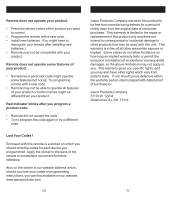GE RM24948 Instruction Manual - Page 2
Battery Installation, Battery Saver, Code Saver, Code Setup - remote control
 |
View all GE RM24948 manuals
Add to My Manuals
Save this manual to your list of manuals |
Page 2 highlights
Table of Contents Introduction 3 Setup 3 Battery Installation 3 Battery Saver 3 Code Saver 3 Code Setup 3 Button Functions 4 Code Entry using the Code List 5 Code Search 6 Using Your Remote 7 Code Retrieval 7 Controlling Devices with Power On and Off ...... 8 Controlling Combo Devices 8 VCR/DVD/DVR Punch-Through 8 Volume/Mute Control and Punch-Through ........ 8 All Volume/Mute Control to any one Mode ....... 9 Returning Volume/Mute Control to Initial Default ... 9 Troubleshooting 10 Congratulations on your purchase of the RM24948 Universal Remote Control. The RM24948 is one of the most easy to use remote controls available today. With the RM24948, juggling multiple remote controls is a thing of the past! Your RM24948 controls up to three devices, including the most popular brands of TV, VCR, DVD, CBL, and SAT. The RM24948 is easy to use, easy to program, and it gives you total control-at the touch of your fingertips! Note: Some functions from your original remote may not be controlled by this remote. Use the original remote, if available, to control such functions. Sometimes buttons other than described in these instructions may actually perform the function. We recommend you experiment with the remote to identify if such situations pertain to your equipment. 2 Setup Battery Installation 1. On the back of the remote, push down on the tab and lift the cover off. 2. Match the batteries to the + and - marks inside the battery case, then insert 2 AAA Alkaline batteries. 3. Press the battery cover back into place. Battery Saver Your remote automatically turns off if the buttons are depressed more than 30 seconds. This will save your batteries should your remote get stuck in a place where the buttons remain depressed (e.g., between the sofa cushions). Code Saver You will have up to 10 minutes to change the batteries in your remote without losing codes you have programmed. However, do not press any buttons until batteries are installed in the remote. If buttons are pressed without batteries in the remote, all codes will be lost. Code Setup The SETUP button is used to setup the remote. You can either setup the remote using the code tables (on separate sheet), or you can search through the library of codes until you find a code that works for your product. Please refer to " Code Search" on page 6 for more information on using the code search feature to learn how to search through the library of codes for your products. NOTE: You can store any kind of code under any mode (except TV). I.E. you can store a VCR code under the CBL/AUX button, or a Cable code under the VCR/DVD button, etc. However, you can only store TV codes under the TV button. 3