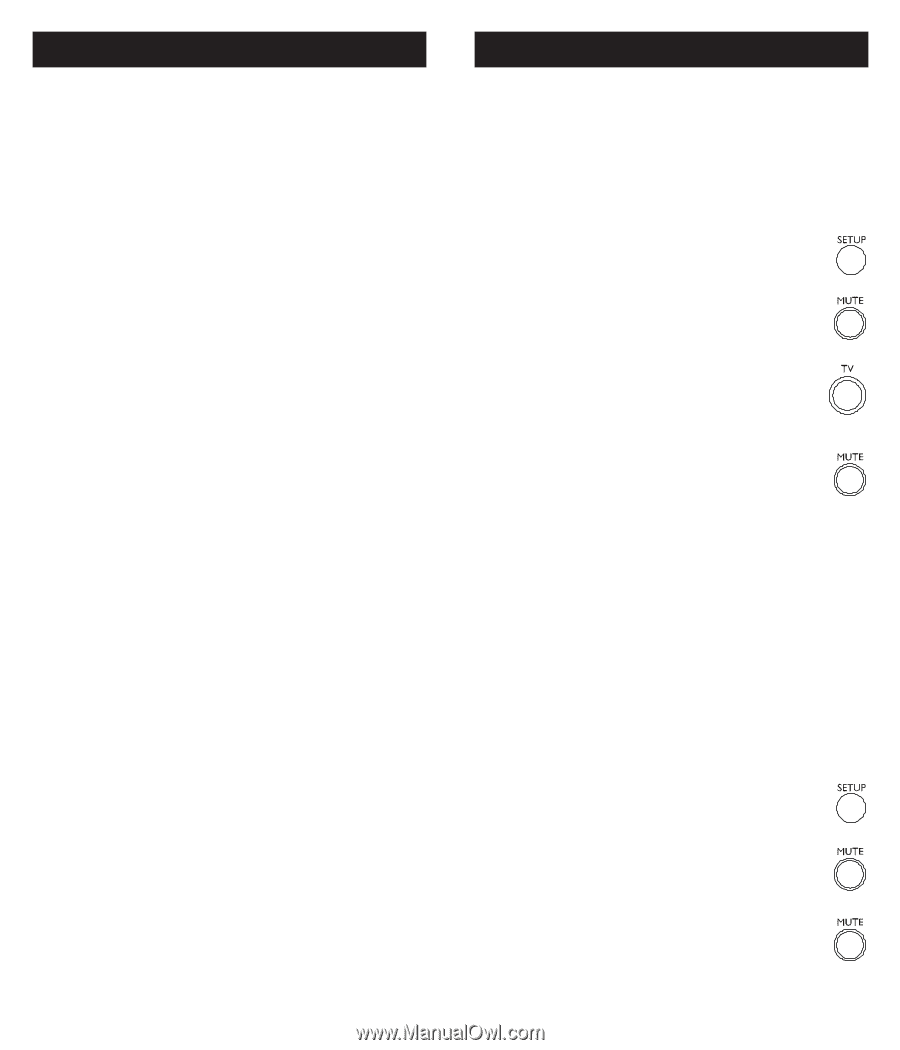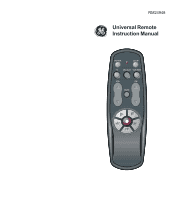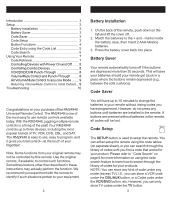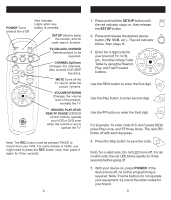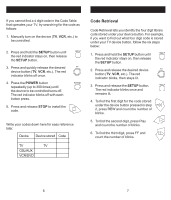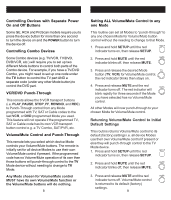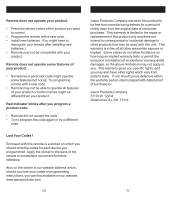GE RM24948 Instruction Manual - Page 5
Setting ALL Volume/Mute Control to any - programming
 |
View all GE RM24948 manuals
Add to My Manuals
Save this manual to your list of manuals |
Page 5 highlights
Using Your Remote, cont. Controlling Devices with Separate Power On and Off Buttons Some GE, RCA and ProScan models require you to press the device button for more than one second to turn the device on and the POWER button to turn the device off. Controlling Combo Devices Some Combo devices (e.g. TV/VCR, TV/DVD, DVD/VCR, etc.) will require you to set up two different Mode buttons to control both parts of the Combo device. For example, if you have a TV/DVD Combo, you might need to set up one code under the TV button to control the TV part AND a separate code (under any other Mode button) to control the DVD part. VCR/DVD Punch-Through This remote allows the 6 VCR transport buttons (i.e. PLAY, PAUSE, STOP, FF, REWIND, and REC) to Punch-Through control from any Mode programmed with TV, SAT or Cable codes to the last VCR, or DVD programmed Mode you used. This feature will not operate if the programmed TV, SAT or Cable code has its own VCR transport button control e.g. a TV Combo, SAT/PVR, etc. Volume/Mute Control and Punch-Through This remote lets you select which device Mode controls your Volume/Mute buttons. The remote is initially set for all device Modes to use their own Volume/Mute control if present. If the programmed code has no Volume/Mute operation of its own then those buttons will punch-through control to the TV Mode device without needing to change to TV Mode. Any Mode chosen for Volume/Mute control MUST have its own Volume/Mute function or the Volume/Mute buttons will do nothing. 8 Using Your Remote, cont. Setting ALL Volume/Mute Control to any one Mode This routine can set all Modes to "punch-through" to any one chosen Mode for Volume/Mute button control without the needing to change to that Mode. 1. Press and hold SETUP until the red indicator turns on, then release SETUP. 2. Press and hold MUTE until the red indicator blinks off, then release MUTE. 3. Press and release the desired Mode button (TV, VCR) for Volume/Mute control, the red indicator blinks then stays on. 4. Press and release MUTE and the red indicator turns off. The red indicator will blink rapidly for three seconds if the Mode you have selected has no Volume/Mute control. All other Modes will now punch-through to your chosen Mode for Volume/Mute control. Returning Volume/Mute Control to Initial Default Settings This routine returns Volume/Mute control to its default (factory) settings i.e. all device Modes use their own Volume/Mute control if present or else they will punch-through control to the TV Mode device. 1. Press and hold SETUP until the red indicator turns on, then release SETUP. 2. Press and hold MUTE until the red indicator blinks off, then release MUTE. 3. Press and release MUTE and the red indicator turns off. Volume/Mute control is returned to its default (factory) settings. 9