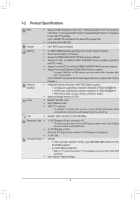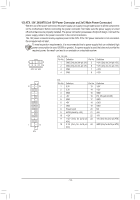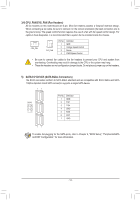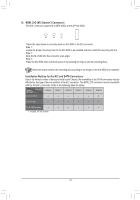Gigabyte B360M D3V Users Manual - Page 11
USB 3.1 Gen 1 Port, RJ-45 LAN Port, Line In/Rear Speaker Out Blue, Line Out/Front Speaker Out Green
 |
View all Gigabyte B360M D3V manuals
Add to My Manuals
Save this manual to your list of manuals |
Page 11 highlights
USB 3.1 Gen 1 Port The USB 3.1 Gen 1 port supports the USB 3.1 Gen 1 specification and is compatible to the USB 2.0 specification. Use this port for USB devices. RJ-45 LAN Port The Gigabit Ethernet LAN port provides Internet connection at up to 1 Gbps data rate. The following describes the states of the LAN port LEDs. Connection/ Speed LED Activity LED LAN Port Connection/Speed LED: State Orange Green Off Description 1 Gbps data rate 100 Mbps data rate 10 Mbps data rate Activity LED: State Blinking Off Description Data transmission or receiving is occurring No data transmission or receiving is occurring Line In/Rear Speaker Out (Blue) The line in jack. Use this audio jack for line in devices such as an optical drive, walkman, etc. Line Out/Front Speaker Out (Green) The line out jack. Mic In/Center/Subwoofer Speaker Out (Pink) The Mic in jack. Audio Jack Configurations: Jacks Line In/Rear Speaker Out Line Out/Front Speaker Out Mic In/Center/Subwoofer Speaker Out Front Panel Line Out/ Side Speaker Out Headphone/ 2-channel a 4-channel a a 6-channel a a a 8-channel a a a a To configure 7.1-channel audio, you have to use an HD front panel audio module and enable the multi-channel audio feature through the audio driver. Please visit GIGABYTE's website for details on configuring the audio software. - 11 -