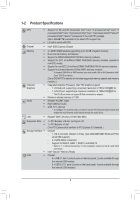Gigabyte B365M POWER User Manual - Page 11
USB 2.0/1.1 Port, Line In/Rear Speaker Out Blue, Line Out/Front Speaker Out Green
 |
View all Gigabyte B365M POWER manuals
Add to My Manuals
Save this manual to your list of manuals |
Page 11 highlights
USB 2.0/1.1 Port The USB port supports the USB 2.0/1.1 specification. Use this port for USB devices. Line In/Rear Speaker Out (Blue) The line in jack. Use this audio jack for line in devices such as an optical drive, walkman, etc. Line Out/Front Speaker Out (Green) The line out jack. Mic In/Center/Subwoofer Speaker Out (Pink) The Mic in jack. Audio Jack Configurations: Jack Line In/Rear Speaker Out Line Out/Front Speaker Out Mic In/Center/Subwoofer Speaker Out Front Panel Line Out/Side Speaker Out Headphone/ 2-channel a 4-channel a a 5.1-channel a a a 7.1-channel a a a a To configure 7.1-channel audio, you have to use an HD front panel audio module and enable the multi-channel audio feature through the audio driver. •• When removing the cable connected to a back panel connector, first remove the cable from your device and then remove it from the motherboard. •• When removing the cable, pull it straight out from the connector. Do not rock it side to side to prevent an electrical short inside the cable connector. Please visit GIGABYTE's website for details on configuring the audio software. - 11 -