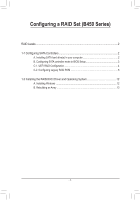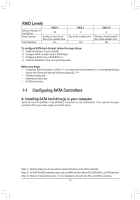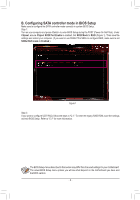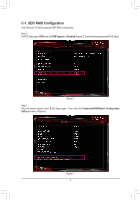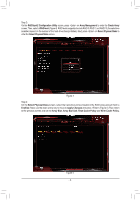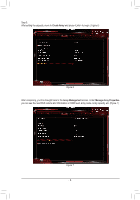Gigabyte B450 AORUS M RAID Setup Guide - Page 3
B. Configuring SATA controller mode in BIOS Setup, Chipset, Chipset SATA Port Enable, SATA Mode
 |
View all Gigabyte B450 AORUS M manuals
Add to My Manuals
Save this manual to your list of manuals |
Page 3 highlights
B. Configuring SATA controller mode in BIOS Setup Make sure to configure the SATA controller mode correctly in system BIOS Setup. Step 1: Turn on your computer and press to enter BIOS Setup during the POST (Power-On Self-Test). Under Chipset, ensure Chipset SATA Port Enable is enabled. Set SATA Mode to RAID (Figure 1). Then save the settings and restart your computer. (If you want to use NVMe PCIe SSDs to configure RAID, make sure to set NVMe RAID mode to Enabled.) Figure 1 Step 2: If you want to configure UEFI RAID, follow the steps in "C-1." To enter the legacy RAID ROM, save the settings and exit BIOS Setup. Refer to "C-2" for more information. The BIOS Setup menus described in this section may differ from the exact settings for your motherboard. The actual BIOS Setup menu options you will see shall depend on the motherboard you have and the BIOS version. - 3 -