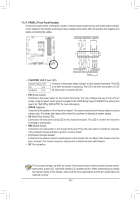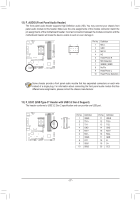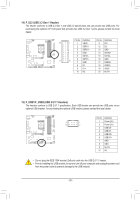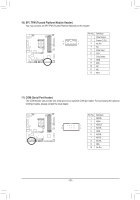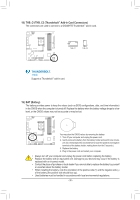Gigabyte B660M AORUS PRO AX DDR4 User Manual - Page 30
THB_C1/THB_C2 Thunderbolt, Add-in Card Connectors, BAT Battery, Supports a Thunderbolt
 |
View all Gigabyte B660M AORUS PRO AX DDR4 manuals
Add to My Manuals
Save this manual to your list of manuals |
Page 30 highlights
B_ B F_USB3 F_USB30 3 _ U 18) THB_C1/THB_C2 (Thunderbolt™ Add-in Card Connectors) The connectors are used to connect to a GIGABYTE Thunderbolt™ add-in card. F _3 B_ USB 0_ B 1 THB_C1 1 THB_C2 _ B S S_F B_ _ S F_ F_USB3 B _ S F_ F _0 _F _0 F _ S S_F B_ Supports a Thunderbolt™ add-in card. F_USB30 3 F U _ _ _ _B _ S_ 19) BAT (Battery) The battery provides power to keep the values (such as BIOS configurations, date, and time information) in the CMOS when the computer is turned off. Replace the battery when the battery voltage drops to a low level, or the CMOS values may not be accurate or may be lost. __ 3 _S S_ _ B _U _ B F_USB3 F You may clear the CMOS values by removing the battery: 1. Turn off your computer and unplug the power cord. 2. Gently remove the battery from the battery holder and wait for one minute. (Or use a metal object like a screwdriver to touch the positive and negative terminals of the battery holder, making them short for 5 seconds.) 3. Replace the battery. 4. Plug in the power cord and restart your computer. _3 U •• Always turn off your computer and unplug the power cord before replacing the battery. •• Replace the battery with an equivalent one. Damage to your devices may occur if the battery is replaced with an incorrect model. •• Contact the place of purchase or local dealer if you are not able to replace the battery by yourself or uncertain about the battery model. •• When installing the battery, note the orientation of the positive side (+) and the negative side (-) of the battery (the positive side should face up). •• Used batteries must be handled in accordance with local environmental regulations. - 30 - 1 23 1 23 1 _ B S B_ B 1 23 B S_ B 1 1 _S S 1 23