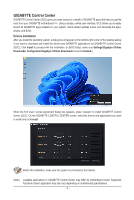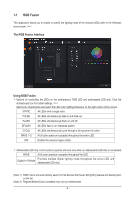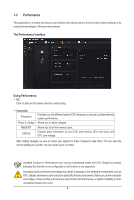Gigabyte B760I AORUS PRO Unique Features Introduction - Page 3
Running the GIGABYTE Control Center
 |
View all Gigabyte B760I AORUS PRO manuals
Add to My Manuals
Save this manual to your list of manuals |
Page 3 highlights
Running the GIGABYTE Control Center In Desktop mode, click the GCC icon in the notification area to launch the GIGABYTE Control Center utility (Figure 1). On the main menu, you can select an app to run or click the Update center icon to update an app online. Figure 1 If the GIGABYTE Control Center is closed, you can restart it by clicking the GIGABYTE Control Center icon in All apps in the Start menu (Figure 2). Figure 2 - 3 -

- 3 -
Running the GIGABYTE Control Center
In Desktop mode, click the GCC icon
in the notification area to launch the GIGABYTE Control Center utility
(Figure 1). On the main menu, you can select an app to run or click the Update center icon
to update an app
online.
If the GIGABYTE Control Center is closed, you can restart it by clicking the GIGABYTE Control Center icon in
All apps in the Start menu (Figure 2).
Figure 2
Figure 1