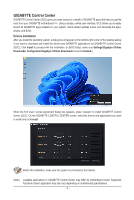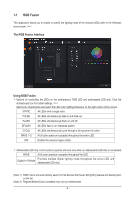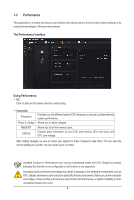Gigabyte B760I AORUS PRO Unique Features Introduction - Page 6
Performance
 |
View all Gigabyte B760I AORUS PRO manuals
Add to My Manuals
Save this manual to your list of manuals |
Page 6 highlights
1-3 Performance This application is a simple and easy-to-use interface that allows users to fine-tune their system settings or do overclock/overvoltage in Windows environment. The Performance Interface Using Performance ))OC Click on the icon for instant one-click overclocking. ))Customize Frequency Power & Voltage Provides you with different levels of CPU frequency to choose to achieve desired system performance. Allows you to adjust voltages. MEMORY STATUS Allows you to set the memory clock. Displays basic information on your CPU and memory, CPU core clock, and CPU core voltage. After making changes, be sure to restart your system for these changes to take effect. You can save the current settings to a profile. You can create up to 2 profiles. Available functions in Performance may vary by motherboard model and CPU. Grayed-out area(s) indicates that the item is not configurable or the function is not supported. Incorrectly doing overclock/overvoltage may result in damage to the hardware components such as CPU, chipset, and memory and reduce the useful life of these components. Before you do the overclock/ overvoltage, make sure that you fully know each function of Performance, or system instability or other unexpected results may occur. - 6 -