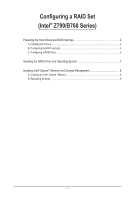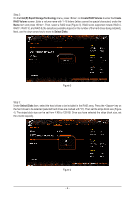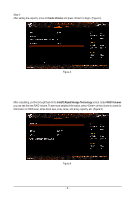Gigabyte B760M AORUS ELITE AX RAID Setup Guide - Page 3
B. Configuring the BIOS settings, C. Configuring a RAID Array, Settings\IO Ports\SATA Configuration
 |
View all Gigabyte B760M AORUS ELITE AX manuals
Add to My Manuals
Save this manual to your list of manuals |
Page 3 highlights
B. Configuring the BIOS settings Step 1: Turn on your computer and press to enter BIOS Setup during the POST (Power-On Self-Test). Go to Settings\IO Ports\SATA Configuration, make sure SATA Controller(s) is enabled. To create RAID configurations, go to Settings\IO Ports\VMD setup menu, set Enable VMD controller to Enabled and set Enable VMD Global Mapping to Disabled. Then depending on the SATA/M.2 connector you use, set the corresponding Map this Root Port under VMD item to Enabled. Figure 1 C. Configuring a RAID Array Step 1: After the system reboot, enter BIOS Setup again. Then enter the Settings\IO Ports\Intel(R) Rapid Storage Technology sub-menu (Figure 2). Figure 2 The BIOS Setup menus described in this section may differ from the exact settings for your motherboard. The actual BIOS Setup menu options you will see shall depend on the motherboard you have and the BIOS version. - 3 -