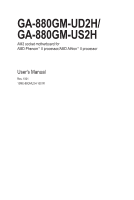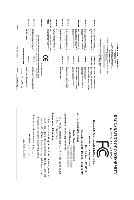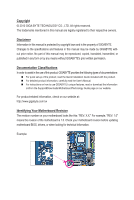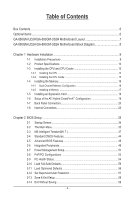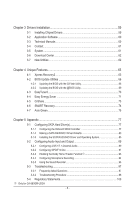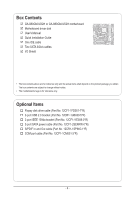Gigabyte GA-880GM-UD2H Manual
Gigabyte GA-880GM-UD2H Manual
 |
UPC - 818313010384
View all Gigabyte GA-880GM-UD2H manuals
Add to My Manuals
Save this manual to your list of manuals |
Gigabyte GA-880GM-UD2H manual content summary:
- Gigabyte GA-880GM-UD2H | Manual - Page 1
GA-880GM-UD2H/ GA-880GM-US2H AM3 socket motherboard for AMD Phenom™ II processor/AMD Athlon™ II processor User's Manual Rev. 1001 12ME-88GMU2H-1001R - Gigabyte GA-880GM-UD2H | Manual - Page 2
Motherboard GA-880GM-UD2H/GA-880GM-US2H Mar. 5, 2010 Motherboard GA-880GM-UD2H/ GA-880GM-US2H Mar. 5, 2010 - Gigabyte GA-880GM-UD2H | Manual - Page 3
the product. For detailed product information, carefully read the User's Manual. For instructions on how to use GIGABYTE's unique features, read or download the information on/from the Support&Downloads\Motherboard\Technology Guide page on our website. For product-related information, check on our - Gigabyte GA-880GM-UD2H | Manual - Page 4
7 GA-880GM-UD2H/GA-880GM-US2H Motherboard Block Diagram 8 Chapter 1 Hardware Installation 9 1-1 Installation Precautions 9 1-2 Product Specifications 10 1-3 Installing the CPU and CPU Cooler 13 1-3-1 Installing the CPU 13 1-3-2 Installing the CPU Cooler 15 1-4 Installing the Memory 16 - Gigabyte GA-880GM-UD2H | Manual - Page 5
59 3-1 Installing Chipset Drivers 59 3-2 Application Software 60 3-3 Technical Manuals 60 3-4 Contact...61 3-5 System...61 3-6 Download Center 62 3-7 New Utilities...62 Chapter 4 Unique Features 63 4-1 Xpress Recovery2 63 4-2 BIOS Update Utilities 66 4-2-1 Updating the BIOS with the Q-Flash - Gigabyte GA-880GM-UD2H | Manual - Page 6
Box Contents GA-880GM-UD2H or GA-880GM-US2H motherboard Motherboard driver disk User's Manual Quick Installation Guide One IDE cable No. 12CF1-1FD001-7*R) 2-port USB 2.0 bracket (Part No. 12CR1-1UB030-5*R) 2-port IEEE 1394a bracket (Part No. 12CF1-1IE008-0*R) 2-port SATA power cable (Part No. 12CF1- - Gigabyte GA-880GM-UD2H | Manual - Page 7
GA-880GM-UD2H/GA-880GM-US2H Motherboard Layout KB_MS_USB ATX_12V_2X4 VGA_DVI Socket AM3 M_BIOS B_BIOS ATX FDD iTE IT8720 HDMI OPTICAL ESATA_1394_USB CPU_FAN USB_LAN F_AUDIO AUDIO PCIEX1 AMD 880G PCIEX16 RTL8111D CD_IN CODEC PCI1 GA-880GM-UD2H/GA-880GM-US2H BAT CLR_CMOS PCI2 TSB43AB23 - Gigabyte GA-880GM-UD2H | Manual - Page 8
/66/33 IDE Channel AM3 CPU CPU CLK+/- (200 MHz) DDR3 1800 (O.C.)/1333/1066 MHz (Note 1) Dual Channel Memory Hyper Transport 3.0 AMD 880G GFX CLK (100 MHz) D-Sub DVI-D (Note 2) HDMI (Note 2) 12 USB 2.0/1.1 6 SATA 3Gb/s PCI Bus TSB43AB23 2 IEEE 1394a AMD SB710 Dual BIOS LPC Bus IT8720 CODEC - Gigabyte GA-880GM-UD2H | Manual - Page 9
Before turning on the power, make sure the power supply voltage has been set according to the local voltage standard. • Before using the product, please verify that all cables and power connectors of your hardware components are connected. • To prevent damage to the motherboard, do not allow screws - Gigabyte GA-880GM-UD2H | Manual - Page 10
II processor (Go to GIGABYTE's website for the latest CPU support list.) Hyper Transport Bus 5200 MT/s Chipset Memory Onboard Graphics Audio North Bridge: AMD 880G South Bridge: AMD SB710 4 x 1.5V DDR3 DIMM sockets - Gigabyte GA-880GM-UD2H | Manual - Page 11
the USB brackets connected to the internal USB headers) IEEE 1394 T.I. TSB43AB23 chip - Up to 2 IEEE 1394a ports (1 on the back panel, 1 via the IEEE 1394a bracket connected to the internal IEEE 1394a headers) Internal w 1 x 24-pin ATX main power connector Connectors - Gigabyte GA-880GM-UD2H | Manual - Page 12
size displayed will be less than 4 GB. (Note 2) To reach DDR3 1800 MHz or above, you must install two memory modules and install them in the DDR3_3 and DDR3_4 memory sockets. (Note 3) The DVI-D port does not support D-Sub connection by adapter. (Note 4) Simultaneous output for DVI-D and HDMI is - Gigabyte GA-880GM-UD2H | Manual - Page 13
before you begin to install the CPU: • Make sure that the motherboard supports the CPU. (Go to GIGABYTE's website for the latest CPU support list.) • Always turn off the computer and unplug the power cord from the power outlet before installing the CPU to prevent hardware damage. • Locate the - Gigabyte GA-880GM-UD2H | Manual - Page 14
below to correctly install the CPU into the motherboard CPU socket. • Before installing the CPU, make sure to turn off the computer and unplug the power cord from the power outlet to prevent damage to the CPU. • Do not force the CPU into the CPU socket. The CPU cannot fit in if oriented incorrectly - Gigabyte GA-880GM-UD2H | Manual - Page 15
lock into place. (Refer to your CPU cooler installation manual for instructions on installing the cooler.) Step 5: Finally, attach the power connector of the CPU cooler to the CPU fan header (CPU_FAN) on the motherboard. Use extreme care when removing the CPU cooler because the thermal grease/tape - Gigabyte GA-880GM-UD2H | Manual - Page 16
. If you are unable to insert the memory, switch the direction. 1-4-1 Dual Channel Memory Configuration This motherboard provides four DDR3 memory sockets and supports Dual Channel Technology. After the memory is installed, the BIOS will automatically detect the specifications and capacity of - Gigabyte GA-880GM-UD2H | Manual - Page 17
to turn off the computer and unplug the power cord from the power outlet to prevent damage to the memory module. DDR3 and DDR2 DIMMs are not compatible to each other or DDR DIMMs. Be sure to install DDR3 DIMMs on this motherboard. Notch DDR3 DIMM A DDR3 memory module has a notch, so it can only fit - Gigabyte GA-880GM-UD2H | Manual - Page 18
motherboard supports the expansion card. Carefully read the manual that came with your expansion card. • Always turn off the computer and unplug the power cord from the power , go to BIOS Setup to make any required BIOS changes for your expansion card(s). 7. Install the driver provided with the - Gigabyte GA-880GM-UD2H | Manual - Page 19
instructions on configuring an ATI Hybrid CrossFireX system. A. System Requirements - Windows 7, Vista, or Windows XP (Note 1) operating system - An ATI Hybrid CrossFireX-supported motherboard and correct driver - An ATI Hybrid CrossFireX-supported graphics card (Note 2) B. Connecting - Gigabyte GA-880GM-UD2H | Manual - Page 20
audio output only supports AC3, DTS and 2-channel-LPCM formats. (AC3 and DTS require the use of an external decoder for decoding.) In Windows Vista, select Start>Control Panel>Sound, select Realtek HDMI Output and then click Set Default. (Note 1) The DVI-D port does not support D-Sub connection - Gigabyte GA-880GM-UD2H | Manual - Page 21
order to get better playback quality, when playing the HD DVD or Blu-ray discs, refer to the recommended system requirements (or better) below. • Memory: Two 1 GB DDR3 1066 memory modules with dual channel mode enabled • BIOS Setup: At least 256 MB of UMA Frame Buffer Size (refer to Chapter - Gigabyte GA-880GM-UD2H | Manual - Page 22
. Only microphones still MUST be connected to the default Mic in jack ( ). Refer to the instructions on setting up a 2/4/5.1/7.1-channel audio configuration in Chapter 5, "Configuring 2/4/5.1/7.1-Channel Audio." j Only for GA-880GM-UD2H. k Only for GA-880GM-US2H. Hardware Installation - 22 - Gigabyte GA-880GM-UD2H | Manual - Page 23
devices: • First make sure your devices are compliant with the connectors you wish to connect. • Before installing the devices, be sure to turn off the devices and your computer. Unplug the power cord from the power outlet to prevent damage to the devices. • After installing the device and before - Gigabyte GA-880GM-UD2H | Manual - Page 24
. The 12V power connector mainly supplies power to the CPU. If the 12V power connector is not connected, the computer will not start. To meet expansion requirements, it is recommended that a power supply that can withstand high power consumption be used (500W or greater). If a power supply is used - Gigabyte GA-880GM-UD2H | Manual - Page 25
Most fan headers possess a foolproof insertion design. When connecting a fan cable, be sure to connect it in the correct orientation (the black connector wire is the ground wire). The motherboard supports CPU fan speed control, which requires the use of a CPU fan with fan speed control design. For - Gigabyte GA-880GM-UD2H | Manual - Page 26
to SATA 3Gb/s standard and are compatible with SATA 1.5Gb/s stan- dards. Each SATA connector supports a single SATA device. The AMD SB710 controller supports RAID 0, RAID 1, RAID 10, and JBOD. Refer to Chapter 5, "Configuring SATA Hard Drive(s)," for instructions on configuring a RAID array. Pin - Gigabyte GA-880GM-UD2H | Manual - Page 27
and negative pins before connecting the cables. Message/Power/ Power Sleep LED Switch problem is detected, the BIOS may issue beeps in different patterns to indicate the problem. Refer to Chapter 5, "Troubleshooting," for information about beep codes. • HD (Hard Drive Activity LED, Blue) Connects - Gigabyte GA-880GM-UD2H | Manual - Page 28
) The front panel audio header supports Intel High Definition audio (HD) and AC'97 audio. You may connect your chassis front panel audio module to this header. Make sure the wire assignments of the module connector match the pin assignments of the motherboard header. Incorrect connection between the - Gigabyte GA-880GM-UD2H | Manual - Page 29
device that supports digital audio out and an audio system that supports digital audio in. For purchasing the optional S/PDIF In and Out cable, please contact the local dealer. 6 5 2 1 Pin No. 1 2 3 4 5 6 Definition Power No Pin SPDIF SPDIFI GND GND 12) F_USB1/F_USB2/F_USB3 (USB Headers) The - Gigabyte GA-880GM-UD2H | Manual - Page 30
10 GND • Do not plug the USB bracket cable into the IEEE 1394a header. • Prior to installing the IEEE 1394a bracket, be sure to turn off your computer and unplug the power cord from the power outlet to prevent damage to the IEEE 1394a bracket. • To connect an IEEE 1394a device, attach one end - Gigabyte GA-880GM-UD2H | Manual - Page 31
may cause damage to the motherboard. • After system restart, go to BIOS Setup to load factory defaults (select Load Optimized Defaults) or manually configure the BIOS settings (refer to Chapter 2, "BIOS Setup," for BIOS configurations). 16) BAT (Battery) The battery provides power to keep the values - Gigabyte GA-880GM-UD2H | Manual - Page 32
Hardware Installation - 32 - - Gigabyte GA-880GM-UD2H | Manual - Page 33
problems using the current version of BIOS, it is recommended that you not flash the BIOS. To flash the BIOS, do it with caution. Inadequate BIOS flashing may result in system malfunction. • BIOS will emit a beep code during the POST. Refer to Chapter 5, "Troubleshooting," for the beep codes - Gigabyte GA-880GM-UD2H | Manual - Page 34
Screen The following screens may appear when the computer boots. Motherboard Model BIOS Version Award Modular BIOS v6.00PG, An Energy Star Ally Copyright (C) 1984-2010, Award Software, Inc. GA-880GM-US2H E4 . . . . : BIOS Setup : XpressRecovery2 : Boot Menu : Qflash 02/10 - Gigabyte GA-880GM-UD2H | Manual - Page 35
BIOS Version: GA-880GM-US2H, E4) CMOS Setup Utility-Copyright (C) 1984-2010 Award Software MB Intelligent Tweaker(M.I.T.) Standard CMOS Features Advanced BIOS Features Integrated Peripherals Power CMOS to BIOS F12: Load CMOS from BIOS Change CPU's Clock & Voltage BIOS Setup Program - Gigabyte GA-880GM-UD2H | Manual - Page 36
BIOS Features Use this menu to configure the device boot order, advanced features available on the CPU, and the primary display adapter. Integrated Peripherals Use this menu to configure all peripheral devices, such as IDE, SATA, USB, integrated audio, and integrated LAN, etc. Power Management - Gigabyte GA-880GM-UD2H | Manual - Page 37
/overvoltage settings you made is dependent on your overall system configurations. Incorrectly doing overclock/overvoltage may result in damage to CPU, chipset, or memory and reduce the useful life of these components. This page is for advanced users only and we recommend you not to alter the - Gigabyte GA-880GM-UD2H | Manual - Page 38
(default), Manual. Auto Lets the BIOS to enable all CPU cores (number of cores available depends on the CPU being used). Manual Allows you to individually enable/disable CPU Core 2 and Core 3. (Note) This item appears only if you install a CPU that supports this feature. BIOS Setup - 38 - Gigabyte GA-880GM-UD2H | Manual - Page 39
) VGA Core Clock(MHz) Allows you to manually set the VGA Core clock. The adjustable range is from 200 MHz to 2000 MHz. This item is configurable only if the VGA Core Clock control option is enabled. (Note) This item appears only if you install a CPU that supports this feature. - 39 - BIOS Setup - Gigabyte GA-880GM-UD2H | Manual - Page 40
Link between the CPU and chipset. Auto BIOS will automatically adjust the HT Link Frequency. (Default) x1~x10 Sets HT Link Frequency to x1~x10 (200 MHz~2.0 GHz). Set Memory Clock Determines whether to manually set the memory clock. Auto lets BIOS automatically set the memory clock as required - Gigabyte GA-880GM-UD2H | Manual - Page 41
set memory control mode. Ganged Sets memory control mode to single dual-channel. Unganged Sets memory control mode to two single-channel. (Default) DDR3 Timing Items Manual allows all DDR3 Timing Trfc2 for DIMM2 Options are: Auto (default), 90ns, 110ns, 160ns, 300ns, 350ns. - 41 - BIOS Setup - Gigabyte GA-880GM-UD2H | Manual - Page 42
the system voltages. Auto lets the BIOS automatically set the system voltages as required. Manual allows all voltage control items below to be configurable. (Default: Manual) DDR3 Voltage Control Allows you to set memory voltage. Normal Supplies the memory voltage as required. (Default) +0.050V - Gigabyte GA-880GM-UD2H | Manual - Page 43
the CPU voltage as required. The adjustable range is dependent on the CPU being installed. (Default: Normal) Note: Increasing CPU voltage may result in damage to your CPU or reduce the useful life of the CPU. Normal CPU Vcore Displays the normal operating voltage of your CPU. - 43 - BIOS Setup - Gigabyte GA-880GM-UD2H | Manual - Page 44
Drive A Floppy 3 Mode Support [1.44M, 3.5"] [Disabled] Halt On [All, But Keyboard] Base Memory Extended Memory 640K 1790M Move Enter: using one of the two methods below: • Auto Lets the BIOS automatically detect IDE/SATA devices during the POST. (Default) • None - Gigabyte GA-880GM-UD2H | Manual - Page 45
to enter the parameters manually, refer to the information 25", 720K/3.5", 1.44M/3.5", 2.88M/3.5". Floppy 3 Mode Support Allows you to specify whether the installed floppy disk drive Memory These fields are read-only and are determined by the BIOS POST. Base Memory Also called conventional memory - Gigabyte GA-880GM-UD2H | Manual - Page 46
the MB Intelligent Tweaker(M.I.T.) main menu. AMD C1E Support (Note) Enables or disables the C1E CPU power-saving function in system halt state. When enabled, the CPU core frequency and voltage will be reduced during system halt state to decrease power consumption. (Default: Disabled) Virtualization - Gigabyte GA-880GM-UD2H | Manual - Page 47
installed. (Default: Disabled) Away Mode Enables or disables Away Mode in Windows XP Media Center operating system. Away Mode allows the system to silently perform unattended tasks while in a low-power mode that appears off. (Default: Disabled) Backup BIOS Image to HDD Allows the system to copy the - Gigabyte GA-880GM-UD2H | Manual - Page 48
Audio Function Onboard 1394 Function OnChip USB Controller USB EHCI Controller USB Keyboard Support USB Mouse Support Legacy USB driver to enable advanced Serial ATA features such as Native Command Queuing and hot plug. OnChip SATA Port4/5 Type (AMD Disabled) BIOS Setup - 48 - - Gigabyte GA-880GM-UD2H | Manual - Page 49
LAN cable is attached to the motherboard, the Status fields of all four pairs of wires will show Open and the Length fields show 0m, as shown in the figure above. When LAN Cable Is Functioning Normally... If no cable problem is detected on the LAN cable connected to a Gigabit hub or a 10 - Gigabyte GA-880GM-UD2H | Manual - Page 50
) Disabled will turn off all of the USB functionalities below. USB EHCI Controller Enables or disables the integrated USB 2.0 controller. (Default: Enabled) USB Keyboard Support Allows USB keyboard to be used in MS-DOS. (Default: Enabled) USB Mouse Support Allows USB mouse to be used in MS-DOS - Gigabyte GA-880GM-UD2H | Manual - Page 51
be awakened from an ACPI sleep state by a wake-up signal from a PCI or PCIe device. Note: To use this function, you need an ATX power supply providing at least 1A on the +5VSB lead. (Default: Enabled) (Note) Supported on Windows 7/Vista operating system only. - 51 - BIOS Setup - Gigabyte GA-880GM-UD2H | Manual - Page 52
HPET Support (Note) Enables or disables High Precision Event Timer (HPET) for Windows 7/Vista operating system. (Default: Enabled) Power On By Mouse Allows the system to be turned on by a PS/2 mouse wake-up event. Note: To use this function, you need an ATX power supply providing at least 1A on the - Gigabyte GA-880GM-UD2H | Manual - Page 53
: Exit F1: General Help F7: Optimized Defaults PCI1 IRQ Assignment Auto 3,4,5,7,9,10,11,12,14,15 PCI2 IRQ Assignment Auto 3,4,5,7,9,10,11,12,14,15 BIOS auto-assigns IRQ to the first PCI slot. (Default) Assigns IRQ 3,4,5,7,9,10,11,12,14,15 to the first PCI slot - Gigabyte GA-880GM-UD2H | Manual - Page 54
disables the CPU overheating protection function. When enabled, the CPU core voltage and ratio will be reduced when the CPU is overheated Displays the detection status of the chassis intrusion detection device attached to the motherboard CI header. If the system chassis cover is removed, this field - Gigabyte GA-880GM-UD2H | Manual - Page 55
system to emit warning sound if the CPU/system fan is not connected or fails. Check the fan condition or fan connection when this occurs. (Default: Disabled) CPU Smart FAN Control Enables or disables the CPU fan speed control function. Enabled allows the CPU fan to run at different speed according - Gigabyte GA-880GM-UD2H | Manual - Page 56
stable BIOS settings for the motherboard. BIOS F12: Load CMOS from BIOS Press on this item and then press the key to load the optimal BIOS default settings. The BIOS defaults settings help the system to operate in optimum state. Always load the Optimized defaults after updating the BIOS - Gigabyte GA-880GM-UD2H | Manual - Page 57
CMOS Setup Utility-Copyright (C) 1984-2010 Award Software MB Intelligent Tweaker(M.I.T.) Standard CMOS Features Advanced BIOS Features Integrated Peripherals Power Management Setup PnP/PCI Configurations Enter Password: PC Health Status Load Fail-Safe Defaults Load Optimized - Gigabyte GA-880GM-UD2H | Manual - Page 58
Load Fail-Safe Defaults Standard CMOS Features Load Optimized Defaults Advanced BIOS Features Integrated Peripherals Save to CMOS and E XI T (Y/NS)e?tYSupervisor Password Set User Password Power Management Setup Save & Exit Setup PnP/PCI Configurations Exit Without - Gigabyte GA-880GM-UD2H | Manual - Page 59
are installed, follow the on-screen instructions to restart your system. You can install other applications included in the motherboard driver disk. • For USB 2.0 driver support under the Windows XP operating system, please install the Windows XP Service Pack 1 or later. After installing the SP1 - Gigabyte GA-880GM-UD2H | Manual - Page 60
applications that GIGABYTE develops and some free software. You can click the Install button on the right of an item to install it. 3-3 Technical Manuals This page provides GIGABYTE's application guides, content descriptions for this driver disk, and the motherboard manuals. Drivers Installation - Gigabyte GA-880GM-UD2H | Manual - Page 61
3-4 Contact For the detailed contact information of the GIGABYTE Taiwan headquarter or worldwide branch offices, click the URL on this page to link to the GIGABYTE website. 3-5 System This page provides the basic system information. - 61 - Drivers Installation - Gigabyte GA-880GM-UD2H | Manual - Page 62
Center To update the BIOS, drivers, or applications, click the Download Center button to link to the GIGABYTE website. The latest version of the BIOS, drivers, or applications will be displayed. 3-7 New Utilities This page provides a quick link to GIGABYTE's lately developed utilities for users - Gigabyte GA-880GM-UD2H | Manual - Page 63
and drivers are memory • VESA compatible graphics card • Windows XP with SP1 or later, Windows Vista • Xpress Recovery and Xpress Recovery2 are different utilities. For example, a backup file created with Xpress Recovery cannot be restored using Xpress Recovery2. • USB hard drives are not supported - Gigabyte GA-880GM-UD2H | Manual - Page 64
note that if there is no enough unallocated space, Xpress Recovery2 cannot save the backup file. B. Accessing Xpress Recovery2 1. Boot from the motherboard driver disk to access Xpress Recovery2 for the first time. When you see the following message: Press any key to startup Xpress Recovery2, press - Gigabyte GA-880GM-UD2H | Manual - Page 65
D. Using the Restore Function in Xpress Recovery2 Select RESTORE to restore the backup to your hard drive in case the system breaks down. The RESTORE option will not be present if no backup is created before. E. Removing the Backup Step 1: If you wish to remove the backup file, select REMOVE. Step - Gigabyte GA-880GM-UD2H | Manual - Page 66
nearest @BIOS server 4-2-1 Updating the BIOS with the Q-Flash Utility A. Before You Begin 1. From GIGABYTE's website, download the latest compressed BIOS update file that matches your motherboard model. 2. Extract the file and save the new BIOS file (e.g. 88GMUS2H.F1) to your floppy disk, USB flash - Gigabyte GA-880GM-UD2H | Manual - Page 67
disk drive. In the main menu of Q-Flash, use the up or down arrow key to select Update BIOS from Drive and press . • The Save Main BIOS to Drive option allows you to save the current BIOS file. • Q-Flash only supports USB flash drive or hard drives using FAT32/16/12 file system. • If the - Gigabyte GA-880GM-UD2H | Manual - Page 68
BIOS Setup. Select Load Optimized Defaults and press to load BIOS defaults. System will re-detect all peripheral devices after a BIOS update, so we recommend that you reload BIOS BIOS Features Set Supervisor Password Integrated Peripherals Set User Password Power Management - Gigabyte GA-880GM-UD2H | Manual - Page 69
. If the BIOS update file for your motherboard is not present on the @BIOS server site, please manually download the BIOS update file from GIGABYTE's website and follow the instructions in "Update the BIOS without Using the Internet Update Function" below. 2. Update the BIOS without Using the - Gigabyte GA-880GM-UD2H | Manual - Page 70
in EasyTune 6 may differ by motherboard model. Grayed-out area(s) indicates that the item is not configurable or the function is not supported. Incorrectly doing overclock/overvoltage may result in damage to the hardware components such as CPU, chipset, and memory and reduce the useful life of - Gigabyte GA-880GM-UD2H | Manual - Page 71
will continue to run in taskbar) 14 INFO/Help 15 Live Utility Update (Check for the latest utility version) • The above data is for reference only. Actual performance may vary depending on motherboard model. • CPU Power and Power Scores are for reference only. Actual results may vary based on - Gigabyte GA-880GM-UD2H | Manual - Page 72
On/Off Switch (Default: Off) (Note 1) 3 CPU Throttling Display 4 CPU Voltage Display 5 3-Level CPU Voltage Switch (Default:1) (Note 2) 6 Current CPU Power Consumption 7 Time/Date Easy Energy Saver Enabled 8 Total Power Savings (Total power saving with Easy Energy Saver enabled) (Note - Gigabyte GA-880GM-UD2H | Manual - Page 73
connection settings and Q-Share, you are able to share your data with computers on the same network, making full use of Internet resources. Directions for using Q-Share After installing Q-Share from the motherboard driver disk, go to Start>All Programs>GIGABYTE (Note) Updates Q-Share online - Gigabyte GA-880GM-UD2H | Manual - Page 74
and SATA hard drives (partitioned on NTFS file system) in Windows Vista. Instructions: In the main menu, click the Config button to open the file/folder you wish to copy and click the Copy button. The files/folders listed on the screen are read-only so you cannot edit their contents. (Note 1) - Gigabyte GA-880GM-UD2H | Manual - Page 75
included in the motherboard package(Note 2) allows you to wake up the system from Suspend to RAM mode without the need to press the power button first. (Note 1) (Note 2) If your cell phone has been configured as the Auto Green key, you'll not be able to use it to connect to other Bluetooth - Gigabyte GA-880GM-UD2H | Manual - Page 76
Unique Features - 76 - - Gigabyte GA-880GM-UD2H | Manual - Page 77
driver disk. 5-1-1 Configuring the Onboard SATA Controller A. Installing SATA hard drive(s) in your computer Attach one end of the SATA signal cable to the rear of the SATA hard drive and the other end to available SATA port on the motherboard. Then connect the power connector from your power supply - Gigabyte GA-880GM-UD2H | Manual - Page 78
Audio Function Onboard 1394 Function OnChip USB Controller USB EHCI Controller USB Keyboard Support USB Mouse Support Legacy USB and exit BIOS Setup. The BIOS Setup menus described in this section may differ from the exact settings for your motherboard. The actual BIOS Setup menu - Gigabyte GA-880GM-UD2H | Manual - Page 79
C. Configuring RAID set in RAID BIOS Enter the RAID BIOS setup utility to configure a RAID array. Skip this step and proceed with the installation of Windows operating system for a non-RAID configuration. Step 1: After the POST memory test begins and before the operating system boot begins, look for - Gigabyte GA-880GM-UD2H | Manual - Page 80
To create a new array, press to enter the Define LD Menu window (Figure 4). The Define LD selection from the Main Menu allows users to begin the process of manually defining the drive elements and RAID levels for one or multiple disk arrays. Option ROM Utility (c) 2009 Advanced Micro Devices - Gigabyte GA-880GM-UD2H | Manual - Page 81
disks assigned. 5. Press + keys to save the information. The window below will appear. Fast Initialization option has been selected It will erase the Menu and press again if you want to exit the RAID BIOS utility. View Drive Assignments The View Drive Assignments option in the Main - Gigabyte GA-880GM-UD2H | Manual - Page 82
Delete an Array The Delete Array menu option allows for deletion of disk array assignments. Deleting an existing disk array could result in loss of data. Record all array information including the array type, the disk members, and stripe block size in case you wish to undo a deletion. 1. To delete - Gigabyte GA-880GM-UD2H | Manual - Page 83
, you also can copy the SATA controller driver from the motherboard driver disk to a USB flash drive. See the instructions below about how to copy the driver in MS-DOS and Windows mode. In MS-DOS mode: Prepare a startup disk that has CD-ROM support and a blank formatted floppy disk. Steps: 1: Boot - Gigabyte GA-880GM-UD2H | Manual - Page 84
: Steps: 1: Use an alternative system and insert the motherboard driver disk. 2: From your optical drive folder, double click the Menu.exe file in the BootDrv folder (Figure 2). A Command Prompt window will open similar to that in Figure 3. 3: Insert the blank formatted disk. Select the controller - Gigabyte GA-880GM-UD2H | Manual - Page 85
the SATA RAID/AHCI driver and press . Then a controller menu similar to Figure 2 below will appear. Select AMD AHCI Compatible RAID Controller-x86 platform and press . Windows Setup You have chosen to configure a SCSI Adapter for use with Windows, using a device support disk provided by - Gigabyte GA-880GM-UD2H | Manual - Page 86
sure to copy the driver files from the motherboard driver disk to a USB flash drive before installing Windows Vista (go to the BootDrv folder and save the whole SBxxxV folder to the USB flash drive). Then use Method B to load the driver. Method A: Insert the motherboard driver disk into your system - Gigabyte GA-880GM-UD2H | Manual - Page 87
Step 3: When a screen as shown in Figure 5 appears, select AMD AHCI Compatible RAID Controller and press Next. Figure 5 Step 4: After the driver is loaded, the RAID drive will appear. Select the RAID drive and then press Next to continue the OS installation (Figure 6). Figure 6 - 87 - Appendix - Gigabyte GA-880GM-UD2H | Manual - Page 88
to replace a failed drive to rebuild a RAID 1 array. While in the operating system, make sure the chipset drivers and ATi RAID Utility have been installed from the motherboard driver disk. Then launch the AMD RAIDXpert from All Programs in the Start Menu. Step 1: Enter the login ID and password - Gigabyte GA-880GM-UD2H | Manual - Page 89
jack and manually configure the jack for microphone functionality. • Audio signals will be present on both of the front and back panel audio connections simultaneously. If you want to mute the back panel audio (only supported when using an HD front panel audio module), refer to instructions on the - Gigabyte GA-880GM-UD2H | Manual - Page 90
Step 2: Connect an audio device to an audio jack. The The current connected device is dialog box appears. Select the device according to the type of device you connect. Then click OK. Step 3: On the Speakers screen, click the Speaker Configuration tab. In the Speaker Configuration list, select - Gigabyte GA-880GM-UD2H | Manual - Page 91
header on your motherboard. Step 2: Secure the metal bracket to the chassis back panel with a screw. B. Configuring S/PDIF In: The S/PDIF In jacks on the SPDI/F In and Out cable allow you to input digital audio signals to the computer for audio processing. Step: After connecting the S/PDIF In - Gigabyte GA-880GM-UD2H | Manual - Page 92
a S/PDIF optical cable to the optical S/PDIF out connector on the motherboard back panel) if you want to output S/PDIF digital audio signals to an external decoder. C-1. Connecting a S/PDIF Out Cable: Step: Connect a S/PDIF coaxial cable or a S/PDIF optical cable (either one) to an external decoder - Gigabyte GA-880GM-UD2H | Manual - Page 93
audio for a 7.1-channel surround sound playback. 2. : Click Natural Bass to enable speaker bass effect. (Note) When Dolby Digital Live is enabled, only digital audio output (S/PDIF) is working, and you will not hear any sound from analog speakers or headphone. j Only for GA-880GM-UD2H - Gigabyte GA-880GM-UD2H | Manual - Page 94
5-2-4 Configuring Microphone Recording Step 1: After installing the audio driver, the HD Audio Manager icon will appear in the notification area. Double-click the icon to access the HD Audio Manager. Step 2: Connect your microphone to the Mic in jack (pink) on the back panel or the Mic in jack ( - Gigabyte GA-880GM-UD2H | Manual - Page 95
, click Start, point to All Programs, point to Accessories, and then click Sound Recorder to begin the sound recording. * Enabling Stereo Mix If the HD Audio Manager does not display the recording device you wish to use, refer to the steps below. The following steps explain how to enable Stereo Mix - Gigabyte GA-880GM-UD2H | Manual - Page 96
. 5-2-5 Using the Sound Recorder A. Recording Sound 1. Make sure you have connected the sound input device (e.g. microphone) to the computer. 2. To record the audio, click the Start Recording button . 3. To stop recording audio, click the Stop Recording button . Be sure to save the recorded - Gigabyte GA-880GM-UD2H | Manual - Page 97
driver disk or download the audio driver from GIGABYTE's website to install. For more details, go to the Support&Downloads\Motherboards\FAQ page on our website and search for "onboard HD audio driver." Q: What do the beeps emitted during the POST mean? A: The following Award BIOS beep code - Gigabyte GA-880GM-UD2H | Manual - Page 98
. Secure the CPU cooler No on the CPU. Connect the CPU cooler power cable to the motherboard. Yes The problem is verified and solved. Check if the memory is installed properly on the memory slot. No Correctly insert the memory into the memory socket. Yes The problem is verified and - Gigabyte GA-880GM-UD2H | Manual - Page 99
When the computer is turned on, is the CPU cooler running? No The power supply, CPU or CPU socket might fail. Yes Check if there is display on your monitor. Yes Turn off the computer. Plug in the keyboard and mouse and restart the computer. The problem is verified and solved. No The graphics - Gigabyte GA-880GM-UD2H | Manual - Page 100
GIGABYTE. Our Commitment to Preserving the Environment In addition to high-efficiency performance, all GIGABYTE motherboards office, your household waste disposal service or where you purchased the Customer Care number listed in your product's user's manual and we will be glad to help you - Gigabyte GA-880GM-UD2H | Manual - Page 101
that potentially hazardous substances are not released into the environment and are disposed of properly. China Restriction of Hazardous Substances Table The following table is supplied in compliance with China's Restriction of Hazardous Substances (China RoHS) requirements: - 101 - Appendix - Gigabyte GA-880GM-UD2H | Manual - Page 102
Appendix - 102 - - Gigabyte GA-880GM-UD2H | Manual - Page 103
231, Taiwan TEL: +886-2-8912-4000 FAX: +886-2-8912-4003 Tech. and Non-Tech. Support (Sales/Marketing) : http://ggts.gigabyte.com.tw WEB address (English): http://www.gigabyte.com.tw WEB address (Chinese): http://www.gigabyte.tw • G.B.T. INC. - U.S.A. TEL: +1-626-854-9338 FAX: +1-626-854-9339 Tech - Gigabyte GA-880GM-UD2H | Manual - Page 104
.com.ro • Serbia WEB address : http://www.gigabyte.co.rs • Kazakhstan WEB address : http://www.gigabyte.kz You may go to the GIGABYTE website, select your language in the language list on the top right corner of the website. • GIGABYTE Global Service System To submit a technical or non-technical
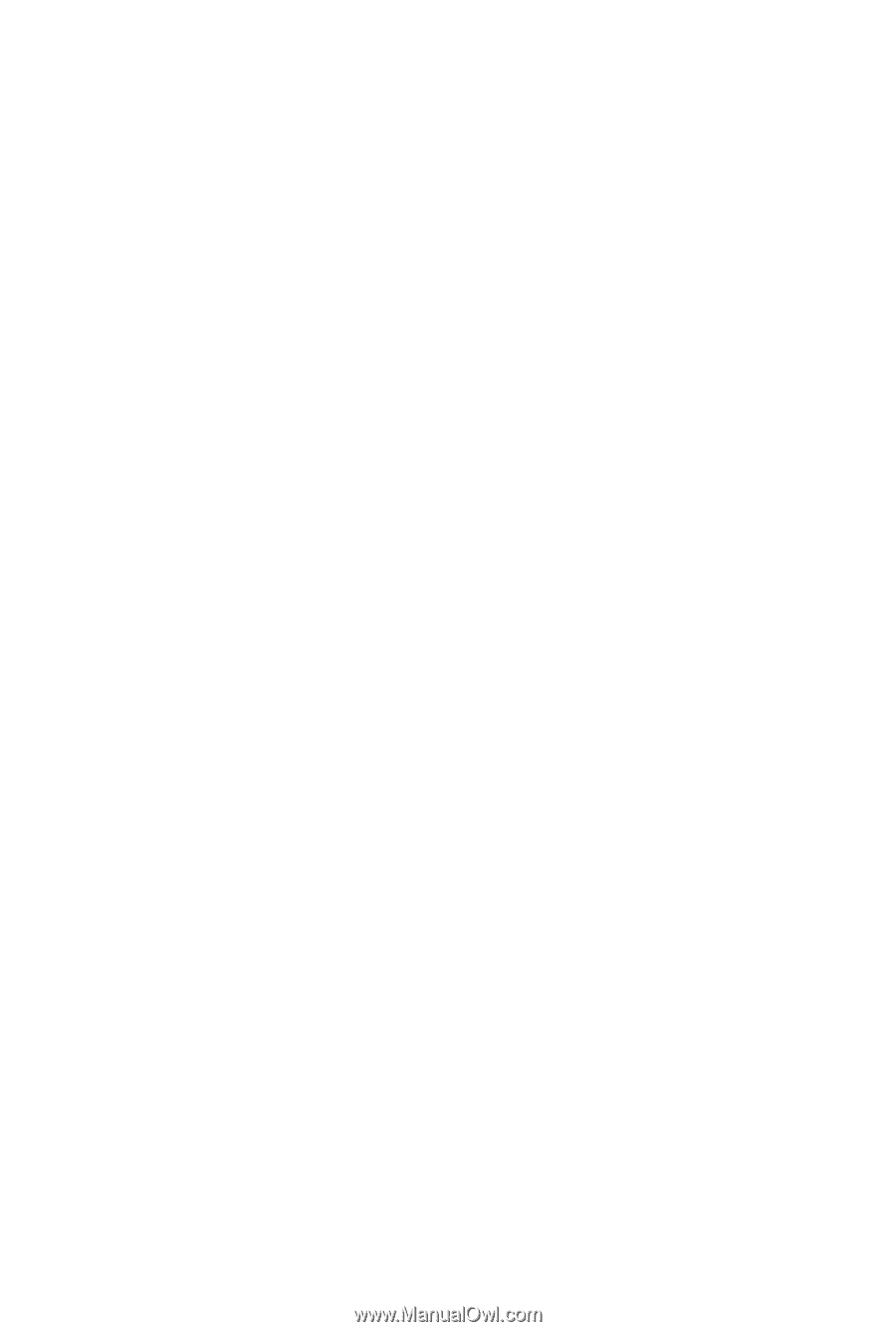
GA-880GM-UD2H/
GA-880GM-US2H
AM3 socket motherboard for
AMD Phenom
™
II processor/AMD Athlon
™
II processor
User's Manual
Rev. 1001
12ME-88GMU2H-1001R