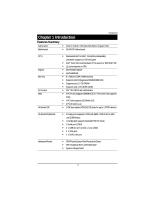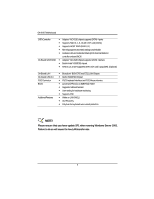Gigabyte GA-9IVDT User Manual - Page 10
Step 1: Install the Central Processing Unit CPU - processor
 |
View all Gigabyte GA-9IVDT manuals
Add to My Manuals
Save this manual to your list of manuals |
Page 10 highlights
English GA-9IVDTMotherboard Step 1: Install the Central Processing Unit (CPU) Before installing the processor , adhere to the following warning: If you do not match the CPU socket Pin 1 and CPU cut edge well, it will cause improper installation. Please change the insert orientation. Please make sure the CPU type is supported by the motherboard. 1. Angling the rod to 65-degree maybe feel a kind of tight , and then continue pull the rod to 90-degree when a noise "cough" made. Pin1 indicator 2. CPU Top View Pin1 indicator 3. Locate Pin 1 in the socket and look for a (golden) cut edge on the CPU upper corner. Then insert the CPU into the socket. 4. Press down the CPU socket lever and finish CPU installation. 10

10
English
GA-9IVDTMotherboard
Step 1: Install the Central Processing Unit (CPU)
Before installing the processor , adhere to the following warning:
If you do not match the CPU socket Pin 1 and CPU cut edge well, it will
cause improper installation. Please change the insert orientation.
Please make sure the CPU type is supported by the motherboard.
1.
Angling the rod to 65-degree maybe feel a
kind of tight , and then continue pull the rod to
90-degree when a noise “cough” made.
2. CPU Top View
Pin1 indicator
Pin1 indicator
3.
Locate Pin 1 in the socket and look
for a (golden) cut edge on the CPU
upper corner. Then insert the CPU
into the socket.
4.
Press down the CPU socket lever
and finish CPU installation.