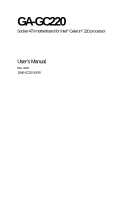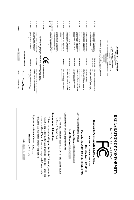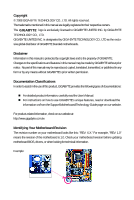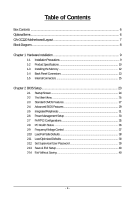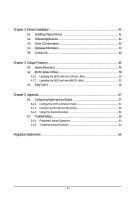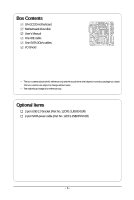Gigabyte GA-GC220 Manual
Gigabyte GA-GC220 Manual
 |
View all Gigabyte GA-GC220 manuals
Add to My Manuals
Save this manual to your list of manuals |
Gigabyte GA-GC220 manual content summary:
- Gigabyte GA-GC220 | Manual - Page 1
GA-GC220 Socket 479 motherboard for Intel® Celeron® 220 processor User's Manual Rev. 1001 12ME-GC220-1001R - Gigabyte GA-GC220 | Manual - Page 2
Motherboard GA-GC220 Apr. 1, 2008 Motherboard GA-GC220 Apr. 1, 2008 - Gigabyte GA-GC220 | Manual - Page 3
of documentations: „ For detailed product information, carefully read the User's Manual. „ For instructions on how to use GIGABYTE's unique features, read or download the information on/from the Support\Motherboard\Technology Guide page on our website. For product-related information, check on our - Gigabyte GA-GC220 | Manual - Page 4
Table of Contents Box Contents ...6 OptionalItems ...6 GA-GC220 Motherboard Layout 7 Block Diagram ...8 Chapter 1 Hardware Installation 9 1-1 Installation Precautions 9 1-2 Product Specifications 10 1-3 Installing the Memory 12 1-4 Back Panel Connectors 13 1-5 Internal Connectors 15 Chapter 2 - Gigabyte GA-GC220 | Manual - Page 5
Installation 41 3-1 Installing Chipset Drivers 41 3-2 SoftwareApplications 42 3-3 Driver CD Information 42 3-4 Hardware Audio 57 5-1-2 Configuring Microphone Recording 60 5-1-3 Using the Sound Recorder 62 5-2 Troubleshooting 63 5-2-1 Frequently Asked Questions 63 5-2-2 Troubleshooting - Gigabyte GA-GC220 | Manual - Page 6
Contents GA-GC220 motherboard Motherboard driver disk User's Manual One IDE cable One SATA 3Gb/s cables I/O Shield • The box contents above are for reference only and the actual items shall depend on product package you obtain. The box contents are subject to change without notice. • The motherboard - Gigabyte GA-GC220 | Manual - Page 7
GA-GC220 Motherboard Layout KB_MS ATX_12V Intel® Celeron 220 CPU_FAN VGA COMA LPT GA-GC220 IT8718 CI R_USB BAT1 RTL8101E USB_LAN AUDIO CODEC F_USB2 F_USB1 F_AUDIO PCI Intel® 945GC Intel® ICH7 SATAII0 SATAII1 MBIOS SYS_FAN IDE DDRII ATX F_PANEL PWR_LED - 7 - - Gigabyte GA-GC220 | Manual - Page 8
Block Diagram D-Sub LAN RJ45 PCIe CLK (100 MHz) PCI Express Bus RTL 8101E x1 PCI Bus Intel® Celeron 220 Processor Host Interface Intel® 945GC CPU CLK+/(133 MHz) DDR2 533/400 MHz GMCH CLK (133 MHz) Intel® ICH7 CODEC BIOS ATA-100/66/33 IDE Channel 2 SATA 3Gb/s 8 USB Ports IT8718 LPT Port - Gigabyte GA-GC220 | Manual - Page 9
user's manual and follow these procedures: • Prior to installation, do not remove or break motherboard S/N the motherboard or other hardware components. • Do not disassemble the onboard CPU and its fan heatsink installation steps or have a problem related to the use of the product, please consult a - Gigabyte GA-GC220 | Manual - Page 10
x 4-pin ATX 12V power connector Š 1 x IDE connector Š 2 x SATA 3Gb/s connectors Š 1 x CPU fan header Š 1 x system fan header Š 1 x front panel header Š 1 x front panel audio header Š 2 x USB 2.0/1.1 headers Š 1 x power LED header Š 1 x chassis intrusion header GA-GC220 Motherboard - 10 - - Gigabyte GA-GC220 | Manual - Page 11
(OEM version) Š Support for Microsoft® Windows® XP Š Mini-ITX Form Factor; 17.0cm x 17.0cm (Note 1) Do not disassemble the onboard CPU and its fan heatsink by yourself to avoid damage to these components. (Note 2) Available functions in EasyTune may differ by motherboard model. - 11 - Hardware - Gigabyte GA-GC220 | Manual - Page 12
you begin to install the memory: • Make sure that the motherboard supports the memory. (Go to GIGABYTE's website for the latest memory support list.) • Always turn off the computer and unplug the socket will snap into place when the memory module is securely inserted. GA-GC220 Motherboard - 12 - - Gigabyte GA-GC220 | Manual - Page 13
supports a 15-pin D-Sub connector. Connect a monitor that supports D-Sub connection to this port. USB Port The USB port supports the USB 2.0/1.1 specification. first remove the cable from your device and then remove it from the motherboard. • When removing the cable, pull it straight out from the - Gigabyte GA-GC220 | Manual - Page 14
speakers in a 4/5.1-channel audio configuration. Mic In Jack (Pink) The default Mic in jack. Microphones must be connected to this jack. Refer to the instructions on setting up a 2/4/5.1-channel audio configuration in Chapter 5, "Configuring 2/4/5.1-Channel Audio." GA-GC220 Motherboard - 14 - - Gigabyte GA-GC220 | Manual - Page 15
devices. • After installing the device and before turning on the computer, make sure the device cable has been securely attached to the connector on the motherboard. - 15 - Hardware Installation - Gigabyte GA-GC220 | Manual - Page 16
of the power connector, the power supply can supply enough stable power to all the components on the motherboard. Before connecting the power connector, first make sure the power supply is turned off and all devices 3V -12V GND PS_ON(soft On/Off) GND GND GND -5V +5V +5V GA-GC220 Motherboard - 16 - - Gigabyte GA-GC220 | Manual - Page 17
Fan Headers) The motherboard has a 3-pin CPU fan header (CPU_FAN) and a 3-pin system fan header (SYS_FAN). Each fan header supplies a +12V power voltage and possesses a foolproof insertion design. When connecting a fan cable, be sure to connect it in the correct orientation. Most fans supports - Gigabyte GA-GC220 | Manual - Page 18
connectors conform to SATA 3Gb/s standard and are compatible with SATA 1.5Gb/s standard. Each SATA connector supports a single SATA device. Pin No. Definition 1 1 GND SATAII1 2 TXP 3 TXN 4 GND 3 MPD- System Status LED S0 On S1 Blinking S3/S4/S5 Off GA-GC220 Motherboard - 18 - - Gigabyte GA-GC220 | Manual - Page 19
power to keep the values (such as BIOS configurations, date, and time information) in the CMOS when the computer is turned off. Replace the battery when the battery voltage drops to a low level, or the CMOS values may not be accurate or may be lost. You may clear the CMOS values by - Gigabyte GA-GC220 | Manual - Page 20
LED, and etc. When connecting your chassis front panel module to this header, make sure the wire assignments and the pin assignments are matched correctly. GA-GC220 Motherboard - 20 - - Gigabyte GA-GC220 | Manual - Page 21
10 NC • The front panel audio header supports HD audio by default. If your chassis provides an AC'97 front panel audio module, refer to the instructions on how to activate AC'97 functioninality via the audio software in Chapter 5, "Configuring 2/4/5.1-Channel Audio." • When using an AC'97 - Gigabyte GA-GC220 | Manual - Page 22
conform to USB 2.0/1.1 specification. Each USB header can motherboard provides a chassis detection feature that detects if the chassis cover has been removed. This function requires a chassis with chassis intrusion detection design. Pin No. Definition 1 Signal 1 2 GND GA-GC220 Motherboard - Gigabyte GA-GC220 | Manual - Page 23
the battery on the motherboard supplies the To upgrade the BIOS, use either the GIGABYTE Q-Flash or @BIOS utility. • Q-Flash updates the BIOS. For instructions on using the Q-Flash if you do not encounter problems using the current version of Refer to Chapter 5, "Troubleshooting," for the beep codes - Gigabyte GA-GC220 | Manual - Page 24
Xpress Recovery2 If you have ever entered Xpress Recovery2 to back up hard drive data using the motherboard driver disk, the key can be used for subsequent access to XpressRecovery2 during the POST Q-Flash utility directly without having to enter BIOS Setup first. GA-GC220 Motherboard - 24 - - Gigabyte GA-GC220 | Manual - Page 25
2-2 The Main Menu Once you enter the BIOS Setup program, the Main Menu (as shown below) appears on the screen. Use arrow keys to move among the items and press to accept or enter a sub-menu. (Sample BIOS Version: F1c) CMOS Setup Utility-Copyright (C) 1984-2008 Award Software ` Standard - Gigabyte GA-GC220 | Manual - Page 26
all peripheral devices, such as IDE, SATA, USB, integrated audio, and integrated LAN, etc. „ Power Management Setup Use to see information about autodetected system/CPU temperature, system voltage and fan speed, etc. „ Frequency/Voltage Control Use this menu to configure GA-GC220 Motherboard - 26 - - Gigabyte GA-GC220 | Manual - Page 27
, set this item to None so the system will skip the detection of the device during the POST for faster system startup. • Manual Allows you to manually enter the specifications of the hard drive when the hard drive access mode is set to CHS. Access Mode Sets the hard drive access mode. Options - Gigabyte GA-GC220 | Manual - Page 28
The following fields display your hard drive specifications. If you wish to enter the parameters manually, refer to the information on the hard drive. Capacity Approximate capacity of for the MS-DOS operating system. Extended Memory The amount of extended memory. GA-GC220 Motherboard - 28 - - Gigabyte GA-GC220 | Manual - Page 29
2-4 Advanced BIOS Features CMOS Setup Utility-Copyright (C) 1984-2008 Award Software Advanced BIOS Features ` Hard Disk Boot Priority First Boot Device [Press Enter] [Hard Disk] Item Help Menu Level` Second Boot Device [CDROM] Third Boot Device [USB-FDD] Password Check [Setup] HDD - Gigabyte GA-GC220 | Manual - Page 30
the computer, reducing exposure to viruses and malicious buffer overflow attacks when working with its supporting software and system. (Default: Enabled) CPU Thermal Monitor 2 (TM2) Enables or disables use only this memory for display. Options are: 8MB (default), 1MB. GA-GC220 Motherboard - 30 - - Gigabyte GA-GC220 | Manual - Page 31
SATA Port 1 Set to USB Controller USB 2.0 Controller USB Keyboard Support USB Mouse Support Legacy USB storage detect Azalia Codec Onboard H/W LAN Onboard LAN Boot SATA controller is automatically configured to Combined mode, you can manually re-configure it to Enhanced mode as needed. (Default) - Gigabyte GA-GC220 | Manual - Page 32
LPT port in ECP mode. This item is configurable only if Parallel Port Mode is set to ECP or ECP+EPP mode. Options are: 3 (default), 1. GA-GC220 Motherboard - 32 - - Gigabyte GA-GC220 | Manual - Page 33
lead. (Default: Enabled) Power On by Ring Allows the system to be awakened from an ACPI sleep state by a wake-up signal from a modem that supports wake-up function. (Default: Enabled) - 33 - BIOS Setup - Gigabyte GA-GC220 | Manual - Page 34
enabled, set the date and time as following: Date (of Month) Alarm : Turn on the system at a specific time on each day or on a specific day in a month. Time (hh: mm: ss) Alarm : Set the time at which the system will known awake state upon the return of the AC power. GA-GC220 Motherboard - 34 - - Gigabyte GA-GC220 | Manual - Page 35
2-7 PnP/PCI Configurations CMOS Setup Utility-Copyright (C) 1984-2008 Award Software PnP/PCI Configurations PCI1 IRQ Assignment [Auto] Item Help Menu Level` KLJI: Move Enter: Select F5: Previous Values PCI1 IRQ Assignment Auto 3,4,5,7,9,10,11,12,14,15 +/-/PU/PD: Value F10: Save F6: Fail-Safe - Gigabyte GA-GC220 | Manual - Page 36
or disables the CPU fan speed control function. Enabled allows the CPU fan to run at different speed according to the CPU temperature. You can adjust the fan speed with EasyTune based on system requirements. If disabled, CPU fan runs at full speed. (Default: Enabled) GA-GC220 Motherboard - 36 - - Gigabyte GA-GC220 | Manual - Page 37
Host Clock Control option is enabled. Important It is highly recommended that the CPU frequency be set in accordance with the CPU specifications. PCI Express Frequency (Mhz) Allows you to manually set the PCIe clock frequency. The adjustable range is from 90 MHz to 150 MHz. Auto sets the PCIe clock - Gigabyte GA-GC220 | Manual - Page 38
to load Fail-Safe defaults, which are the safest and most stable BIOS settings for the motherboard. 2-11 Load Optimized Defaults CMOS Setup Utility-Copyright (C) 1984-2008 Award Software ` Standard defaults after updating the BIOS or after clearing the CMOS values. GA-GC220 Motherboard - 38 - - Gigabyte GA-GC220 | Manual - Page 39
2-12 Set Supervisor/User Password CMOS Setup Utility-Copyright (C) 1984-2008 Award Software ` Standard CMOS Features ` Advanced BIOS Features ` Integrated Peripherals ` Power Management Setup ` PnP/PCI ConfiguratioEnsnter Password: ` PC Health Status ` Frequency/Voltage Control Esc: Quit F8: Q- - Gigabyte GA-GC220 | Manual - Page 40
the BIOS Setup without saving the changes made in BIOS Setup to the CMOS. Press or to return to the BIOS Setup Main Menu. GA-GC220 Motherboard - 40 - - Gigabyte GA-GC220 | Manual - Page 41
other drivers. • After the drivers are installed, follow the onscreen instructions to restart your system. You can install other applications included in the motherboard driver disk. • For USB 2.0 driver support under the Windows XP operating system, please install the Windows XP Service Pack - Gigabyte GA-GC220 | Manual - Page 42
all the tools and applications that GIGABYTE develops and some free software. You may press the Install button following an item to install it. 3-3 Driver CD Information This page provides information about the drivers, applications and tools in this driver disk. GA-GC220 Motherboard - 42 - - Gigabyte GA-GC220 | Manual - Page 43
3-4 Hardware Information This page provides information about the hardware devices on this motherboard. 3-5 Contact Us Check the contacts information of the GIGABYTE headquarter in Taiwan and the overseas branch offices on the last page of this manual. - 43 - Drivers Installation - Gigabyte GA-GC220 | Manual - Page 44
GA-GC220 Motherboard - 44 - - Gigabyte GA-GC220 | Manual - Page 45
compress and back up your system data and perform restoration of it. Supporting NTFS, FAT32, and FAT16 file systems, Xpress Recovery2 can back up is recommended to back up your system soon after the operating system and drivers are installed. • The amount of data and hard drive access speed may affect - Gigabyte GA-GC220 | Manual - Page 46
, depending on the amount of data) (Figure 2). Figure 1 Figure 2 3. Select a file system (for example, NTFS) and begin the installation of the operating system (Figure 3). Figure 3 GA-GC220 Motherboard - 46 - - Gigabyte GA-GC220 | Manual - Page 47
4. After the operating system is installed, right-click the My Computer icon on your desktop and select Manage (Figure 4). Go to Computer Management to check disk allocation. Xpress Recovery2 will save the backup file to the unallocated space (black stripe along the top)(Figure 5). Please note that - Gigabyte GA-GC220 | Manual - Page 48
B. Accessing Xpress Recovery2 1. Boot from the motherboard driver disk to access Xpress Recovery2 for the first time. When finished, go to Disk Management to check disk allocation. Figure 12 GA-GC220 Motherboard Xpress Recovery2 will automatically create a new partition to store the backup image file. - - Gigabyte GA-GC220 | Manual - Page 49
D. Using the Restore Function in Xpress Recovery2 Select RESTORE to restore the backup to your hard drive in case the system breaks down. The RESTORE option will not be present if no backup is created before (Figure 13, 14). Figure 13 Figure 14 E. Removing the Backup 1. If you wish to remove the - Gigabyte GA-GC220 | Manual - Page 50
Software, Inc. GC220 F1c . . . . : BIOS Setup/Q-Flash : XpressRecovery2 : Boot Menu : Qflash 03/26/2008-I945-6A89HG06C-00 Because BIOS flashing is potentially risky, please do it with caution. Inadequate BIOS flashing may result in system malfunction. GA-GC220 Motherboard - 50 - Gigabyte GA-GC220 | Manual - Page 51
Drive option allows you to save the current BIOS file. • Q-Flash only supports USB flash drive or hard drives using FAT32/16/12 file system. • update file and press . Make sure the BIOS update file matches your motherboard model. Step 2: The process of the system reading the BIOS file is - Gigabyte GA-GC220 | Manual - Page 52
Step 6: Select Save & Exit Setup and then press to save settings to CMOS and exit BIOS Setup. The procedure is complete after the system restarts. GA-GC220 Motherboard - 52 - - Gigabyte GA-GC220 | Manual - Page 53
and Using @BIOS: Use the motherboard driver disk included with the motherboard to install @BIOS. • Installing the @BIOS utility. • Accessing the @BIOS utility. Select @BIOS and click Install. Click Start>All Programs>GIGABYTE>@BIOS C. Options and Instructions: 1. Save the Current BIOS File - Gigabyte GA-GC220 | Manual - Page 54
could result in an unbootable system. • If the BIOS update file for your motherboard is not present on the @BIOS server site, please manually download the BIOS update file from GIGABYTE's website and follow the instructions in "Update the BIOS without Using the Internet Update Function" below. Step - Gigabyte GA-GC220 | Manual - Page 55
the following functions (Note 1): overclocking/overvoltage, C.I.A./ M.I.B. (Note 2), smart fan control, and hardware monitoring and warning. (For instructions on using EasyTune5, read or download the information on/from the Support\Motherboard\Utility page on our website.) The EasyTune 5 Interface - Gigabyte GA-GC220 | Manual - Page 56
GA-GC220 Motherboard - 56 - - Gigabyte GA-GC220 | Manual - Page 57
the icon to access the Audio Control Panel. Before installing the audio driver, make sure the "Microsoft UAA Bus driver for High Definition Audio" has been installed from the motherboard driver disk and your operating system has been updated with the latest Service Pack for Windows. (Note - Gigabyte GA-GC220 | Manual - Page 58
Step 4: Everytime you connect an audio device to an audio jack, the Connected device box appears. Select the device according to the type of device you connect. Then click OK to complete the configuration. Front Speaker Out Rear Speaker Out Center/Subwoofer Speaker Out GA-GC220 Motherboard - 58 - - Gigabyte GA-GC220 | Manual - Page 59
box, select the Disable front panel jack detection check box. Click OK to activiate the AC'97 functionality. When using an AC'97 front panel audio module, you can only have audio signals present on either the front or the back panel audio connections, but not both at the same time. - 59 - Appendix - Gigabyte GA-GC220 | Manual - Page 60
Configuring Microphone Recording Step 1: After installing the audio driver, the Audio Manager icon will appear in your system tray. Double-click the icon to access the Audio Control Panel. Step 2: Connect your microphone to and click it to open the volume control panel GA-GC220 Motherboard - 60 - - Gigabyte GA-GC220 | Manual - Page 61
and click OK to complete. Step 5: Next, while in Master Volume, go to Options and click Properties. In the Mixer device list, select Realtek HD Audio Input. Then set the recording sound level properly. Do NOT mute the recording sound, or you will not hear any sound when playing back the - Gigabyte GA-GC220 | Manual - Page 62
begin the sound recording. 5-1-3 Using the Sound Recorder Recording the Sound: 1. Make sure you have connected the audio input device (e.g. microphone) to the computer. 2. On the File menu, choose New. 3. To record a of a file or the Fast Backward button to the end. GA-GC220 Motherboard - 62 - - Gigabyte GA-GC220 | Manual - Page 63
Troubleshooting 5-2-1 Frequently Asked Questions To read more FAQs for your motherboard, please go to the Support\Motherboard\FAQ page on GIGABYTE , refer to the instructions on the motherboard battery in Chapter 1. You can temporarily remove the battery from the battery holder to stop supplying - Gigabyte GA-GC220 | Manual - Page 64
insert the memory into the memory socket. The problem is verified and solved. Press to enter BIOS Setup. Select "Load Fail-Safe Defaults" (or "Load Optimized Defaults"). Select "Save & Exit Setup" to save changes and exit BIOS Setup. A (Continued...) GA-GC220 Motherboard - 64 - - Gigabyte GA-GC220 | Manual - Page 65
is verified and solved. END If the procedure above is unable to solve your problem, contact the place of purchase or local dealer for help. Or go to the Support\Technical Service Zone page to submit your question. Our customer service staff will reply you as soon as possible. - 65 - Appendix - Gigabyte GA-GC220 | Manual - Page 66
product. Restriction of Hazardous Substances (RoHS) Directive Statement GIGABYTE products have not intended to add and safe from hazardous office, your household waste disposal service or where you purchased the manual and we will be glad to help you with your effort. GA-GC220 Motherboard - 66 - - Gigabyte GA-GC220 | Manual - Page 67
), recycling the inner and outer packaging (including shipping containers) this product was delivered in, and by disposing of or recycling used batteries properly. With your help, we can reduce the amount of natural resources needed to produce electrical and electronic equipment, minimize the use - Gigabyte GA-GC220 | Manual - Page 68
GA-GC220 Motherboard - 68 - - Gigabyte GA-GC220 | Manual - Page 69
- 69 - Appendix - Gigabyte GA-GC220 | Manual - Page 70
GA-GC220 Motherboard - 70 - - Gigabyte GA-GC220 | Manual - Page 71
(Soporte de habla hispano) FAX: +1-626-854-9339 Correo: [email protected] Tech. Support: http://rma.gigabyte-usa.com Web address: http://www.gigabyte.com.mx Singapore GIGA-BYTE SINGAPORE PTE. LTD. WEB address : http://www.gigabyte.sg Thailand WEB address : http://th.giga-byte.com Vietnam WEB - Gigabyte GA-GC220 | Manual - Page 72
your language in the language list on the top right corner of the website. GIGABYTE Global Service System To submit a technical or non-technical (Sales/ Marketing) question, please link to : http://ggts.gigabyte.com.tw Then select your language to enter the system. GA-GC220 Motherboard - 72 -
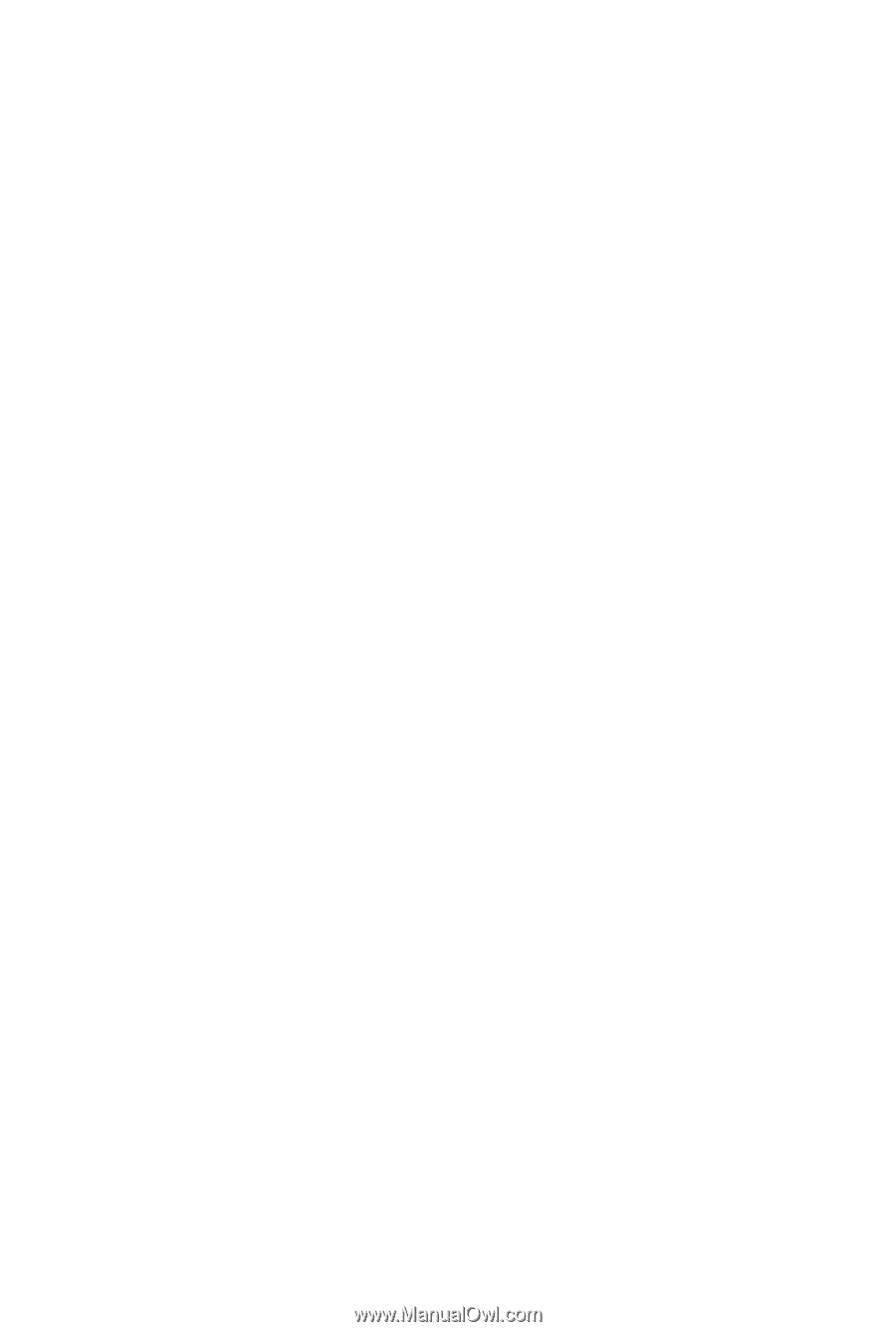
GA-GC220
Socket 479 motherboard for Intel
®
Celeron
®
220 processor
User's Manual
Rev. 1001
12ME-GC220-1001R