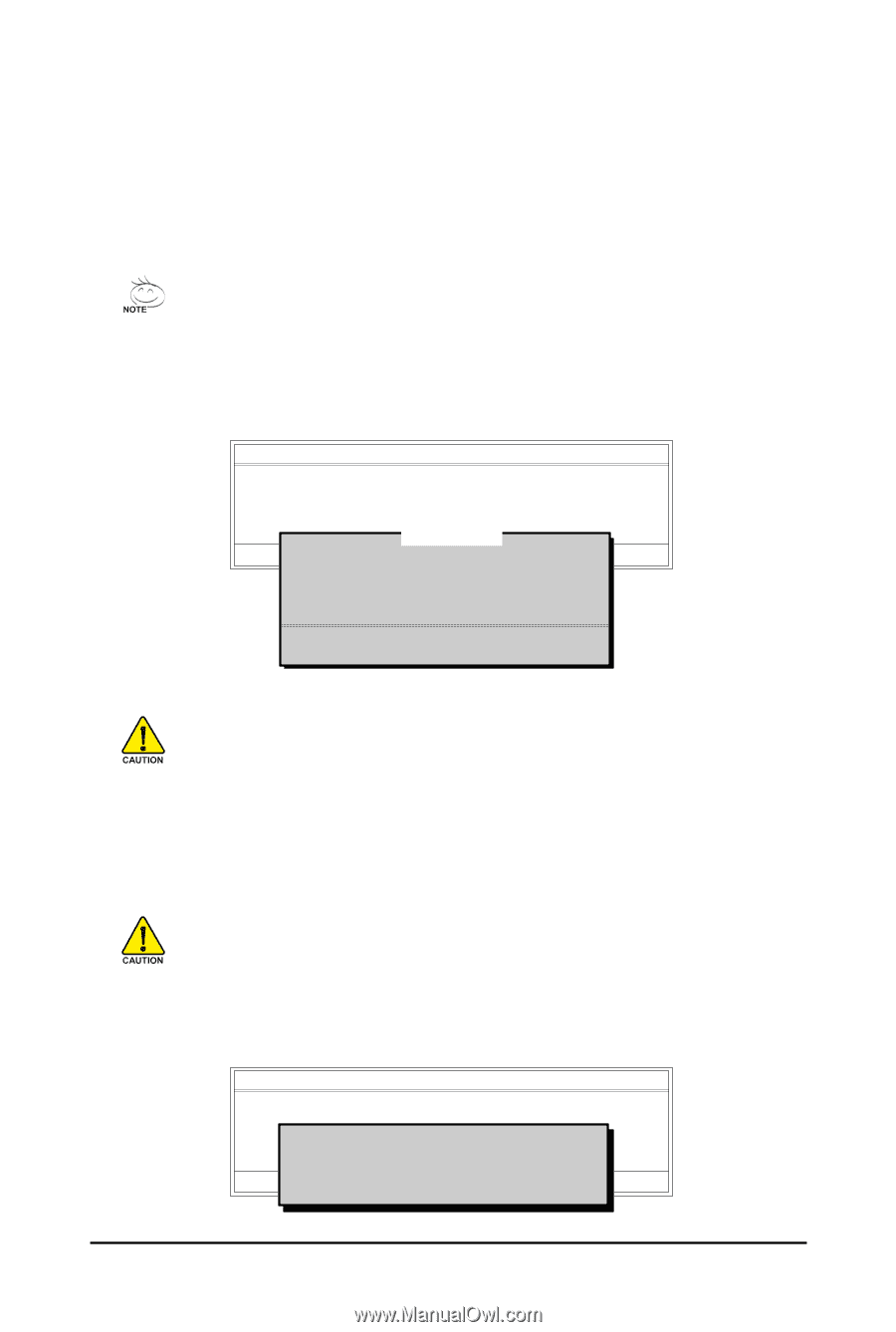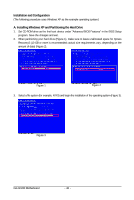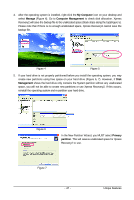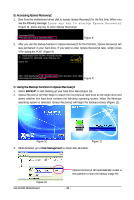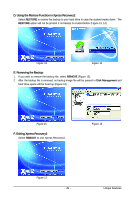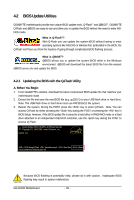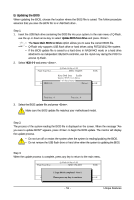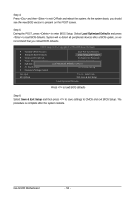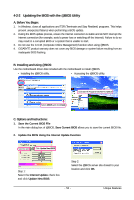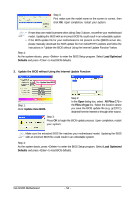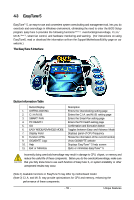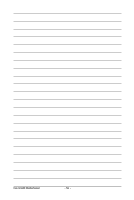Gigabyte GA-GC220 Manual - Page 51
B. Updating the BIOS
 |
View all Gigabyte GA-GC220 manuals
Add to My Manuals
Save this manual to your list of manuals |
Page 51 highlights
B. Updating the BIOS When updating the BIOS, choose the location where the BIOS file is saved. The follow procedure assumes that you save the BIOS file to a USB flash drive . Step 1: 1. Insert the USB flash drive containing the BIOS file into your system. In the main menu of Q-Flash, use the up or down arrow key to select Update BIOS from Drive and press . • The Save Main BIOS to Drive option allows you to save the current BIOS file. • Q-Flash only supports USB flash drive or hard drives using FAT32/16/12 file system. • If the BIOS update file is saved to a hard drive in RAID/AHCI mode or a hard drive attached to an independent IDE/SATA controller, use the key during the POST to access Q-Flash. 2. Select HDD 0-0 and press . Q-Flash Utility v2.05 Flash Type/Size MXIC 25L4005 512K EnteHr D: RDun0-0 Keep DMI Data Enable Update BIOS from Drive Sa0vefilBeI(Os)SfotounDdrive :Move ESC:Reset :Power Off Total size : 0 Free size : 0 3. Select the BIOS update file and press . Make sure the BIOS update file matches your motherboard model. Step 2: The process of the system reading the BIOS file is displayed on the screen. When the message "Are you sure to update BIOS?" appears, press to begin the BIOS update. The monitor will display the update process. • Do not turn off or restart the system when the system is reading/updating the BIOS. • Do not remove the USB flash drive or hard drive when the system is updating the BIOS. Step 3: When the update process is complete, press any key to return to the main menu. Q-Flash Utility v2.05 Flash Type/Size MXIC 25L4005 512K Enter : Run Keep DMI Data Enable !! CopUypBdIaOteSBcIoOmSpflerotemd -DPriavses !! Save BIOS to Drive Please:Mproevses any keEyStCo:Rcoensetitnue F10:Power Off - 51 - Unique Features