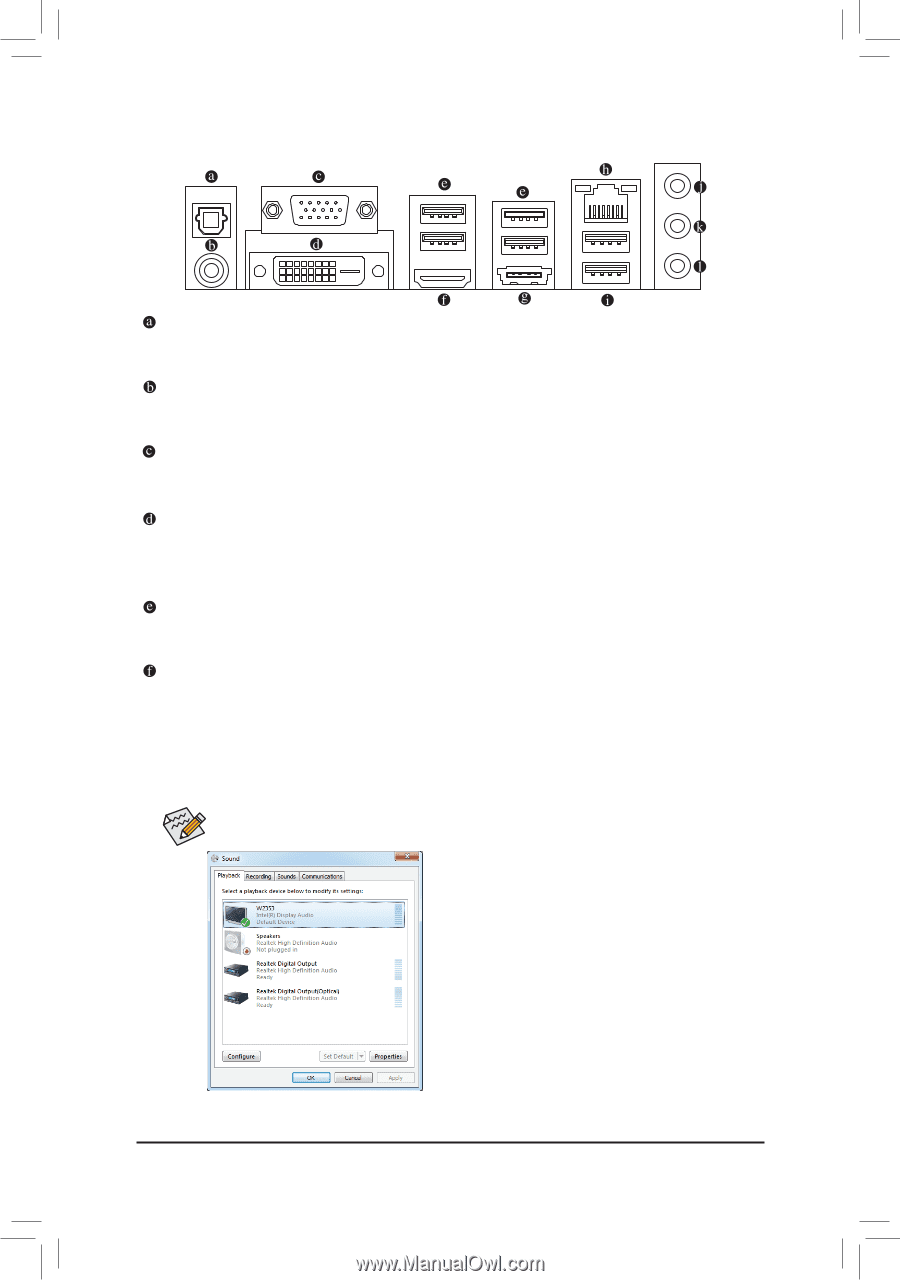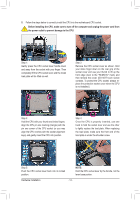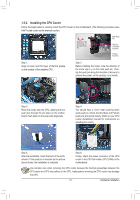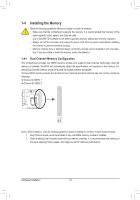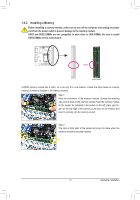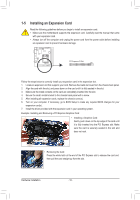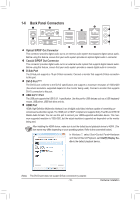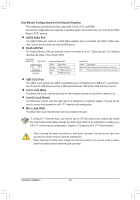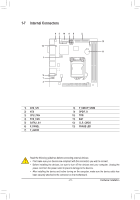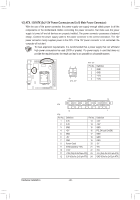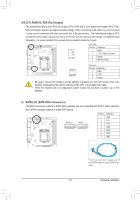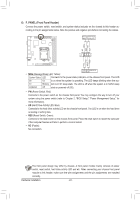Gigabyte GA-H61N-USB3 Manual - Page 19
Back Panel Connectors, Optical S/PDIF Out Connector, D-Sub Port, DVI-D Port, USB 2.0/1.1 Port - front panel connectors
 |
View all Gigabyte GA-H61N-USB3 manuals
Add to My Manuals
Save this manual to your list of manuals |
Page 19 highlights
1-6 Back Panel Connectors Optical S/PDIF Out Connector This connector provides digital audio out to an external audio system that supports digital optical audio. Before using this feature, ensure that your audio system provides an optical digital audio in connector. Coaxial S/PDIF Out Connector This connector provides digital audio out to an external audio system that supports digital coaxial audio. Before using this feature, ensure that your audio system provides a coaxial digital audio in connector. D-Sub Port The D-Sub port supports a 15-pin D-Sub connector. Connect a monitor that supports D-Sub connection to this port. DVI-D Port (Note) The DVI-D port conforms to the DVI-D specification and supports a maximum resolution of 1920x1200 (the actual resolutions supported depend on the monitor being used). Connect a monitor that supports DVI-D connection to this port.. USB 2.0/1.1 Port The USB port supports the USB 2.0/1.1 specification. Use this port for USB devices such as a USB keyboard/ mouse, USB printer, USB flash drive and etc. HDMI Port HDMI (High-Definition Multimedia Interface) is an all-digital audio/video interface capable of transmitting uncompressed audio/video signals. The HDMI port is HDCP compliant and supports Dolby TrueHD and DTS HD Master Audio formats. You can use this port to connect your HDMI-supported audio/video device. The maximum supported resolution is 1920x1200, but the actual resolutions supported are dependent on the monitor being used. After installing the HDMI device, make sure to set the default sound playback device to HDMI. (The item name may differ depending on your operating system. Refer to the screenshot below.) In Windows 7, select Start>Control Panel>Hardware and Sound>Sound>Playback, set Intel(R) Display Audio to the default playback device. (Note) The DVI-D port does not support D-Sub connection by adapter. - 19 - Hardware Installation