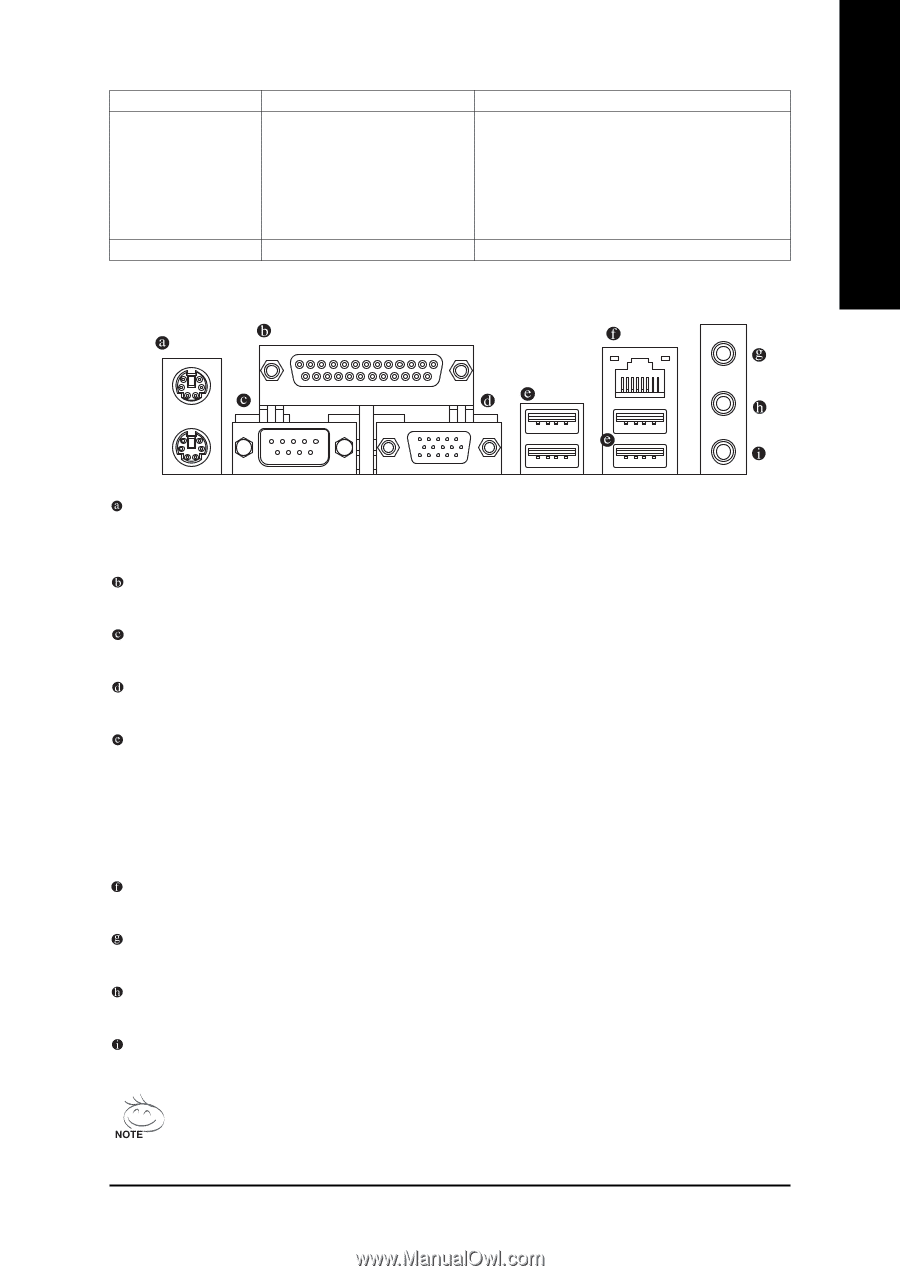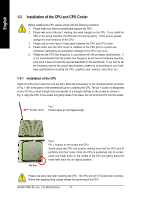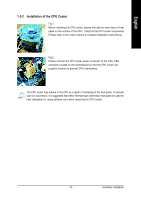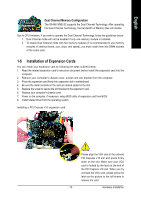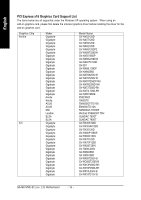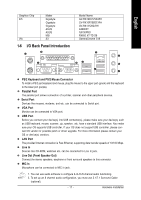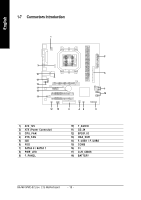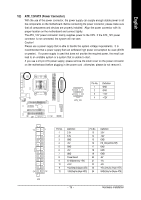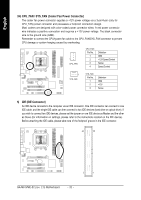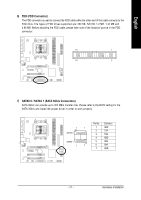Gigabyte GA-M61VME-S2 Manual - Page 17
I/O Back Panel Introduction - ethernet driver
 |
UPC - 818313003164
View all Gigabyte GA-M61VME-S2 manuals
Add to My Manuals
Save this manual to your list of manuals |
Page 17 highlights
English Graphics Chip ATi VIA Maker Gigabyte Gigabyte Gigabyte ASUS ASUS MSI S3 1-6 I/O Back Panel Introduction Model Name GV-RX19X512VB-RH GV-RX16P256DE-RH GV-RX13128D-RH AX800XT AX700PRO RX600 XT-TD128 GammaChrome S18 PS/2 Keyboard and PS/2 Mouse Connector To install a PS/2 port keyboard and mouse, plug the mouse to the upper port (green) and the keyboard to the lower port (purple). Parallel Port The parallel port allows connection of a printer, scanner and other peripheral devices. Serial Port Devices like mouses, modems, and etc. can be connected to Serial port. VGA Port Monitor can be connected to VGA port. USB Port Before you connect your device(s) into USB connector(s), please make sure your device(s) such as USB keyboard, mouse, scanner, zip, speaker...etc. have a standard USB interface. Also make sure your OS supports USB controller. If your OS does not support USB controller, please contact OS vendor for possible patch or driver upgrade. For more information please contact your OS or device(s) vendors. LAN Port The provided Internet connection is Fast Ethernet, supporting data transfer speeds of 10/100 Mbps. Line In Devices like CD-ROM, walkman etc. can be connected to Line In jack. Line Out (Front Speaker Out) Connect the stereo speakers, earphone or front surround speakers to this connector. MIC In Microphone can be connected to MIC In jack. 1. You can use audio software to configure 2-/4-/6-/8-channel audio functioning. 2. To set up an 8 channel audio configuration, you must use 5.1/7.1 Surround Cable (optional). - 17 - Hardware Installation