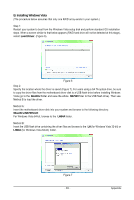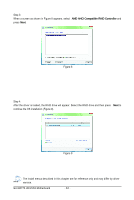Gigabyte GA-MA770-UD3 Manual - Page 88
Configuring Microphone Recording
 |
UPC - 818313007216
View all Gigabyte GA-MA770-UD3 manuals
Add to My Manuals
Save this manual to your list of manuals |
Page 88 highlights
C. Configuring S/PDIF out: Click the tool icon in the DIGITAL section. In the S/PDIF In/Out Settings dialog box, select an out- put sampling rate and select (or disable) the output source. Click OK to complete the configuration. 5-2-3 Configuring Microphone Recording Step 1: After installing the audio driver, the Audio Manager icon will appear in your system tray. Doubleclick the icon to access the Audio Control Panel. Step 2: Connect your microphone to the Mic in jack (pink) on the back panel or the Mic in jack (pink) on the front panel. Then configure the jack for microphone functionality. Note: The microphone functions on the front panel and back panel cannot be used at the same time. Step 3: Locate the Volume icon in your system tray and click it to open the volume control panel. GA-MA770-UD3/US3 Motherboard - 88 -