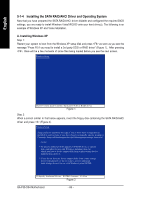Gigabyte GA-P35-DS4 Manual - Page 93
IntelR ICH9 SATA AHCI Controller, IntelR ICH8R/ICH9R SATA RAID Controller
 |
View all Gigabyte GA-P35-DS4 manuals
Add to My Manuals
Save this manual to your list of manuals |
Page 93 highlights
English Step 3: When a screen as shown in Figure 10 appears, select Intel(R) ICH8R/ICH9R SATA RAID Controller (Note) and press Next. Figure 10 Step 4: After the driver is loaded, select the RAID/AHCI drive(s) where you want to install the operating system and then press Next to continue the OS installation (Figure 11). Figure 11 (Note) The item displayed in Figure 10 will be shown as Intel(R) ICH9 SATA AHCI Controller when the SATA controllers are set to AHCI mode. - 93 - Appendix

Appendix
- 93 -
English
Figure 10
(Note)
The item displayed in Figure 10 will be shown as
Intel(R) ICH9 SATA AHCI Controller
when the SATA controllers are set to AHCI mode.
Step 3:
When a screen as shown in Figure 10 appears, select
Intel(R) ICH8R/ICH9R SATA RAID Controller
(Note)
and press
Next
.
Step 4:
After the driver is loaded, select the RAID/AHCI drive(s) where you want to install the operating system
and then press
Next
to continue the OS installation (Figure 11).
Figure 11