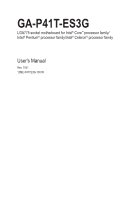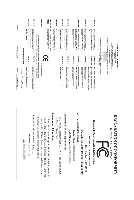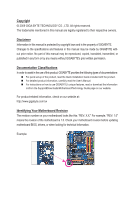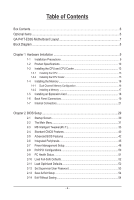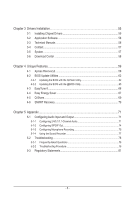Gigabyte GA-P41T-ES3G Manual
Gigabyte GA-P41T-ES3G Manual
 |
View all Gigabyte GA-P41T-ES3G manuals
Add to My Manuals
Save this manual to your list of manuals |
Gigabyte GA-P41T-ES3G manual content summary:
- Gigabyte GA-P41T-ES3G | Manual - Page 1
GA-P41T-ES3G LGA775 socket motherboard for Intel® Core™ processor family/ Intel® Pentium® processor family/Intel® Celeron® processor family User's Manual Rev. 1001 12ME-P41TE3G-1001R - Gigabyte GA-P41T-ES3G | Manual - Page 2
Motherboard GA-P41T-ES3G Nov. 20, 2009 Motherboard GA-P41T-ES3G Nov. 20, 2009 - Gigabyte GA-P41T-ES3G | Manual - Page 3
the product. For detailed product information, carefully read the User's Manual. For instructions on how to use GIGABYTE's unique features, read or download the information on/from the Support&Downloads\Motherboard\Technology Guide page on our website. For product-related information, check on our - Gigabyte GA-P41T-ES3G | Manual - Page 4
...6 Optional Items...6 GA-P41T-ES3G Motherboard Layout 7 Block Diagram...8 Chapter 1 Hardware Installation 9 1-1 Installation Precautions 9 1-2 Product Specifications 10 1-3 Installing the CPU and CPU Cooler 13 1-3-1 Installing the CPU 13 1-3-2 Installing the CPU Cooler 15 1-4 Installing - Gigabyte GA-P41T-ES3G | Manual - Page 5
Drivers 55 3-2 Application Software 56 3-3 Technical Manuals 56 3-4 Contact...57 3-5 System...57 3-6 Download Center 58 Chapter 4 Unique Features 59 4-1 Xpress Recovery2 59 4-2 BIOS Update Utilities 62 4-2-1 Updating the BIOS with the Q-Flash Utility 62 4-2-2 Updating the BIOS with the @BIOS - Gigabyte GA-P41T-ES3G | Manual - Page 6
Box Contents GA-P41T-ES3G motherboard Motherboard driver disk User's Manual Quick Installation Guide One IDE cable Two SATA 3Gb/s cables I/O Shield • The box contents above are for reference only and the actual items shall depend on the product - Gigabyte GA-P41T-ES3G | Manual - Page 7
GA-P41T-ES3G Motherboard Layout KB_MS ATX_12V LGA775 CPU_FAN COMA GA-P41T-ES3G LPT LAN COAXIAL R_USB ATX IDE USB AUDIO F_AUDIO RTL8111D PCIEX1_1 PCIEX16 IT8718 PCIEX1_2 CODEC CD_IN PCIEX1_3 PCI1 SPDIF_O PCI2 PCI3 Intel® G41 SYS_FAN1 F_PANEL DDR3_1 DDR3_2 Intel® ICH7 PWR_FAN - Gigabyte GA-P41T-ES3G | Manual - Page 8
RTL8111D RJ45 LAN PCI Bus LGA775 Processor CPU CLK+/(333/266/200 MHz) Host Interface Intel® G41 DDR3 1333(O.C.)/1066/ 800 MHz Dual Channel Memory MCH CLK (333/266/200 MHz) Intel® ICH7 CODEC Dual BIOS - Gigabyte GA-P41T-ES3G | Manual - Page 9
's manual and follow these procedures: • Prior to installation, do not remove or break motherboard S/N wrist strap when handling electronic com- ponents such as a motherboard, CPU or memory. If you do not have an ESD wrist steps or have a problem related to the use of the product, please consult - Gigabyte GA-P41T-ES3G | Manual - Page 10
LGA775 package (Go to GIGABYTE's website for the latest CPU support list.) L2 cache varies with CPU Front Side Bus w 1333/1066/800 MHz FSB Chipset Memory Audio w North Bridge: Intel® G41 Express Chipset w South Bridge: Intel® ICH7 2 x 1.5V DDR3 DIMM sockets supporting - Gigabyte GA-P41T-ES3G | Manual - Page 11
w System voltage detection CPU/System temperature detection CPU/System/Power fan speed detection CPU overheating warning CPU/System/Power fan fail warning CPU fan speed control (Note 2) 2 x 8 Mbit flash Use of licensed AWARD BIOS Support for DualBIOS™ PnP 1.0a, DMI 2.0, SM BIOS 2.4, ACPI 1.0b - 11 - Gigabyte GA-P41T-ES3G | Manual - Page 12
w Bundled Software w Support for @BIOS Support for Q-Flash Support for Xpress BIOS Rescue Support for Download Center Support for Xpress Install Support for Xpress Recovery2 Support for EasyTune (Note 3) Support for Easy Energy Saver (Note 4) Support for Smart Recovery Support for Q-Share Norton - Gigabyte GA-P41T-ES3G | Manual - Page 13
do so according to your hardware specifications including the CPU, graphics card, memory, hard drive, etc. 1-3-1 Installing the CPU A. Locate the alignment keys on the motherboard CPU socket and the notches on the CPU. LGA775 CPU Socket Alignment Key LGA775 CPU Alignment Key Pin One Corner of - Gigabyte GA-P41T-ES3G | Manual - Page 14
below to correctly install the CPU into the motherboard CPU socket. Before installing the CPU, make sure to turn off the computer and unplug the power cord from the power outlet to prevent damage to the CPU. CPU Socket Lever Step 1: Completely raise the CPU socket lever. Step 2: Lift the metal - Gigabyte GA-P41T-ES3G | Manual - Page 15
pin. Check that the Male and Female push pins are joined closely. (Refer to your CPU cooler installation manual for instructions on installing the cooler.) Step 5: After the installation, check the back of the motherboard. If the push pin is inserted as the picture above shows, the installation is - Gigabyte GA-P41T-ES3G | Manual - Page 16
memory, switch the direction. 1-4-1 Dual Channel Memory Configuration This motherboard provides two DDR3 memory sockets and supports Dual Channel Technology. After the memory is installed, the BIOS will automatically detect the specifications and capacity of the memory. Enabling Dual Channel memory - Gigabyte GA-P41T-ES3G | Manual - Page 17
each other or DDR DIMMs. Be sure to install DDR3 DIMMs on this motherboard. Notch DDR3 DIMM A DDR3 memory module has a notch, so it can only fit in one direction. Follow the steps below to correctly install your memory modules in the memory sockets. Step 1: Note the orientation of the memory module - Gigabyte GA-P41T-ES3G | Manual - Page 18
an expansion card: • Make sure the motherboard supports the expansion card. Carefully read the manual that came with your expansion card. • Always If necessary, go to BIOS Setup to make any required BIOS changes for your expansion card(s). 7. Install the driver provided with the expansion card - Gigabyte GA-P41T-ES3G | Manual - Page 19
. USB 2.0/1.1 Port The USB port supports the USB 2.0/1.1 specification. Use this port for USB devices states of the LAN port LEDs. Connection/ Speed LED Activity LED LAN Port Connection/Speed LED from your device and then remove it from the motherboard. • When removing the cable, pull it straight - Gigabyte GA-P41T-ES3G | Manual - Page 20
channel audio, you have to use an HD front panel audio module and enable the multi-channel audio feature through the audio driver. Refer to the instructions on setting up a 2/4/5.1/7.1-channel audio configuration in Chapter 5, "Configuring 2/4/5.1/7.1-Channel Audio." Hardware Installation - 20 - - Gigabyte GA-P41T-ES3G | Manual - Page 21
devices. • After installing the device and before turning on the computer, make sure the device cable has been securely attached to the connector on the motherboard. - 21 - Hardware Installation - Gigabyte GA-P41T-ES3G | Manual - Page 22
connector in the correct orientation. The 12V power connector mainly supplies power to the CPU. If the 12V power connector is not connected, the a 2x12 power supply, remove the protective cover from the main power connector on the motherboard. Do not insert the power supply cable into pins under - Gigabyte GA-P41T-ES3G | Manual - Page 23
wire is the ground wire). The motherboard supports CPU fan speed control, which requires the use of a CPU fan with fan speed control design floppy disk drive. The types of floppy disk drives supported are: 360 KB, 720 KB, 1.2 MB, 1.44 MB, and 2.88 MB. Before connecting a floppy disk drive, be sure - Gigabyte GA-P41T-ES3G | Manual - Page 24
configuring master/slave settings for the IDE devices, read the instructions from the device manufacturers.) 40 39 2 1 8) SATA2_0 3Gb/s standard and are compatible with SATA 1.5Gb/s standard. Each SATA connector supports a single SATA device. SATA2_3 7 1 SATA2_2 7 1 SATA2_1 7 1 SATA2_0 - Gigabyte GA-P41T-ES3G | Manual - Page 25
problem is detected at system startup. If a problem is detected, the BIOS may issue beeps in different patterns to indicate the problem. Refer to Chapter 5, "Troubleshooting panel design may differ by chassis. A front panel module mainly consists of power switch, reset switch, power LED, hard drive - Gigabyte GA-P41T-ES3G | Manual - Page 26
pin assignments of the motherboard header. Incorrect connection between the module connector and the motherboard header will make the device front panel audio header supports HD audio by default. If your chassis provides an AC'97 front panel audio module, refer to the instructions on how to activate - Gigabyte GA-P41T-ES3G | Manual - Page 27
supports digital S/PDIF Out and connects a S/PDIF digital audio cable (provided by expansion cards) for digital audio output from your motherboard manual for your expansion card. Pin No. Definition 1 1 SPDIFO 2 GND 13) F_USB1/F_USB2 (USB Headers) The headers conform to USB 2.0/1.1 specification - Gigabyte GA-P41T-ES3G | Manual - Page 28
. Failure to do so may cause damage to the motherboard. • After system restart, go to BIOS Setup to load factory defaults (select Load Optimized Defaults) or manually configure the BIOS settings (refer to Chapter 2, "BIOS Setup," for BIOS configurations). 15) BAT (Battery) The battery provides power - Gigabyte GA-P41T-ES3G | Manual - Page 29
that searches and downloads the latest version of BIOS from the Internet and updates the BIOS. For instructions on using the Q-Flash and @BIOS utilities, refer to Chapter 4, "BIOS Update Utilities." • Because BIOS flashing is potentially risky, if you do not encounter problems using the current - Gigabyte GA-P41T-ES3G | Manual - Page 30
v6.00PG, An Energy Star Ally Copyright (C) 1984-2009, Award Software, Inc. Motherboard Model BIOS Version P41T-ES3G E1 . . . . : BIOS Setup : XpressRecovery2 : Boot Menu : Qflash 11/02/2009-G41-ICH7-6A79PG09C-00 Function Keys Function Keys Function Keys: : POST SCREEN - Gigabyte GA-P41T-ES3G | Manual - Page 31
The Main Menu Once you enter the BIOS Setup program, the Main Menu (as shown below) appears on the screen. Use arrow keys to move among the items and press to accept or enter a sub-menu. (Sample BIOS Version: E1) CMOS Setup Utility-Copyright (C) 1984-2009 Award Software MB Intelligent - Gigabyte GA-P41T-ES3G | Manual - Page 32
the Main Menu Only) F11: Save CMOS to BIOS This function allows you to save the current BIOS settings BIOS settings. First select the profile you wish to load, then press to complete. MB Intelligent Tweaker(M.I.T.) Use this menu to configure the clock, frequency and voltages of your CPU - Gigabyte GA-P41T-ES3G | Manual - Page 33
Copyright (C) 1984-2009 Award Software MB Intelligent Tweaker(M.I.T.) Robust Graphics Booster CPU Clock Ratio (Note) Fine CPU Clock Ratio (Note) CPU Frequency [Auto] [10X] [+0.0] values.) (Note) This item appears only if you install a CPU that supports this feature. - 33 - BIOS Setup - Gigabyte GA-P41T-ES3G | Manual - Page 34
allows the BIOS to automatically set the R.G.B. mode based on system configurations. Options are: Auto (default), Fast, Turbo. CPU Clock highly recommended that the CPU frequency be set in accordance with the CPU specifications. PCI Express Frequency (Mhz) Allows you to manually set the PCIe clock - Gigabyte GA-P41T-ES3G | Manual - Page 35
of the memory being used; the second is the memory frequency that is automatically adjusted according to the CPU Host Frequency (Mhz) and System Memory Multiplier settings. DRAM Timing Selectable (SPD) Manual allows all DRAM timing control items below to be configurable. Options are: Auto (default - Gigabyte GA-P41T-ES3G | Manual - Page 36
are: Auto (default), 1~255. tRTP Options are: Auto (default), 1~15. Command Rate(CMD) Options are: Auto (default), 1~3. ESC: Exit F1: General Help F7: Optimized Defaults BIOS Setup - 36 - - Gigabyte GA-P41T-ES3G | Manual - Page 37
Options are: Auto (default), +800ps~-700ps. DIMM2 Clock Skew Control Options are: Auto (default), +800ps~-700ps. ESC: Exit F1: General Help F7: Optimized Defaults - 37 - BIOS Setup - Gigabyte GA-P41T-ES3G | Manual - Page 38
DDR Write Leveling Allows you to determine whether to fine-tune memory parameters to enhance memory compatibility. Auto Lets the BIOS decide whether to enable this function. (Default) Enabled Enables this function to enhance memory compatibility. Disabled Disables this function. DDR Write Training - Gigabyte GA-P41T-ES3G | Manual - Page 39
are: Auto (default), +8~-7. Clk Driving Pull-Down Level Options are: Auto (default), +8~-7. ******** Mother Board Voltage Control CPU CPU Vcore The default is Auto. CPU Termination The default is Auto. CPU Reference The default is Auto. >>> MCH/ICH MCH Core The default is Auto. ICH I/O The default - Gigabyte GA-P41T-ES3G | Manual - Page 40
] [None] Drive A Floppy 3 Mode Support [1.44M, 3.5"] [Disabled] Halt On [ system startup. • Manual Allows you to manually enter the specifications of the hard drive of the two methods below: • Auto Lets the BIOS automatically detect IDE/SATA devices during the POST. - Gigabyte GA-P41T-ES3G | Manual - Page 41
specifications. If you wish to enter the parameters manually, 25", 720K/3.5", 1.44M/3.5", 2.88M/3.5". Floppy 3 Mode Support Allows you to specify whether the installed floppy disk drive for an error during the POST. All Errors Whenever the BIOS detects a non-fatal error the system boot will stop. - Gigabyte GA-P41T-ES3G | Manual - Page 42
Support (Note) C4/C4E State Support (Note) CPU Thermal Monitor 2(TM2) (Note) CPU EIST Function (Note) Virtualization Technology (Note) Delay For HDD (Secs) Full Screen LOGO Show Backup BIOS ) to move it up or down on the list. Press to exit this menu when finished. - Gigabyte GA-P41T-ES3G | Manual - Page 43
Support (Note) Allows you to determine whether to let the CPU enter C2/C2E mode in system halt state. When enabled, the CPU Support (Note) Allows you to determine whether to let the CPU enter C4/C4E mode in system halt state. When enabled, the CPU if you install a CPU that supports this feature. For - Gigabyte GA-P41T-ES3G | Manual - Page 44
Show Allows you to determine whether to display the GIGABYTE Logo at system startup. Disabled displays normal POST message. (Default: Enabled) Backup BIOS Image to HDD Allows the system to copy the BIOS image file to the hard drive. If the system BIOS is corrupted, it will be recovered from this - Gigabyte GA-P41T-ES3G | Manual - Page 45
LAN } SMART LAN Onboard LAN Boot ROM Onboard Serial Port 1 Onboard Parallel Port Parallel Port Mode USB 1.0 Controller USB 2.0 Controller USB Keyboard Support USB Mouse Support Auto Lets the BIOS set SATA devices Combined mode, you can manually re-configure it to - Gigabyte GA-P41T-ES3G | Manual - Page 46
LAN cable is attached to the motherboard, the Status fields of all four pairs of wires will show Open and the Length fields show 0m, as shown in the figure above. When LAN Cable Is Functioning Normally... If no cable problem is detected on the LAN length of the attached LAN cable. Note: The Gigabit - Gigabyte GA-P41T-ES3G | Manual - Page 47
When a Cable Problem Occurs... If a cable problem occurs on a specified approximate length of the attached LAN cable. Onboard LAN Boot ROM Allows you to decide whether to activate the boot ROM integrated with the onboard LAN chip. (Default: Disabled) POST. (Default: Enabled) - 47 - BIOS Setup - Gigabyte GA-P41T-ES3G | Manual - Page 48
On By Keyboard Power On By Mouse x KB Power ON Password AC Back Function EuP Support [S3(STR)] [Instant-Off] [Enabled] [Enabled] [Disabled] Everyday 0 : that supports wake-up function. (Default: Enabled) (Note) Supported on Windows Vista operating system only. BIOS Setup - 48 - - Gigabyte GA-P41T-ES3G | Manual - Page 49
on a specific day in a month. Time (hh: mm: ss) Alarm: Set the time at which the system will be powered on automatically. Note: When using this function, avoid inadequate shutdown from the operating system or removal of the AC power, or the settings may not be effective. HPET Support (Note) Enables - Gigabyte GA-P41T-ES3G | Manual - Page 50
Assignment Auto 3,4,5,7,9,10,11,12,14,15 PCI2 IRQ Assignment Auto 3,4,5,7,9,10,11,12,14,15 PCI3 IRQ Assignment Auto 3,4,5,7,9,10,11,12,14,15 BIOS auto-assigns IRQ to the first PCI slot. (Default) Assigns IRQ 3,4,5,7,9,10,11,12,14,15 to the first PCI slot - Gigabyte GA-P41T-ES3G | Manual - Page 51
to the motherboard CI header. CPU Temperature Displays current system/CPU temperature. Current CPU/SYSTEM/POWER FAN Speed (RPM) Displays current CPU/system/power fan speed. CPU Warning Temperature Sets the warning threshold for CPU temperature. When CPU temperature exceeds the threshold, BIOS - Gigabyte GA-P41T-ES3G | Manual - Page 52
try to load Fail-Safe defaults, which are the safest and most stable BIOS settings for the motherboard. 2-11 Load Optimized Defaults CMOS Setup Utility-Copyright (C) 1984-2009 Award Software MB Intelligent Tweaker(M.I.T.) Load Fail-Safe Defaults Standard CMOS Features Load Optimized - Gigabyte GA-P41T-ES3G | Manual - Page 53
2-12 Set Supervisor/User Password CMOS Setup Utility-Copyright (C) 1984-2009 Award Software MB Intelligent Tweaker(M.I.T.) Standard CMOS Features Advanced BIOS Features Integrated Peripherals Power Management Setup PnP/PCI Configurations Enter Password: PC Health Status Load Fail - Gigabyte GA-P41T-ES3G | Manual - Page 54
This saves the changes to the CMOS and exits the BIOS Setup program. Press or to return to the BIOS Setup Main Menu. 2-14 Exit Without Saving CMOS Setup Utility-Copyright (C) 1984-2009 Award Software MB Intelligent Tweaker(M.I.T.) Load Fail-Safe Defaults Standard CMOS Features - Gigabyte GA-P41T-ES3G | Manual - Page 55
are installed, follow the on-screen instructions to restart your system. You can install other applications included in the motherboard driver disk. • For USB 2.0 driver support under the Windows XP operating system, please install the Windows XP Service Pack 1 or later. After installing the SP1 - Gigabyte GA-P41T-ES3G | Manual - Page 56
applications that GIGABYTE develops and some free software. You can click the Install button on the right of an item to install it. 3-3 Technical Manuals This page provides GIGABYTE's application guides, content descriptions for this driver disk, and the motherboard manuals. Drivers Installation - Gigabyte GA-P41T-ES3G | Manual - Page 57
3-4 Contact For the detailed contact information of the GIGABYTE Taiwan headquarter or worldwide branch offices, click the URL on this page to link to the GIGABYTE website. 3-5 System This page provides the basic system information. - 57 - Drivers Installation - Gigabyte GA-P41T-ES3G | Manual - Page 58
3-6 Download Center To update the BIOS, drivers, or applications, click the Download Center button to link to the GIGABYTE website. The latest version of the BIOS, drivers, or applications will be displayed. Drivers Installation - 58 - - Gigabyte GA-P41T-ES3G | Manual - Page 59
system data and perform restoration of it. Supporting NTFS, FAT32, and FAT16 file systems, up your system soon after the operating system and drivers are installed. • The amount of data and hard to restore it. System Requirements: • At least 512 MB of system memory • VESA compatible graphics card • - Gigabyte GA-P41T-ES3G | Manual - Page 60
note that if there is no enough unallocated space, Xpress Recovery2 cannot save the backup file. B. Accessing Xpress Recovery2 1. Boot from the motherboard driver disk to access Xpress Recovery2 for the first time. When you see the following message: Press any key to startup Xpress Recovery2, press - Gigabyte GA-P41T-ES3G | Manual - Page 61
D. Using the Restore Function in Xpress Recovery2 Select RESTORE to restore the backup to your hard drive in case the system breaks down. The RESTORE option will not be present if no backup is created before. E. Removing the Backup Step 1: If you wish to remove the backup file, select REMOVE. Step - Gigabyte GA-P41T-ES3G | Manual - Page 62
system BIOS while in the Windows environment. @BIOS will download the latest BIOS file from the nearest @BIOS server 4-2-1 Updating the BIOS with the Q-Flash Utility A. Before You Begin 1. From GIGABYTE's website, download the latest compressed BIOS update file that matches your motherboard model - Gigabyte GA-P41T-ES3G | Manual - Page 63
the up or down arrow key to select Update BIOS from Drive and press . • The Save Main BIOS to Drive option allows you to save the current BIOS file. • Q-Flash only supports USB flash drive or hard drives using FAT32/16/12 file system. • If the BIOS update file is saved to a hard drive in RAID - Gigabyte GA-P41T-ES3G | Manual - Page 64
defaults. System will re-detect all peripheral devices after a BIOS update, so we recommend that you reload BIOS defaults. CMOS Setup Utility-Copyright (C) 1984-2009 Award Software MB Intelligent Tweaker(M.I.T.) Load Fail-Safe Defaults Standard CMOS Features Load Optimized Defaults - Gigabyte GA-P41T-ES3G | Manual - Page 65
. If the BIOS update file for your motherboard is not present on the @BIOS server site, please manually download the BIOS update file from GIGABYTE's website and follow the instructions in "Update the BIOS without Using the Internet Update Function" below. 2. Update the BIOS without Using the - Gigabyte GA-P41T-ES3G | Manual - Page 66
EasyTune 6 Interface Tabs Information Tab Function The CPU tab provides information on the installed CPU and motherboard. The Memory tab provides information on the installed memory module(s). You can select memory module on a specific slot to see its information. The Tuner tab - Gigabyte GA-P41T-ES3G | Manual - Page 67
advanced proprietary software design, GIGABYTE Easy Energy Saver is A. Meter Mode In Meter Mode, GIGABYTE Easy Energy Saver shows how much power Update (Check for the latest utility version) • The above data is for reference only. Actual performance may vary depending on motherboard model. • CPU - Gigabyte GA-P41T-ES3G | Manual - Page 68
continue to run in taskbar) 13 INFO/Help 14 Live Utility Update (Check for the latest utility version) C. Stealth Mode In Series CPU to enable support for Easy Energy Saver. Before using the Easy Energy Saver function, make sure the CPU Enhanced Halt (C1E) and CPU EIST Function items in the BIOS - Gigabyte GA-P41T-ES3G | Manual - Page 69
LAN connection settings and Q-Share, you are able to share your data with computers on the same network, making full use of Internet resources. Directions for using Q-Share After installing Q-Share from the motherboard driver disk, go to Start>All Programs>GIGABYTE (Note) Updates Q-Share online - Gigabyte GA-P41T-ES3G | Manual - Page 70
files from a specific backup on PATA and SATA hard drives (partitioned on NTFS file system) in Windows Vista. Instructions: In the main menu, click the /folder you wish to copy and click the Copy button. The files/folders listed on the screen are read-only so you cannot edit their contents. (Note - Gigabyte GA-P41T-ES3G | Manual - Page 71
jack and manually configure the jack for microphone functionality. • Audio signals will be present on both of the front and back panel audio connections simultaneously. If you want to mute the back panel audio (only supported when using an HD front panel audio module), refer to instructions on page - Gigabyte GA-P41T-ES3G | Manual - Page 72
Out Center/Subwoofer Speaker Out Side Speaker Out Step 3: On the Speakers screen, click the Speaker Configuration tab. In the Speaker Configuration list, select Stereo, Quadraphonic, 5.1 Speaker, or 7.1 Speaker according to the type of speaker configuration you wish to set up. Then the speaker - Gigabyte GA-P41T-ES3G | Manual - Page 73
C. Activating an AC'97 Front Panel Audio Module If your chassis provides an AC'97 front panel audio module, to activate the AC'97 functionality, click the tool icon on the Speaker Configuration tab. On the Connector Settings dialog box, select the Disable front panel jack detection check box. Click - Gigabyte GA-P41T-ES3G | Manual - Page 74
. To output S/PDIF digital audio signals to an external decoder, connect a S/PDIF coaxial cable to the coxial S/PDIF out connector on the motherboard back panel. 1. Conneting a S/PDIF Out Cable: S/PDIF Coaxial Cable 2. Configuring S/PDIF Out: Step: On the Digital Output screen, click the Default - Gigabyte GA-P41T-ES3G | Manual - Page 75
5-1-3 Configuring Microphone Recording Step 1: After installing the audio driver, the HD Audio Manager icon will appear in the notification area. Double-click the icon to access the HD Audio Manager. Step 2: Connect your microphone - Gigabyte GA-P41T-ES3G | Manual - Page 76
Step 4: To raise the recording and playback volume for the microphone, click the Microphone Boost icon on the right of the Recording Volume slider and set the Microphone Boost level. Step 5: After completing the settings above, click Start, point to All Programs, point to Accessories, and then click - Gigabyte GA-P41T-ES3G | Manual - Page 77
. Be sure to save the recorded audio file upon completion. B. Playing the Recorded Sound You can play your recording in a digital media player program that supports your audio file format. - 77 - Appendix - Gigabyte GA-P41T-ES3G | Manual - Page 78
5-2 Troubleshooting 5-2-1 Frequently Asked Questions To read more FAQs for your motherboard, please go to the Support&Downloads\Motherboard\FAQ page on GIGABYTE's website. Q: In the BIOS Setup program, why are some BIOS options missing? A: Some advanced options are hidden in the BIOS Setup program - Gigabyte GA-P41T-ES3G | Manual - Page 79
CPU cooler power cable to the motherboard. Yes The problem is verified and solved. Check if the memory is installed properly on the memory slot. No Correctly insert the memory into the memory socket. Yes The problem is verified and solved. Insert the graphics card. Connect the ATX main - Gigabyte GA-P41T-ES3G | Manual - Page 80
"Save & Exit Setup" to save changes and exit BIOS Setup. The problem is verified and solved. Turn off the computer and connect problem, contact the place of purchase or local dealer for help. Or go to the Support&Downloads\Technical Service Zone page to submit your question. Our customer service - Gigabyte GA-P41T-ES3G | Manual - Page 81
GIGABYTE. Our Commitment to Preserving the Environment In addition to high-efficiency performance, all GIGABYTE motherboards office, your household waste disposal service or where you purchased the product Customer Care number listed in your product's user's manual and we will be glad to help you - Gigabyte GA-P41T-ES3G | Manual - Page 82
Finally, we suggest that you practice other environmentally friendly actions by understanding and using the energy-saving features of this product (where applicable), recycling the inner and outer packaging (including shipping containers) this product was delivered in, and by disposing of or - Gigabyte GA-P41T-ES3G | Manual - Page 83
- 83 - Appendix - Gigabyte GA-P41T-ES3G | Manual - Page 84
Appendix - 84 - - Gigabyte GA-P41T-ES3G | Manual - Page 85
- 85 - Appendix - Gigabyte GA-P41T-ES3G | Manual - Page 86
Appendix - 86 - - Gigabyte GA-P41T-ES3G | Manual - Page 87
hispano) FAX: +1-626-854-9339 Correo: [email protected] Tech. Support: http://rma.gigabyte.us Web address: http://latam.giga-byte.com • Giga-Byte SINGAPORE PTE. LTD. - Singapore WEB address : http://www.gigabyte.sg • Thailand WEB address : http://th.giga-byte.com • Vietnam WEB address : http - Gigabyte GA-P41T-ES3G | Manual - Page 88
.com.ro • Serbia WEB address : http://www.gigabyte.co.rs • Kazakhstan WEB address : http://www.gigabyte.kz You may go to the GIGABYTE website, select your language in the language list on the top right corner of the website. • GIGABYTE Global Service System To submit a technical or non-technical
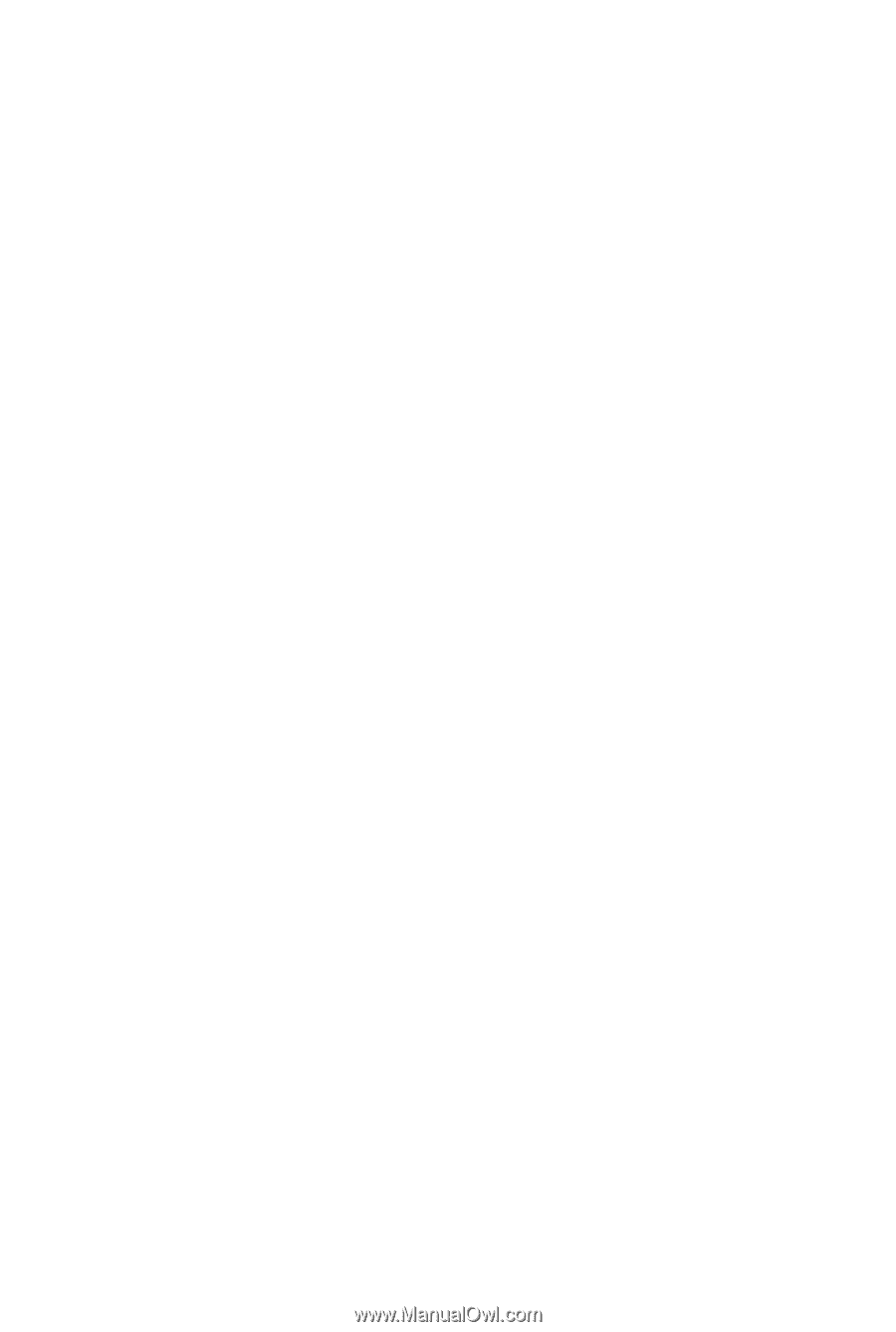
GA-P41T-ES3G
LGA775 socket motherboard for Intel
®
Core
™
processor family/
Intel
®
Pentium
®
processor family/Intel
®
Celeron
®
processor family
User's Manual
Rev. 1001
12ME-P41TE3G-1001R