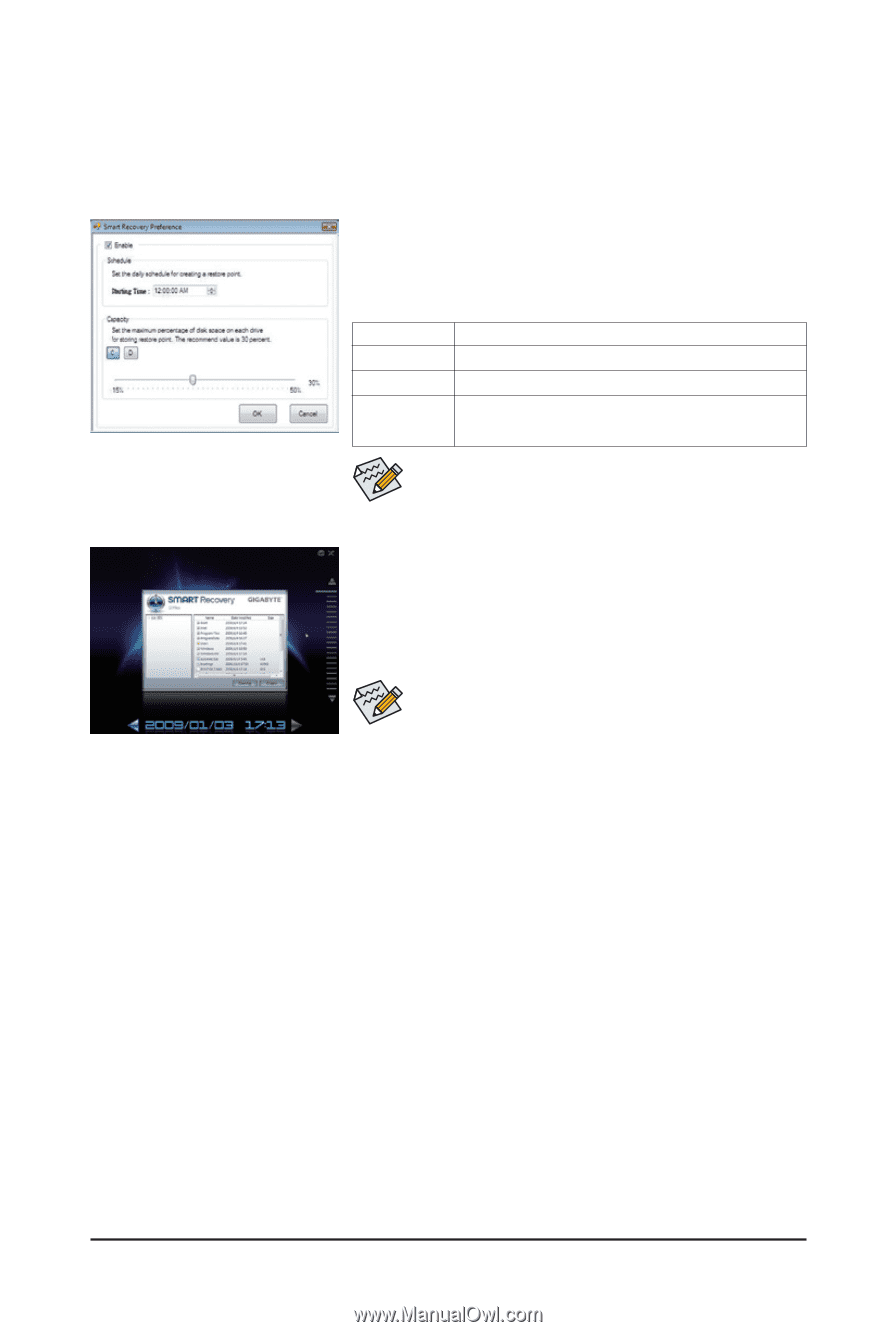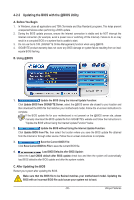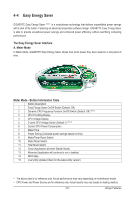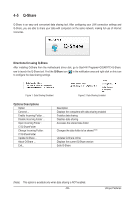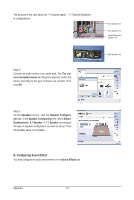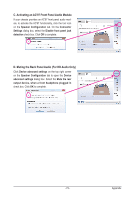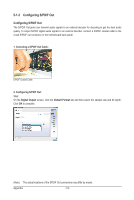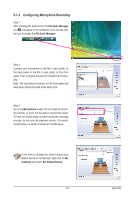Gigabyte GA-P41T-ES3G Manual - Page 70
SMART Recovery, Instructions, Smart Recov, ery Preference, Smart Recovery Preference
 |
View all Gigabyte GA-P41T-ES3G manuals
Add to My Manuals
Save this manual to your list of manuals |
Page 70 highlights
4-6 SMART Recovery With SMART Recovery, users can quickly create backups of changed data files (Note) or copy files from a specific backup on PATA and SATA hard drives (partitioned on NTFS file system) in Windows Vista. Instructions: In the main menu, click the Config button to open the Smart Recovery Preference dialog box. The Smart Recovery Preference dialog box: Button Enable Schedule Capacity Function Enables automatic daily backup (Note 3) Sets a daily backup schedule Sets the percentage of hard drive space used for saving backups (Note 4) • The hard drive must have more than 1 GB of capacity. • Each partition can accommodate up to 64 backups (the actual limit depends on the size of each partition). When this limit is reached, the oldest backup will be ovewritten. Instructions for copying files/folders from a backup: To browse through your backups made at different time, select a backup time using the time scroll bar on the right or at the bottom of the screen. If you want to copy back a file/folder, select the file/folder you wish to copy and click the Copy button. The files/folders listed on the screen are read-only so you cannot edit their contents. (Note) The changed data refers to the data that has been modified, deleted, or newly added since the last backup. Unique Features - 70 -