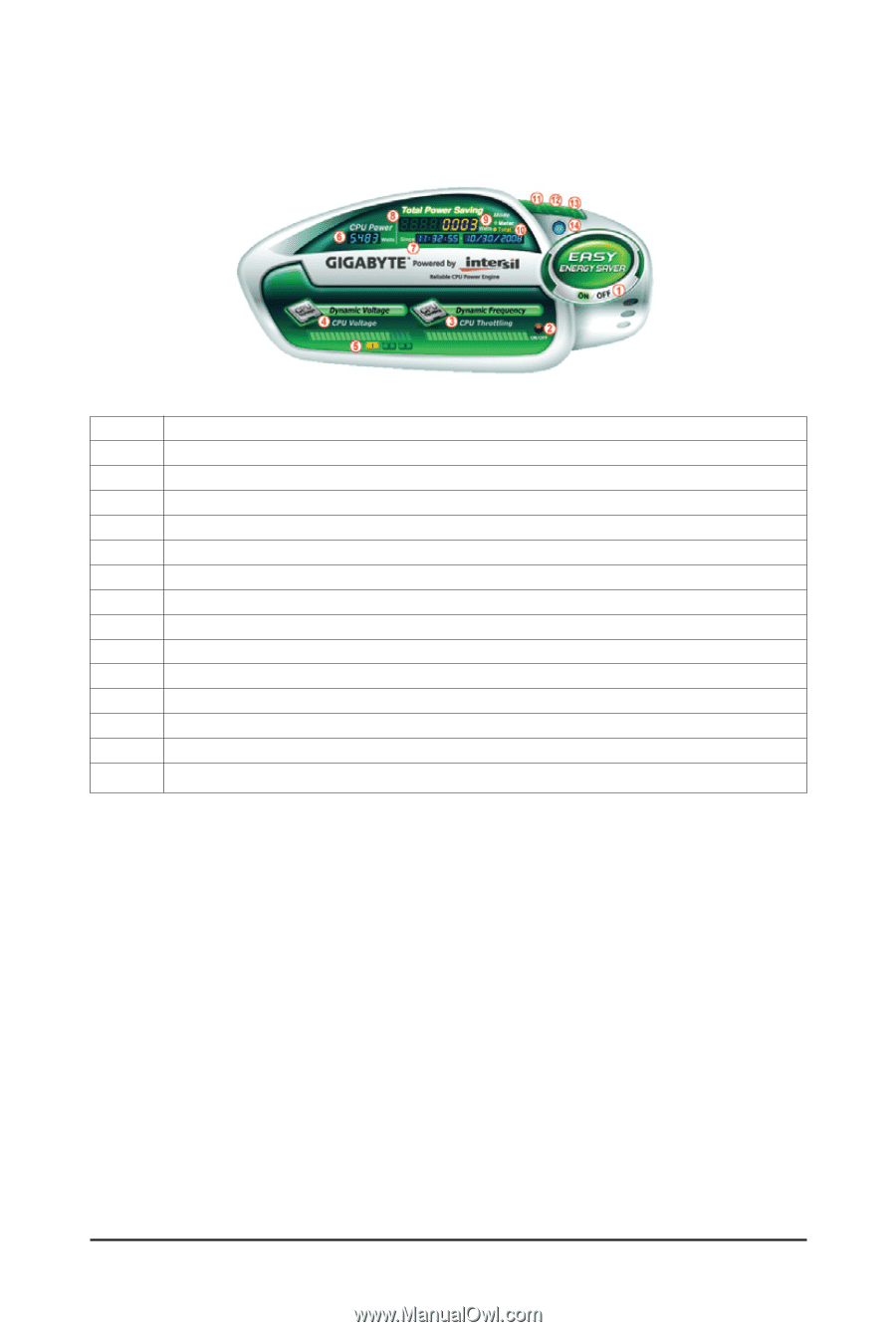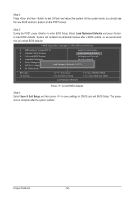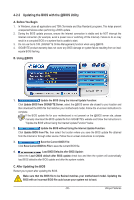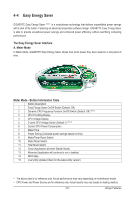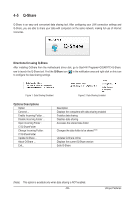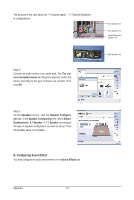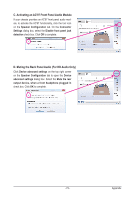Gigabyte GA-P41T-ES3G Manual - Page 68
B. Total Mode, C. Stealth Mode, Total Mode - Button Information Table, Enhanced Halt C1E - s series
 |
View all Gigabyte GA-P41T-ES3G manuals
Add to My Manuals
Save this manual to your list of manuals |
Page 68 highlights
B. Total Mode In Total Mode, users are able to see how much total power savings they have accumulated in a set period of time since activating Easy Energy Saver for the first time (Note 4). Total Mode - Button Information Table Button Description 1 Easy Energy Saver On/Off Switch (Default: Off) 2 Dynamic CPU Frequency Function On/Off Switch (Default: Off) 3 CPU Throttling Display 4 CPU Voltage Display 5 3-Level CPU Voltage Switch (Default:1) (Note 3) 6 Current CPU Power Consumption 7 Time/Date Easy Energy Saver Enabled 8 Total Power Savings (Total power saving with Easy Energy Saver enabled) (Note 5) 9 Meter Mode Switch 10 Total Mode Switch 11 Close (Application will enter Stealth Mode) 12 Minimize (Application will continue to run in taskbar) 13 INFO/Help 14 Live Utility Update (Check for the latest utility version) C. Stealth Mode In Stealth Mode, the system continues to work with the user-defined power saving settings, even after the system is restarted. Re-enter the application only if you want to make any changes or completely close the application. (Note 1) Due to the hardware limitation, you must install the Intel®CoreTM 2 Extreme/ CoreTM 2 Quad/ CoreTM 2 Duo/ Pentium Dual-Core/ Celeron Dual-Core/ Celeron 400 Series CPU to enable support for Easy Energy Saver. Before using the Easy Energy Saver function, make sure the CPU Enhanced Halt (C1E) and CPU EIST Function items in the BIOS Setup program are set to Enabled. (Note 2) Maximize system power saving with Dynamic CPU Frequency Function; system performance may be affected. (Note 3) 1: Normal Power Saving (default); 2: Advanced Power Saving; 3: Extreme Power Saving. (Note 4) The total amount of power saved will be recorded until re-activated when only the Easy Energy Saver is under the enable status, and power savings meter is unable to reset to zero. (Note 5) Easy Energy Saver Meter will automatically reset when the total power saving reaches 99999999 Watts. Unique Features - 68 -