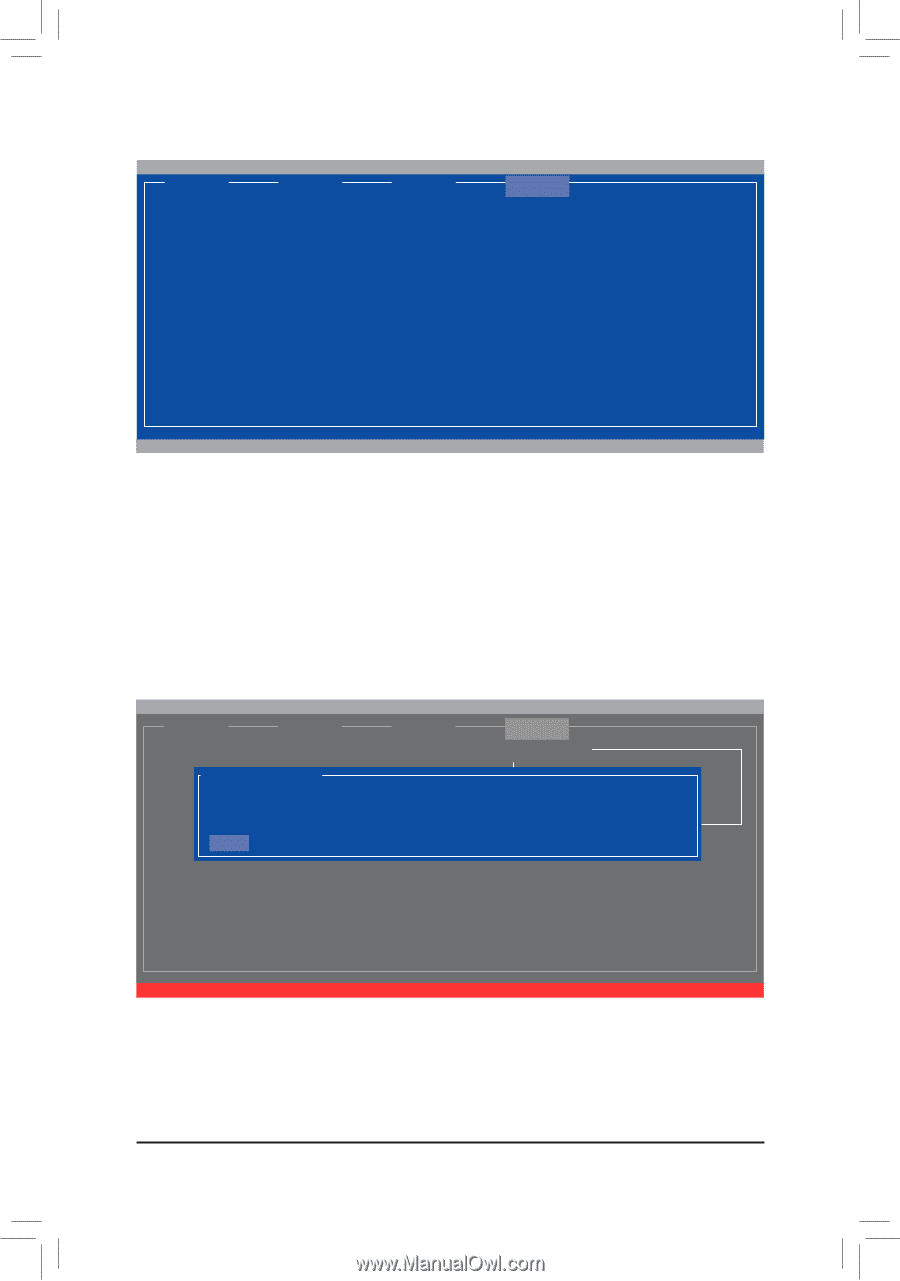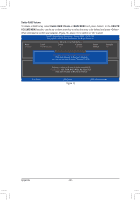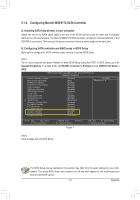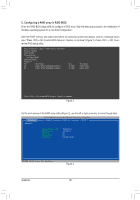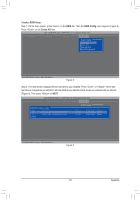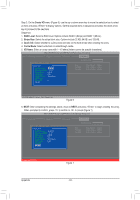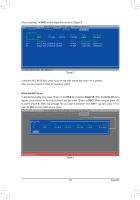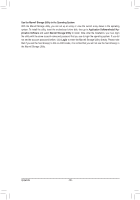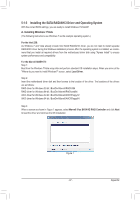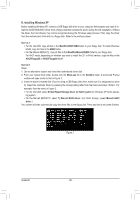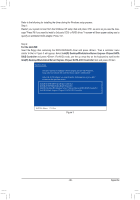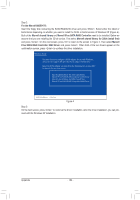Gigabyte GA-Z68X-UD3H-B3 Manual - Page 95
Delete the RAID Array, Delete, Delete VD, tab and select
 |
UPC - 818313013132
View all Gigabyte GA-Z68X-UD3H-B3 manuals
Add to My Manuals
Save this manual to your list of manuals |
Page 95 highlights
When completed, the RAID tab will display the new array. (Figure 8) [ Selection] Marvell BIOS Setup (c) 2009 Marvell Technology Group Ltd. [ Adapter] [ Devices] [ RAID ] [Virtual Disks] ID Name Size Level 0 GBT 152.4GB RAID0 [Physical Disks] Port Disk Name S0 SATA: WDC WD800JD-22LSA0 S1 SATA: WDC WD800JD-22LSA0 Status ONLINE Size 76.3GB 76.3GB Stripe 64KB CacheMode WriteBack Max Speed Status SATA 3Gb/s ASSIGNED SATA 3Gb/s ASSIGNED ENTER/SPACE: Select, ESC: Back/Exit Figure 8 To exit the RAID BIOS utility, press on the main screen and press to confirm. Now, you can proceed to install the operating system. Delete the RAID Array: To deleted the existing array, press on the RAID tab and select Delete VD. When the Delete VD menu appears, press on the array to select it and then press on NEXT. When prompted, press to confirm (Figure 9). When the message "Do you want to delete the VD's MBR?" appears, press to clear the MBR or press other keys to ignore. Marvell BIOS Setup (C) 2009 Marvell Technology Group Ltd. [ Selection] [ Adapter] [ Devices] [ RAID ] RAID Config Delete VD ID * 0 Name GBT Size 152.4GB Level RAID0 Status ONLINE Stripe 64KB CacheMode WriteBack NEXT Delete the VD?[Y] Figure 9 - 95 - Appendix