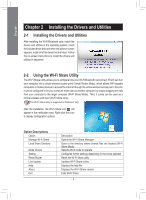Gigabyte GC-WB300D User Manual - Page 7
computer displayed on the Wi-Fi Share Manager.
 |
View all Gigabyte GC-WB300D manuals
Add to My Manuals
Save this manual to your list of manuals |
Page 7 highlights
English Step 2: The Wi-Fi Share Manager will display the other computer with Wi-Fi Share Mode enabled (the target computer). Step 3: Go the directory where the file/folder that you want to share is located. Drag the file/folder to the target computer displayed on the Wi-Fi Share Manager. Step 4: When asked whether to send the file/folder to the target computer, click Yes. The TX light will be on when the file/data is being sent. - 7 -

- 7 -
English
Step 2:
The Wi-Fi Share Manager will display the other
computer with Wi-Fi Share Mode enabled (the
target computer).
Step 3:
Go the directory where the file/folder that you want
to share is located. Drag the file/folder to the target
computer displayed on the Wi-Fi Share Manager.
Step 4:
When asked whether to send the file/folder to the
target computer, click
Yes
. The
TX
light will be on
when the file/data is being sent.