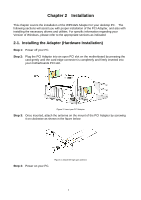Gigabyte GN-WP01GS User Manual - Page 11
Step 3, Done., Congratulations. Your secure WPA wireless LAN and Internet
 |
View all Gigabyte GN-WP01GS manuals
Add to My Manuals
Save this manual to your list of manuals |
Page 11 highlights
Step 3: Your GIGABYTE router's web configuration utility will automatically open, and detect your ISP type. Just key in the Username and Password. Done. Note: Figure 12. Auto detecting your ISP type If Figure 12 does not appear, please type 192.168.1.254 in the address bar of your web browser, and click "Smart Setup" from the main menu which displays. For more information about SmartSetup 3, please see the enclosed Quick Start Guide. Congratulations. Your secure WPA wireless LAN and Internet 8

8
Step 3:
Your GIGABYTE router’s web configuration utility will automatically open, and
detect your ISP type.
Just key in the Username and Password.
Done.
Figure 12. Auto detecting your ISP type
Note:
If Figure 12 does not appear, please type 192.168.1.254 in the address bar of
your web browser, and click “Smart Setup” from the main menu which displays.
For more information about SmartSetup 3, please see the enclosed Quick Start
Guide.
Congratulations. Your secure WPA wireless LAN and Internet