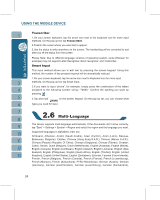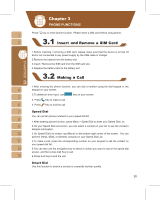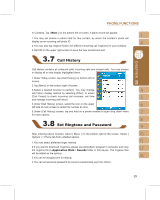Gigabyte GSmart i300 User Manual - GSmart i300 Windows Mobile 5 English Versio - Page 27
Using Handheld Call
 |
View all Gigabyte GSmart i300 manuals
Add to My Manuals
Save this manual to your list of manuals |
Page 27 highlights
1.Press Call key to enter Phone, and then press the right navigation key on the 5 way navigation keys, or tap Menu > Smart Dial. 2.The smart dial screen will display all contacts in this device . 3.After inputting the first number/letter, the smart dial screen will display only the matching phone number and contacts on the screen. For example: after inputting 0, the smart dial screen will only display phone numbers which begins with 0. 4.When there is an input error, press the right navigation key to delete. 5.Select a number or contact you want to call, press Key to call. 6.Press Key to end the call. Option Using Handheld Call Using Headset Operation Answer Or Hang Up H e a d s e t V o l u m e Adjustment Place the handset Press K e y t o You may adjust the close to your ear and answer, and press v o l u m e u s i n g t h e the microphone close Key to hang up. volume key at the to your mouth. side of this device during a call. Place the headset P r e s s t h e k e y o n You may adjust the into your ears and headset to answer or v o l u m e u s i n g t h e aim the microphone hang up. volume key at the at your mouth. side of this device during a call. Tap the icon on screen and the volume adjustment window will appear. Adjust the volume of alert tone for all programs tapping on , and adjust the ring volume by tapping on . 1.Press the volume adjustment key on the side manually or tap > call volume. to adjust incoming 27