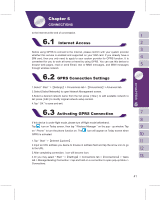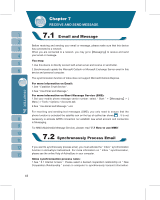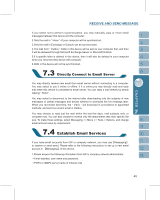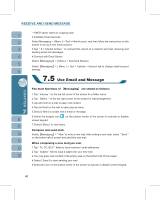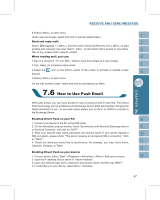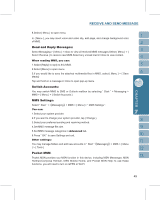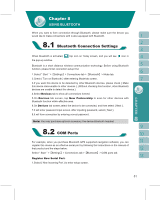Gigabyte GSmart i300 User Manual - GSmart i300 Windows Mobile 5 English Versio - Page 46
Connect with Email Server
 |
View all Gigabyte GSmart i300 manuals
Add to My Manuals
Save this manual to your list of manuals |
Page 46 highlights
˙SMTP server name for outgoing mail 2.Establish Email Services: Select Messaging > { Menu } > Tool > New Account, and then follow the instructions on the screen to set up a new email account. 3.See " 6.1 Internet Access " to connect this device to a network and start receiving and sending email and messages. 4.Connect with Email Server: Select【Messaging】> { Menu } > Send and Receive. Select【Messaging】> { Menu } > Tool > Options > Account tab to change email account settings. The main functions of 【Messaging】 are stated as follows: 1.Tap " Inbox " on the top left corner of the screen for a folder name. 2.Tap " Date " on the top right corner of the screen for mail arrangement. 3.Tap and hold on a mail to open mail content. 4.Tap and hold on the mail to open pop-up menu. 5.Select { New } to create new a email or message. 6.Select the keypad icon screen keypad. on the bottom center of the screen to activate or disable 7.Select { Menu } to view menu. Compose and send mail: Select【Messaging】> " New "to write a new mail. After writing a new mail, select " Send " on the bottom left of screen and send this new mail. When composing a new mail,you can: 1.Tap " To, CC, BCC " fields to input receivers' email addresses. 2.Tap " Subject " field to input a subject for your new mail 3.You may enter mail content in the empty area on the bottom half of the screen. 4.Select { Send } to start sending your mail. 5.Select the icon on the bottom center of the screen to activate or disable screen keypad. 46