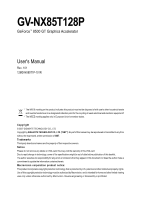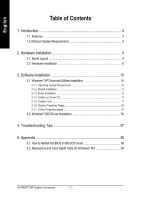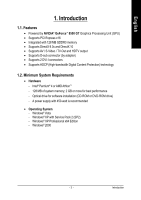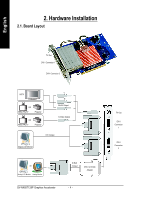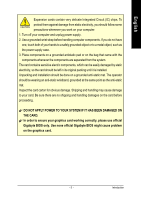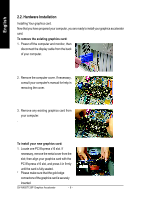Gigabyte GV-NX85T128P Manual
Gigabyte GV-NX85T128P Manual
 |
View all Gigabyte GV-NX85T128P manuals
Add to My Manuals
Save this manual to your list of manuals |
Gigabyte GV-NX85T128P manual content summary:
- Gigabyte GV-NX85T128P | Manual - Page 1
GV-NX85T128P GeForce™ 8500 GT Graphics Accelerator User's Manual Rev. 101 12MD-NX85T1P-101R * The WEEE marking on Union's member states. Copyright © 2007 GIGABYTE TECHNOLOGY CO., LTD Copyright by GIGA-BYTE TECHNOLOGY CO., LTD. ("GBT"). No part of this manual may be reproduced or transmitted in any - Gigabyte GV-NX85T128P | Manual - Page 2
Display Properties Pages 20 3.1.7. nView Properties pages 31 3.2. Windows® 2000 Driver Installation 36 4. Troubleshooting Tips 37 5. Appendix 38 5.1. How to Reflash the BIOS in MS-DOS mode 38 5.2. Resolutions and Color Depth Table (In Windows® XP 39 GV-NX85T128P Graphics Accelerator - 2 - - Gigabyte GV-NX85T128P | Manual - Page 3
Supports DirectX 9.0c and DirectX 10 • Supports AV / S-Video / TV-Out and HDTV output • Supports D-sub connector (by adapter) • Supports 2 DVI-I connectors • Supports System - Windows® Vista - Windows® XP with Service Pack 2 (SP2) - Windows® XP Professional x64 Edition - Windows® 2000 - 3 - Gigabyte GV-NX85T128P | Manual - Page 4
/ PAL TV Projector OR NTSC / PAL TV Projector Y Pr Pb/AV Output S-Video Output DVI Output Digital LCD Monitor OR Analog LCD Monitor Analog Monitor GV-NX85T128P Graphics Accelerator D-Sub Output DVI-I to D-Sub Adapter - 4 - TV-Out DVI-I Connector 1 DVI-I Connector 2 - Gigabyte GV-NX85T128P | Manual - Page 5
APPLY POWER TO YOUR SYSTEM IF IT HAS BEEN DAMAGED ON THE CARD. In order to ensure your graphics card working correctly, please use official Gigabyte BIOS only. Use none official Gigabyte BIOS might cause problem on the graphics card. - 5 - Introduction - Gigabyte GV-NX85T128P | Manual - Page 6
the back of your computer. 2. Remove the computer cover. If necessary, consult your computer's manual for help in removing the cover. 3. Remove any existing graphics card from your computer. . edge connectors of the graphics card is securely inserted. GV-NX85T128P Graphics Accelerator - 6 - - Gigabyte GV-NX85T128P | Manual - Page 7
To Flat Panel Display Connect a D-Sub monitor via DVI-I to D-Sub adapter You are now ready to proceed with the installation of the graphics card driver. Please refer to next chapter for detailed instructions. - 7 - Software Installation - Gigabyte GV-NX85T128P | Manual - Page 8
card's thermal solution, and has been the leading company for silent thermal solution. GIGABYTE's passive thermal solution allows system to work perfectly in chassis with 40~50 degrees thermal design. Silent Thermal Technology Passive Thermal Design GV-NX85T128P Graphics Accelerator - 8 - - Gigabyte GV-NX85T128P | Manual - Page 9
English GIGABYTE Video Adapter for Nvidia Graphics Cards AV Out S-Video Out Connect to the TV-Out port on the graphics card. HDTV Component (Y+Pr+Pb) (1) Connecting - Gigabyte GV-NX85T128P | Manual - Page 10
version. • If you install the graphics card drivers for the motherboard, which consist of SIS or VIA chipsets, please install the appropriate driver program for that motherboard. Or please contact your motherboard nearest dealer for motherboard driver. GV-NX85T128P Graphics Accelerator - 10 - - Gigabyte GV-NX85T128P | Manual - Page 11
for Windows® 2000 or Windows® XP to achieve better 3D performance. 0 Note: For software MPEG support in Windows® 2000 or Windows® XP, you must install DirectX first. Users who run Windows XP with Service Pack 2 or above do not need to install DirectX separately. Step 1. When autorun window show up - Gigabyte GV-NX85T128P | Manual - Page 12
install the driver from AUTORUN window. Step 2: Found new hardware wizard: Searching and installing The wizard will search for the driver and install it automatically. Step 3: Found new hardware wizard: Finish Click the "Finish" button to finish the installation. GV-NX85T128P Graphics Accelerator - Gigabyte GV-NX85T128P | Manual - Page 13
you can see the AUTORUN window. If it does not show up, please run "D:\setup.exe". Step 1. When autorun window show up, click Install Display Driver item. Step 2. Click "Next" button. Windows installings the components. Step 3. Click "Finish" button to restart computer. Then the - Gigabyte GV-NX85T128P | Manual - Page 14
"D:\setup.exe". • Install GIGABYTE utilities: Step 1. When autorun window show up, please click the GIGABYTE Utility item. Step 2. Click the Next button. Step 3. Click the Install button. Step 4. Click the Finish button. Step 5. Click the Next button. GV-NX85T128P Graphics Accelerator - 14 - - Gigabyte GV-NX85T128P | Manual - Page 15
English Step 6.Click the Next button. Step 7. Click the Next button. Step 8. Click the Install button. Step 9. Click the Finish button to restart computer. Then the utilities installation is completed. - 15 - Software Installation - Gigabyte GV-NX85T128P | Manual - Page 16
move the slider to adjust the frequencytime temperature of GPU, and you will see the change of thermal curve from now on. Opens Help page GV-NX85T128P Graphics Accelerator - 16 - - Gigabyte GV-NX85T128P | Manual - Page 17
English 3.1.5. Taskbar Icon After installation of the display drivers, you will find a GIGABYTE icon on the taskbar's status area. Right-clicking this icon opens the GIGABYTE control panel, showing a menu composed of shortcut of the graphics card's enhanced and other functions. You may click the - Gigabyte GV-NX85T128P | Manual - Page 18
English Color Adjust Color Adjust allows you to make color adjustments, such as brightness, contrast and gamma values for each or all of RGB colors. VGA Information VGA Info lists the relevant information about your card. GV-NX85T128P Graphics Accelerator - 18 - - Gigabyte GV-NX85T128P | Manual - Page 19
English After installation of the display drivers, you will find a NVIDIA icon on the taskbar's status area. Click this icon to open the control panel. Right click the icon. You can adjust the properties of the graphics accelerator from here. - 19 - Software Installation - Gigabyte GV-NX85T128P | Manual - Page 20
panels have been consolidated into a single application, the NVIDIA Control Panel. Click the Start the NVIDIA Control Panel button to open the NVIDIA Control Panel. GV-NX85T128P Graphics Accelerator - 20 - - Gigabyte GV-NX85T128P | Manual - Page 21
NVIDIA display settings. The categories are: „ 3D Settings „ Display „ Video & Television In the NVIDIA Control Panel, change a view if you want. The supported modes are: „ Standard „ Advanced „ Custom 3D Settings Tasks in the 3D Settings pages allow you to do the following: • Change the image and - Gigabyte GV-NX85T128P | Manual - Page 22
using NVIDIA nTune utility, please visit NVIDIA's official web site for more information about nTune. (Note) This item is present only in Advanced view mode. GV-NX85T128P Graphics Accelerator - 22 - - Gigabyte GV-NX85T128P | Manual - Page 23
English Display A variety of display features enable you to further manipulate and configure your display settings to optimize the use of your displays. Tasks in the Display pages allow you to do the following: • Run display optimization wizard • Move CRT screen position • Change resolution • - Gigabyte GV-NX85T128P | Manual - Page 24
affect any video playback. To change video color settings, go to Adjust Video Color Settings under the Video and TV section from the Start page. GV-NX85T128P Graphics Accelerator - 24 - - Gigabyte GV-NX85T128P | Manual - Page 25
bit-color depth, and the refresh rate etc. The Advanced Timing page enables you to adjust timings for your graphics card in order to support a variety of different display timings for ultimate flexibility for analog CRT and DVI connections. You can use the advanced Change Resolution Attributes page - Gigabyte GV-NX85T128P | Manual - Page 26
in the display pair function as one wide virtual desktop. The width of each display is half the width of the total virtual desktop width. GV-NX85T128P Graphics Accelerator - 26 - Clone Mode Horizontal Span Mode - Gigabyte GV-NX85T128P | Manual - Page 27
are not accelerated as efficiently as when the application spans displays. Display Matrix Model CRT+TV CRT+DVI DVI+TV DVI+TV+CRT DVI+DVI GV-NX85T128P Yes Yes Yes No Yes Vertical Span Mode Dualview Mode - 27 - Software Installation - Gigabyte GV-NX85T128P | Manual - Page 28
you make adjustment to view the changes as they happen. „ Run Television Setup Wizard (Note) The wizard will guide you through the steps to configure your television for use with your computer. (Note) This item will show up when you connect a television. GV-NX85T128P Graphics Accelerator - 28 - - Gigabyte GV-NX85T128P | Manual - Page 29
English HDTV Setup Follow the steps below to connect an HDTV to your system using the included component video adapter. Step 1: Connect the HDTV component cable to the adapter according to the corresponding color. (Y= Green, Pr= Red, Pb= Blue). Connect the TV Out cable from the adapter to the TV - Gigabyte GV-NX85T128P | Manual - Page 30
English Step 6: Click the Preview button to preview the selected settings. Then click Next. Step 7: Click Finish to apply the new television settings. GV-NX85T128P Graphics Accelerator - 30 - - Gigabyte GV-NX85T128P | Manual - Page 31
English 3.1.7. nView Properties pages (Note) nView is a set of desktop tools designed to help you be more productive when using your graphics card. With nView you can set up multiple desktops to work with your applications. Multiple desktops give you extra desktop areas on which to run your - Gigabyte GV-NX85T128P | Manual - Page 32
nView display settings for easy software setup. nView Windows properties „ This tab allows you to control window and dialog box placement when using multiple monitors. GV-NX85T128P Graphics Accelerator - 32 - - Gigabyte GV-NX85T128P | Manual - Page 33
English nView Applications properties „ This tab allows you to control nView settings depending different applications. nView Desktops properties „ This tab allows you to create up to 32 unique desktops. nView User Interface properties „ This tab allows for customization of the nView user - Gigabyte GV-NX85T128P | Manual - Page 34
video playback via the video mirroring control button. nView Hot Keys properties „ This tab lets you perform various actions with shortcut keys or key combinations. GV-NX85T128P Graphics Accelerator - 34 - - Gigabyte GV-NX85T128P | Manual - Page 35
English nView Mouse properties „ This tab can modify and extend mouse behavior with kinematic actions. nView Tools properties „ This tab can improve nView functionality for mobile and desktop users. - 35 - Software Installation - Gigabyte GV-NX85T128P | Manual - Page 36
7. Click "Yes" to the license agreement. 8. Follow the Wizard's on-screen instructions to complete the installation. Please make sure the Windows® 2000 have installed Windows® 2000 Service Pack (or later) before installing the graphics accelerator driver. GV-NX85T128P Graphics Accelerator - 36 - - Gigabyte GV-NX85T128P | Manual - Page 37
experience problems. Contact your dealer or GIGABYTE for more advanced troubleshooting . For more information, consult your computer's manual or manufacturer. (NOTE: Some manufacturers do the driver for the graphics card is correct. „ For more assistance, use the Troubleshooting Guide located - Gigabyte GV-NX85T128P | Manual - Page 38
the A:\> prompt, type [BIOS flash utility name] -p [BIOS file name] (example: gvf13 -p x85t1p.f1) and press Enter. 6. Wait until it's done, then restart your computer. GV-NX85T128P Graphics Accelerator - 38 - - Gigabyte GV-NX85T128P | Manual - Page 39
English 5.2. Resolutions and Color Depth Table (In Windows® XP) GeForce 8500 GT Single Display Standard Modes Display Refresh Color Depth (bpp) Screen Rate 8bpp(256 color) 16bpp(65K color) 32bpp(16.7M) Resolution (Hz) Standard mode High mode True mode 320 x 200 60~75 3 320 x 240 - Gigabyte GV-NX85T128P | Manual - Page 40
(bpp) 8bpp(256 color) Standard mode 3 3 3 3 3 3 3 3 3 16bpp (65K color) High mode 3 3 3 3 3 3 3 3 3 32bpp (16.7M) True mode 3 X 3 X 3 X 3 3 3 * This table is for reference only. The actual resolutions supported depend on the monitor you use. GV-NX85T128P Graphics Accelerator - 40 -
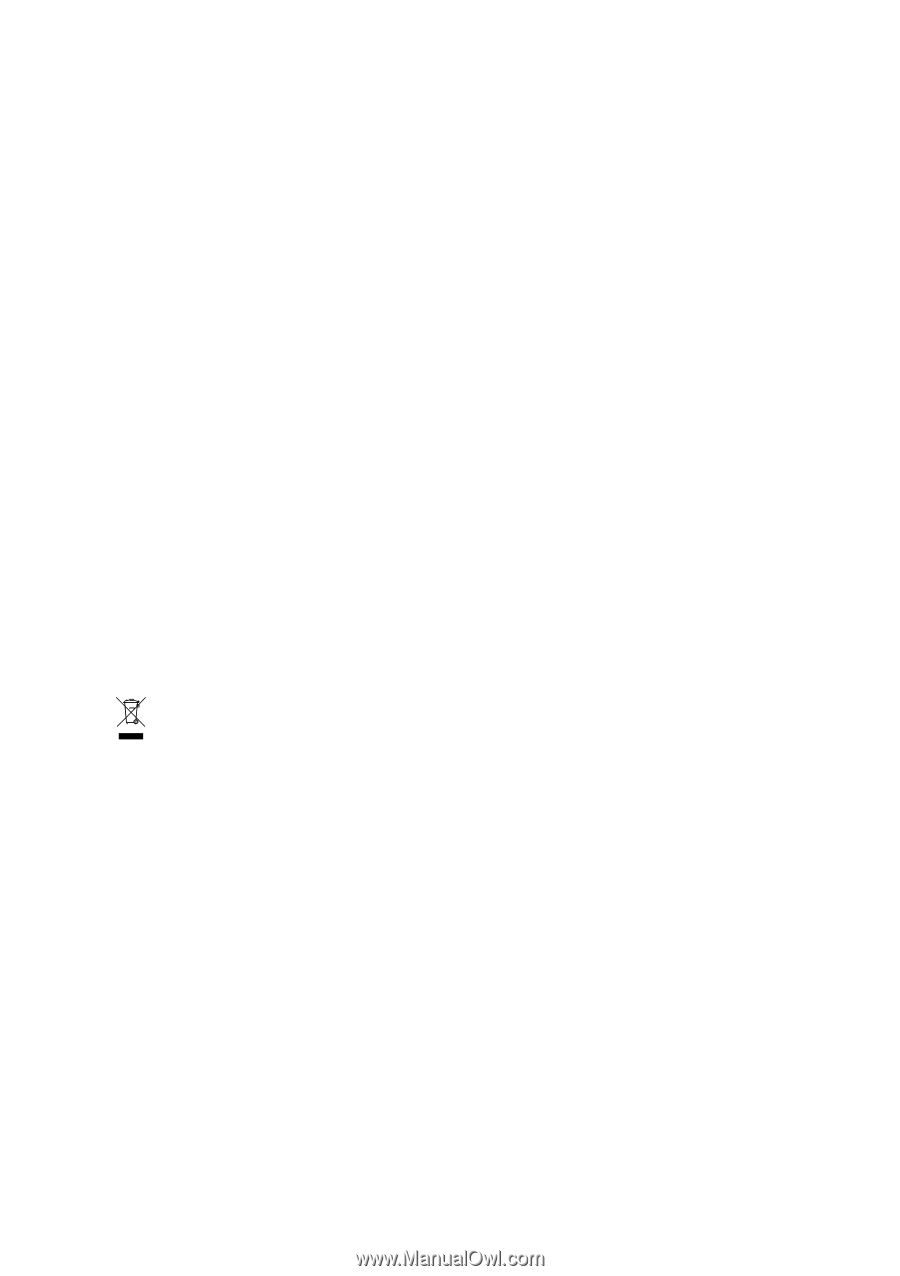
GV-NX85T128P
GeForce
™
8500 GT Graphics Accelerator
User's Manual
Rev. 101
12MD-NX85T1P-101R
*
The WEEE marking on the product indicates this product must not be disposed of with user's other household waste
and must be handed over to a designated collection point for the recycling of waste electrical and electronic equipment!!
*
The WEEE marking applies only in European Union's member states.
Copyright
© 2007 GIGABYTE TECHNOLOGY CO., LTD
Copyright by
GIGA-BYTE TECHNOLOGY CO., LTD.
("GBT").
No part of this manual may
be reproduced or transmitted in any from
without the expressed, written permission of
GBT
.
Trademarks
Third-party brands and names are the property of their respective owners.
Notice
Please do not remove any labels on VGA card, this may void the warranty of this VGA card
Due to rapid change in technology, some of the specifications might be out of date before publication of this booklet.
The author assumes no responsibility for any errors or omissions that may appear in this document nor does the author make a
commitment to update the information contained herein.
Macrovision corporation product notice:
This product incorporates copyright protection technology that is protected by U.S. patents and other intellectual property rights.
Use of this copyright protection technology must be authorized by Macrovision, and is intended for home and other limited viewing
uses only unless otherwise authorized by Macrovision. Reverse engineering or disassembly is prohibited.