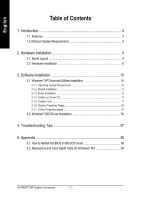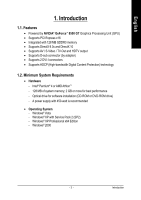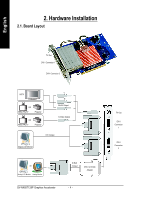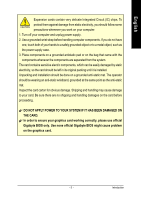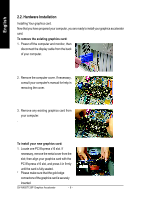Gigabyte GV-NX85T128P Manual - Page 7
card; then turn on the computer and monitor. - driver
 |
View all Gigabyte GV-NX85T128P manuals
Add to My Manuals
Save this manual to your list of manuals |
Page 7 highlights
English Warning! When installing the graphics card, do not push down the heat pipe. This may displace the heat pipe and cause bad contact between the GPU and thermal pad as well as affect the heat dissipation. To avoid system instability, do not touch the graphics card when it is runnnig . 2. Replace the screws to fasten the card in place, and replace the computer cover. 3. Plug the display cable into your graphics card; then turn on the computer and monitor. To connect a flat panel directly to your graphics card, use the DVI-I connector. To connect a D-Sub monitor to the DVI-I connector, plug the DVI-I to D-Sub adapter into the DVI-I connector, then plug the monitor cable into the adapter. Connect a flat panel To TV / VCR To Flat Panel Display Connect a D-Sub monitor via DVI-I to D-Sub adapter You are now ready to proceed with the installation of the graphics card driver. Please refer to next chapter for detailed instructions. - 7 - Software Installation