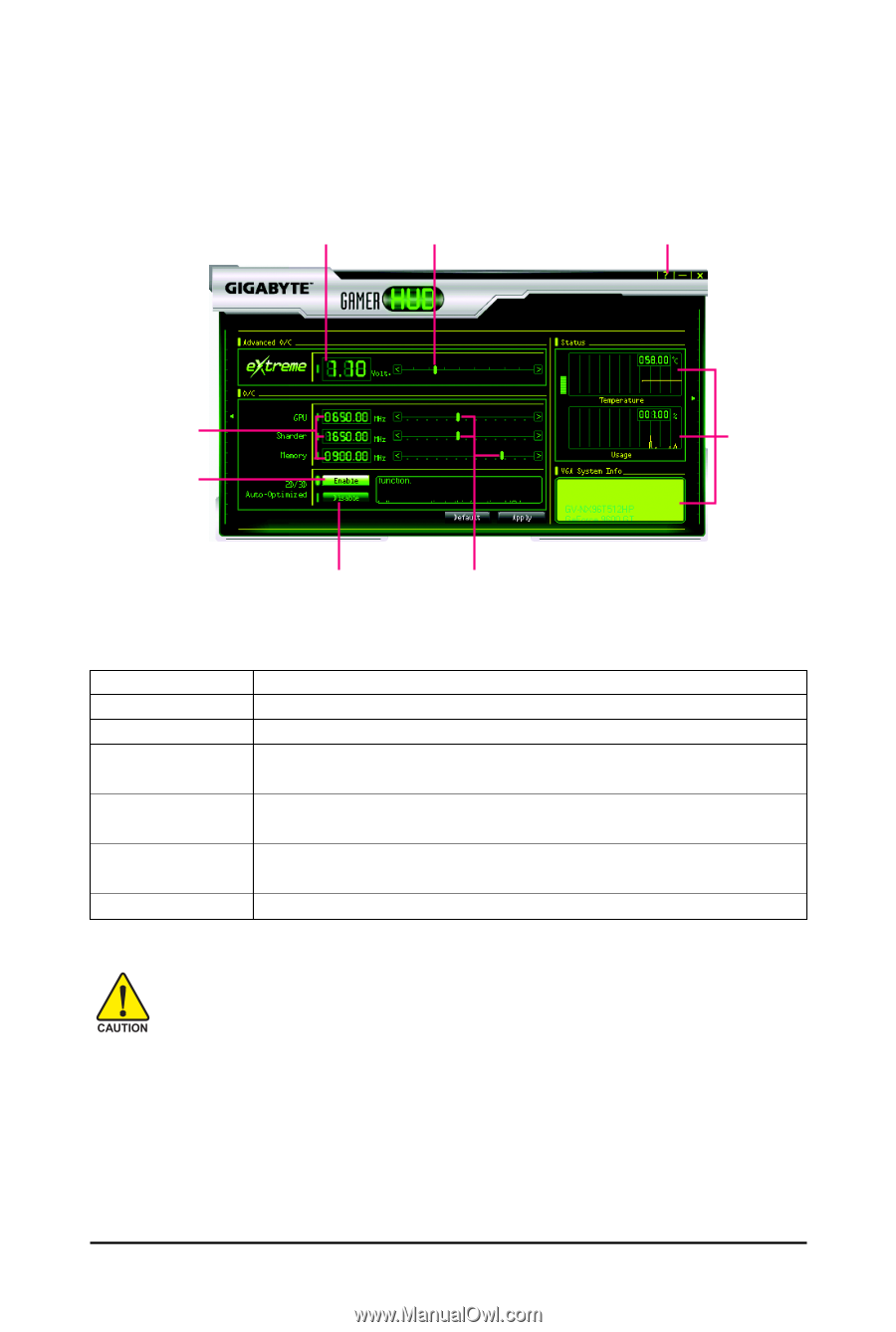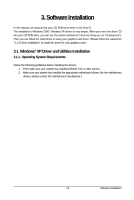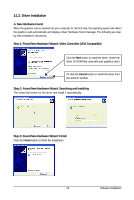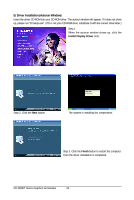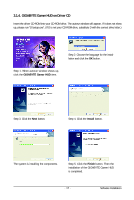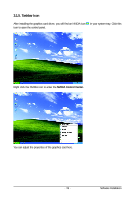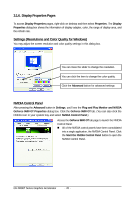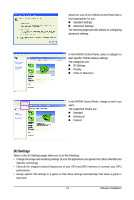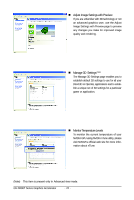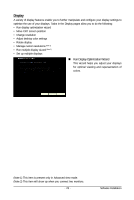Gigabyte GV-NX96T512HP Manual - Page 18
GIGABYTE Gamer HUD - temperature
 |
View all Gigabyte GV-NX96T512HP manuals
Add to My Manuals
Save this manual to your list of manuals |
Page 18 highlights
GIGABYTE Gamer HUD The GIGABYTE Gamer HUD allows you to adjust the voltage of your graphics card and the working frequency of the GPU, Shader, and video memory. Displays the current operating voltage Voltage adjustment (Note) Help page Displays the current operating frequency Automatically optimizes the voltage/frequency Enables manual adjustment of the voltage/frequency Clock adjustment(Note) Hardware Monitor Button Default(Note) Apply(Note) Enable Disable Hardware Monitor ? Function Allows you to load the default settings Allows you to save the values you adjust Lets the utility optimize the voltage and GPU/Shader/memory frequency settings Allows you to manually configure the voltage and GPU/Shader/Memory frequency settings Displays the GPU usage and temperature, the GPU usage/thermal curve, and your graphics card information Opens Help page Incorrectly doing overclock/overvoltage may result in damage to your system and reduce the useful life of the system components. (Note) This item is configurable only if 2D/3D Auto-Optimized is set to Disabled. GV-NX96T Series Graphics Accelerator - 18 -