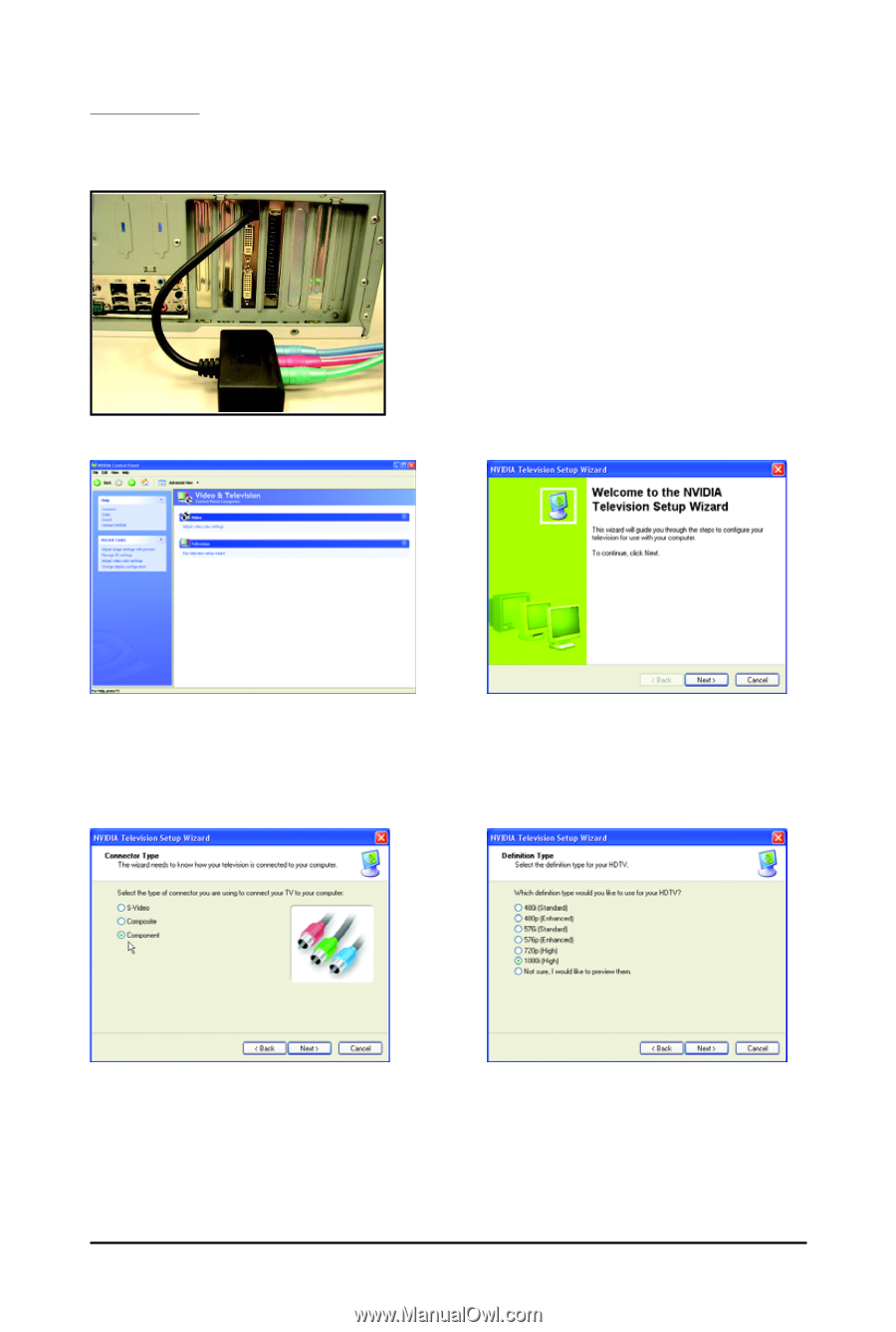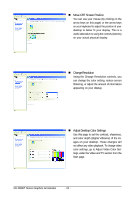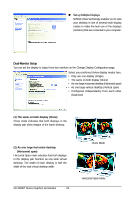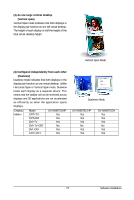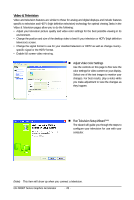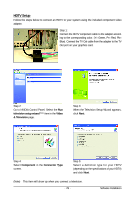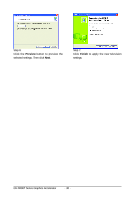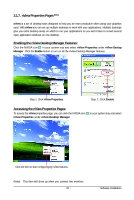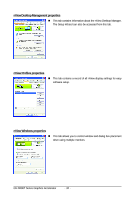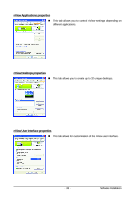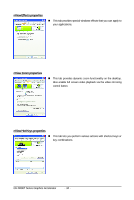Gigabyte GV-NX96T512HP Manual - Page 29
HDTV Setup
 |
View all Gigabyte GV-NX96T512HP manuals
Add to My Manuals
Save this manual to your list of manuals |
Page 29 highlights
HDTV Setup Follow the steps below to connect an HDTV to your system using the included component video adapter. Step 1: Connect the HDTV component cable to the adapter according to the corresponding color. (Y= Green, Pr= Red, Pb= Blue). Connect the TV Out cable from the adapter to the TV Out port on your graphics card. Step 2: Go to NVIDIA Control Panel. Select the Run television setup wizard (Note) item in the Video & Television page. Step 3: When the Television Setup Wizard appears, click Next. Step 4: Select Component in the Connector Type screen. Step 5: Select a definition type for your HDTV (depending on the specifications of your HDTV) and click Next. (Note) This item will show up when you connect a television. - 29 - Software Installation