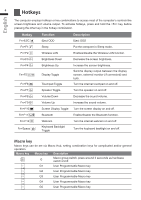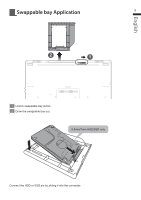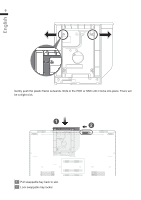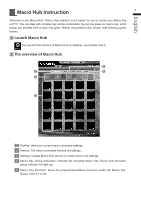Gigabyte P37X Manual - Page 10
Edit macro command funtions anf settings.
 |
View all Gigabyte P37X manuals
Add to My Manuals
Save this manual to your list of manuals |
Page 10 highlights
9 2 Edit macro command funtions anf settings. English a. Click "Macros" (you can set up to 100 sets of macro) 13 3 8 1 9 2 4 5 7 6 12 10 11 b. Overview of macro record panel (you can record your own macro here) 1. Start recording: Click when you're about to record the macro 2. Pause key Switch: Enable/Disable Pause key to stop recording. 3. Macro Name: Set the name of this macro 4. Import icon: Set icon for this macro. You can use default icon or upload your own icon 5. Record type: You can choose to record only mouse(or keyboard) movement, or record both. You can also decide to or not to record mouse position. 6. Record interval: You can decide to or not to record the interval of each movement(or You can set fixed interval time between every movement) 7. Execution way: You can set the macro execution way (execution once, repeat execution or repeat execution with deep press) 8. Export macro: Export your macro 9. Import macro: Import the macro 10.Delete all: Delete all movement in this macro