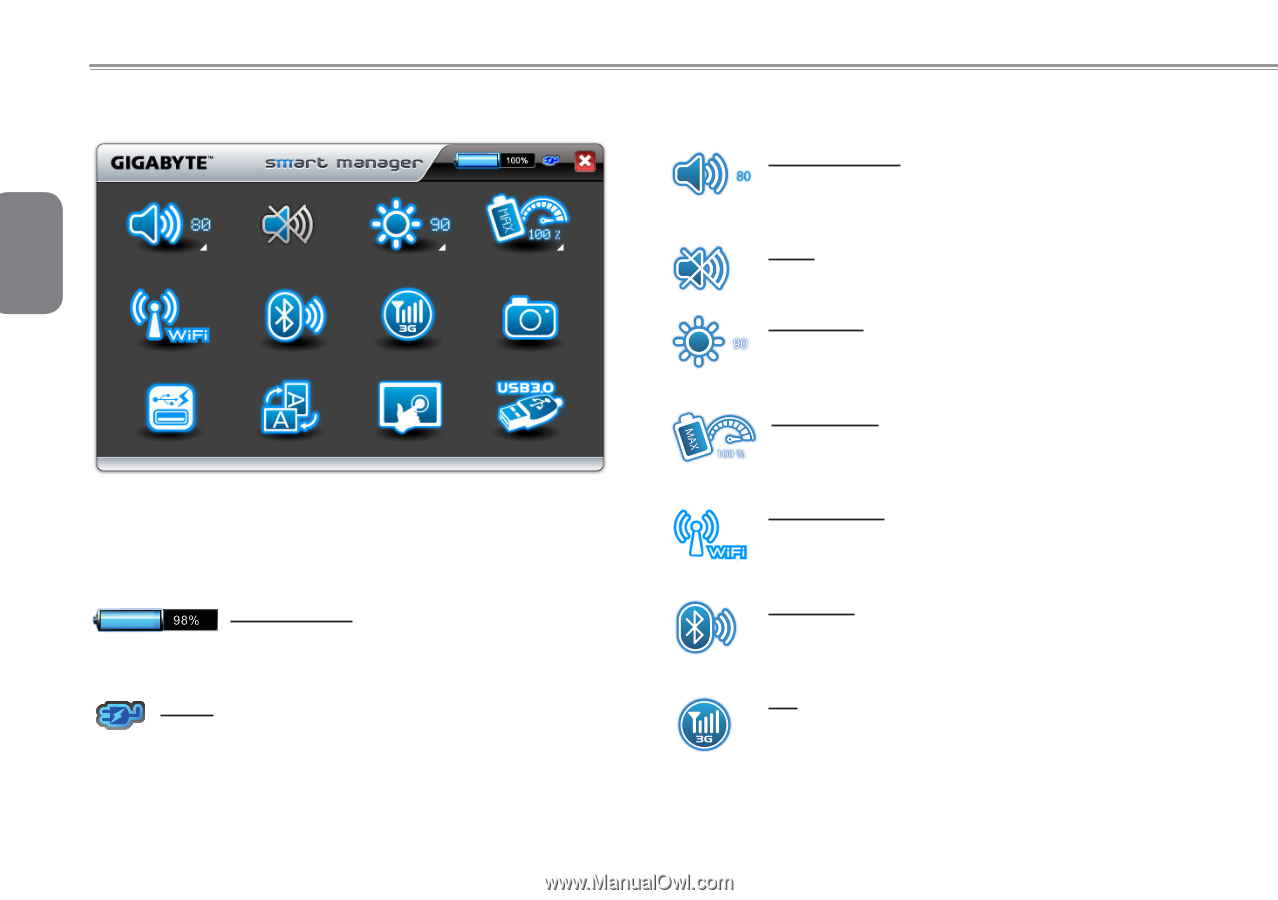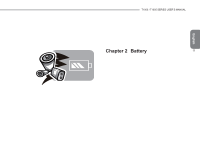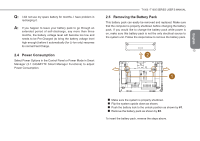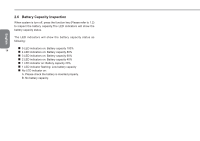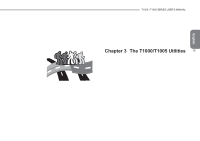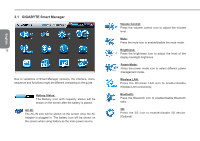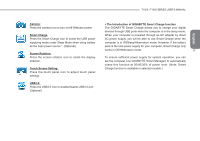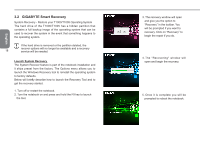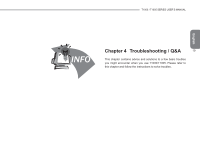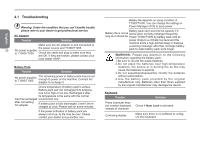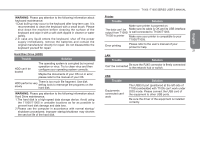Gigabyte T1005M Manual - Page 26
GIGABYTE Smart Manager - 3g
 |
View all Gigabyte T1005M manuals
Add to My Manuals
Save this manual to your list of manuals |
Page 26 highlights
English 3.1 GIGABYTE Smart Manager 16 Due to variations of Smart Manager versions, the interface, icons, sequence and functions might be different comparing to the guide. Battery Status: The Battery icon with capacity status will be shown on the screen after the battery is placed. AC-IN: The AC-IN icon will be shown on the screen once the AC Adapter is plugged in. The battery icon will be shown on the screen when using battery as the main power source. Volume Control: Press the volume control icon to adjust the volume level. Mute: Press the mute icon to enable/disable the mute mode. Brightness: Press the brightness icon to adjust the level of the display backlight brightness. Power Mode: Press the power mode icon to select different power management mode. Wireless LAN: Press the Wireless LAN icon to enable/disable Wireless LAN connectivity. Bluetooth: Press the Bluetooth icon to enable/disable Bluetooth radio. 3G: Press the 3G icon to enable/disable 3G device. (Optional)