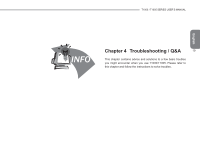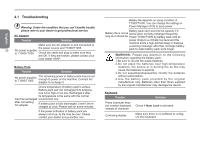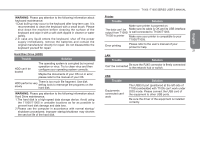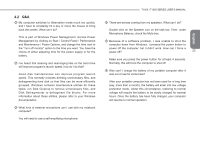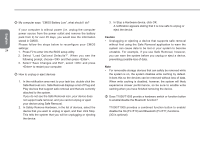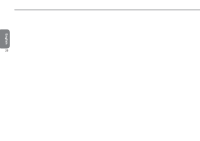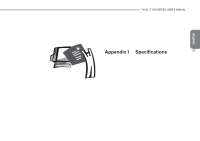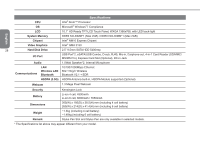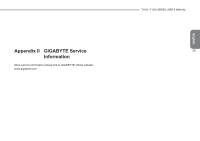Gigabyte T1005M Manual - Page 34
disable the 3G Fn+F10 and Bluetooth Fn+F11 functions.
 |
View all Gigabyte T1005M manuals
Add to My Manuals
Save this manual to your list of manuals |
Page 34 highlights
My computer says: "CMOS Battery Low", what should I do? 3. In Stop a Hardware device, click OK. A notification appears stating that it is now safe to unplug or If your computer is without power (i.e. unplug the computer eject the device. English power source from the power outlet and remove the battery pack from it) for over 45 days, you would lose the information Caution stored in CMOS. • Unplugging or ejecting a device that supports safe removal Please follow the steps below to reconfigure your CMOS without first using the Safe Removal application to warn the settings: 24 1. Press F2 to enter into the BIOS setup utility. system can cause data to be lost or your system to become unstable. For example, if you use Safe Removal, however, 2. Select "Load Optional Defaults?". When you see the you can warn the system before you unplug or eject a device, following prompt, choose and then press . preventing possible loss of data. 3. Select "Save Changes and Exit", select and press to restart your computer. Note • For removable storage devices that can safely be removed while How to unplug or eject devices the system is on, the system disables write caching by default. It does this so the devices can be removed without loss of data. 1. In the notification area next to your task bar, double-click the When write caching is disabled, however, the system will likely Safe Removal icon. Safe Removal displays a list of Plug and experience slower performance, so be sure to enable write Play devices that support safe removal and that are currently caching when you have finished removing the device. attached to the system. If you do not see the Safe Removal icon, your device does Does T1000/T1005 provide a hardware switch or function button not support safe removal, and you cannot unplug or eject to enable/disable the Bluetooth function? your device using Safe Removal. 2. In Safely Remove Hardware, in the list of devices, select the T1000/T1005 provides a combined function button to enable/ device that you want to unplug or eject, and then click Stop. disable the 3G (Fn+F10) and Bluetooth (Fn+F11) functions. This tells the system that you will be unplugging or ejecting (3G is optional) the device.