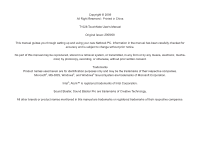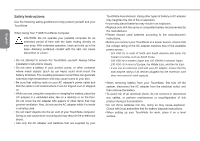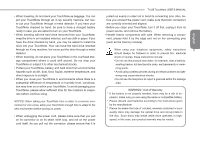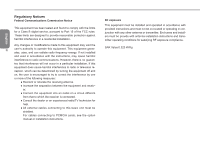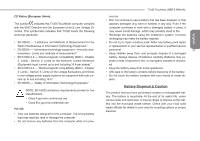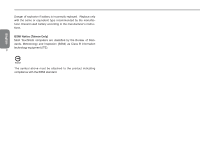Gigabyte T1028X User Manual
Gigabyte T1028X Manual
 |
View all Gigabyte T1028X manuals
Add to My Manuals
Save this manual to your list of manuals |
Gigabyte T1028X manual content summary:
- Gigabyte T1028X | User Manual - Page 1
T1028 TouchNote User's Manual Original Issue: 2009/08 This manual guides you through setting up and using your new Netbook PC. Information in the manual trademarks of their respective companies. Microsoft®, MS-DOS, Windows®, and Windows® Sound System are trademarks of Microsoft Corporation. Intel®, - Gigabyte T1028X | User Manual - Page 2
base. Allowing sustained contact with the skin can cause discomfort or a burn. • Do not attempt to service the TouchNote yourself. Always follow installation instructions closely. • Do not carry a battery in your pocket, purse, or other container where metal objects (such as car keys) could short - Gigabyte T1028X | User Manual - Page 3
As you pull out the connector, please ensure that it is T1028 TouchNote USER'S MANUAL pulled out evenly in order not to bend its connecting pins. sure you are using the same or compatible battery. * Please discard used batteries according to the instructions given by the manufacturer. * Please be - Gigabyte T1028X | User Manual - Page 4
Notice This equipment has been tested and found to comply with the limits for a Class B digital service, pursuant to Part 15 of see the option manual or installation instructions. RF exposure This equipment must be installed and operated in accordance with provided instructions and must not - Gigabyte T1028X | User Manual - Page 5
may explode, leak or damage the computer • Do not remove any batteries from the computer while it is pow- T1028 TouchNote USER'S MANUAL ered on • Don not continue to use a battery that has been dropped, or that appears damaged (e.g. bent or twisted) in any way. Even if the computer continues - Gigabyte T1028X | User Manual - Page 6
English Danger of explosion if battery is incorrectly replaced. Replace only with the same or equivalent type recommended by the manufacturer. Discard used battery according to the manufacturer's instructions. BSMI Notice (Taiwan Only) Most TouchNote computers are classified by the Bureau of - Gigabyte T1028X | User Manual - Page 7
T1028 TouchNote USER'S MANUAL VI English - Gigabyte T1028X | User Manual - Page 8
a wide range of general, business, and personal productivity applications, this TouchNote is an ideal choice for use in the office, at home, and on the road. This Manual contains all the information you need to set up and use your TouchNote computer. It describes all of its features in a thorough yet - Gigabyte T1028X | User Manual - Page 9
the AC Adapter 10 1.15 Installing T1028 Device Drivers 11 1.16 Touch Screen Calibration 11 1.17 Use your T1028 as a Tablet PC 12 1.18 Operating Temperature 12 Chapter 2 Battery T1028 TouchNote USER'S MANUAL 2.1 Battery Pack 14 2.2 Recharging The Battery Pack 14 2.3 Questions And Answers 14 - Gigabyte T1028X | User Manual - Page 10
T1028 TouchNote USER'S MANUAL English Chapter 1 Introducing Your T1028 TouchNote 1 This chapter will show you how to operate your T1028 SERIES TouchNote computer, including connecting the AC adaptor, turning the computer on/off, using touch-pad, keyboard, hot keys, battery, and so on. If you - Gigabyte T1028X | User Manual - Page 11
To display the content output form the system. 3 Keyboard To input characters and numbers. 4 Five system LEDs Five left to right Bluetooth signal WLAN signal HDD signal 2 Battery signal Power on signal 5 Touchpad To function as mouse. Manual.) 3 8 Internal Mic Built-in Internal Mic. 4 - Gigabyte T1028X | User Manual - Page 12
Left Side 1.3 Right Side 1 T1028 TouchNote USER'S MANUAL 2 English 12 3 4 56 No. Item Function 1 VGA Port To connect an external VGA monitor. 2 USB port To connect peripheral equipment with USB interfaces. 3 Air Vent To vent excess heat from the Netbook. Function button a). In shutdown - Gigabyte T1028X | User Manual - Page 13
No. Item 1 Cover 2 Axle Function To Protect the T1028 TouchNote To rotate the LCD Panel 1.5 Bottom Side 1 2 3 No. Item 1 Battery Pack 2 Speaker 3 SIM Card Slot Function Installed in the battery compartment, to supply power to T1028 TouchNote when AC power is disconnected. To output the - Gigabyte T1028X | User Manual - Page 14
Indicators T1028 TouchNote USER'S MANUAL Icon Item Bluetooth Function This LED would be lit when the Bluetooth is enabled. WLAN Status Wireless on/off status. HDD T1028 TouchNote is reading from, or writing to hard disk. Recharging is finished or 5 Blue off T1028 TouchNote is not Battery - Gigabyte T1028X | User Manual - Page 15
keyboard, touch control panel, and system function buttons.Turn the switch to the middle manually touch of these input devices when the system is idle while the power is on. For correct position of these input devices, refer to the top view in Chapter 1.3. 1.8 Keyboard Functions T1028 TouchNote - Gigabyte T1028X | User Manual - Page 16
mode NoticeǺThis function works under certain setting of OS, please refer to your instruction of OS. T1028 TouchNote USER'S MANUAL Fn+F6 Touch Pad Enable/Disable Press this key combination to enable/disable Touch Pad function. Fn+F7 Mute Press this combination to open/close output of audio - Gigabyte T1028X | User Manual - Page 17
and support. The following explains how to use the touch pad: „ Move your finger across the touch pad to T1028 TouchNote you bought. The model you bought may be equipped with a built-in camera, and the built-in camera adds video functionality to instant messaging software and video editing software - Gigabyte T1028X | User Manual - Page 18
the Spec to see whether your model supports the function. Notice: Creating security settings for the wireless LAN is important, we assume no responsibility for any security problems that may arise from the use of the wireless LAN. T1028 TouchNote USER'S MANUAL 1.13 Using the Battery Pack T1028 - Gigabyte T1028X | User Manual - Page 19
battery latch. Continue to hold it until the battery is 10 removed. 4. Make sure the replacement battery is properly oriented before inserting it into the battery compartment. Note: The battery 12V, (12V, 3.0A for T1028), allowing you to use your T1028 TouchNote computer in almost any region. - Gigabyte T1028X | User Manual - Page 20
Driver CD like the one shown below: T1028 TouchNote USER'S MANUAL 1.16 Touch Screen Calibration The stylus pen together with the system touch-screen LCD display provides you a touch that you English need to calibrate your touch-screen. • The first time Windows is installed and boot up. The - Gigabyte T1028X | User Manual - Page 21
4. Lay the turned screen down into the flat position. The keyboard will be covered by the display. Use the stylus or simply touch the screen to operate T1028 as a Tablet PC. 5. When done with Tablet PC, reverse the above instruction (erect the screen to 90 degree, turn counterclockwise to 180 degree - Gigabyte T1028X | User Manual - Page 22
T1028 TouchNote USER'S MANUAL Chapter 2 Battery 13 English - Gigabyte T1028X | User Manual - Page 23
of the product, and the product features used by the customer. As with all batteries, the maximum capacity of this battery will decrease with time and usage. 14 2.2 Recharging The Battery Pack Your T1028 TouchNote supports both on-line and off-line recharge. Follow the procedure below to recharge - Gigabyte T1028X | User Manual - Page 24
). The temperature should be within 15-25°C (59-77°F). Then insert the AC adapter to recharge the battery. T1028 TouchNote USER'S MANUAL 2.5 Power Consumption The Windows™ operating system has incorporated the latest state-of-the-art ACPI (Advanced Configuration Power Interface) power management - Gigabyte T1028X | User Manual - Page 25
English 2.7 Removing The Battery Pack This battery pack can easily be removed and replaced. Make sure that the computer is properly shutdown before changing the battery pack. If you would like to change the battery pack while power is on, make sure this battery pack is not the only electrical - Gigabyte T1028X | User Manual - Page 26
Utility is a hardware configuration program built 17 into your T1028 TouchNote's BIOS (basic input/output system). Your T1028 TouchNote is already properly configured and optimized, and you do not need to run this utility. However, if you encounter configuration problems, you may need to run it - Gigabyte T1028X | User Manual - Page 27
Activate the BIOS Setup Utility Your T1028 TouchNote has a BIOS setup utility which allows you to configure important system settings, including settings for various optional functions of the computer. This chapter explains how to use the BIOS setup utility. BIOS Setup Menu The BIOS setup Utility - Gigabyte T1028X | User Manual - Page 28
pictures showed at this chapter may be different from those showed by your T1028 TouchNote due to different versions of BIOS. Please set pictures of your T1028 TouchNote as standard. 3.2 The Main Menu T1028 TouchNote USER'S MANUAL English 19 System Time Allows you to change the system time using - Gigabyte T1028X | User Manual - Page 29
set the Numlock On when booting. ADVANCED S3 Advanced setup of the standby mode ENABLE/DISABLE Keyboard Language [disable]/[German]/[Korean]/[Japanese]/[User interface (American keyboard, Chinese)] Set Supervisor Password A supervisor password must be set before a lower-level user password can be - Gigabyte T1028X | User Manual - Page 30
3.5 Boot menu T1028 TouchNote USER'S MANUAL Boot Type Order Sub-menu English 21 Boot Type menu This menu allows the user to decide the sequence of the boot devices loaded into the operating system. - Gigabyte T1028X | User Manual - Page 31
English 3.6 Exit Menu 22 Load Setup Defaults Allows the user to load the CMOS Setup defaults. When the user press "Enter" on this item, the following messages will appear: Yes: confirm loading the defaults No: give up loading the defaults Discard Changes Allows the user not to save any change. When - Gigabyte T1028X | User Manual - Page 32
will shut down automatically when the upgrade is completed. T1028 TouchNote USER'S MANUAL To upgrade the BIOS on Windows 1. Please go to Gigabyte website at http://www.gigabyte.com. tw (Home > Support > Notebook > BIOS > BIOS of T1028) to download X BIOS upgrade tool (InsydeFlash) and Y the latest - Gigabyte T1028X | User Manual - Page 33
will be shown in the pop-up window. Please do not interrupt the process of the execution for the program to be properly executed. 24 7. The system now will be shut down for the program to be successfully completed. You may press the power button to restart your notebook computer GIGABYTE T1028. - Gigabyte T1028X | User Manual - Page 34
T1028 TouchNote USER'S MANUAL Chapter 4 Introduction to Smart 25 Manager English - Gigabyte T1028X | User Manual - Page 35
guide. Please operate the Smart Manager by the version preloaded. Battery Status / AC-IN: Battery icon will be lightened and shows the capacity after properly install the battery. If the battery 3.5G function. Webcam: Press this key to enable/disable Webcam function. Power Windows XP only) - Gigabyte T1028X | User Manual - Page 36
only. Press this icon to set Video-out mode only. On-Screen Keyboard: Press this key to enable/disable on-screen keyboard. Display Rotation: Press this key to rotate the display direction. Touch Panel: Press this key to enable/disable touch panel function. T1028 TouchNote USER'S MANUAL 27 English - Gigabyte T1028X | User Manual - Page 37
28 English - Gigabyte T1028X | User Manual - Page 38
English T1028 TouchNote USER'S MANUAL Chapter 5 Troubleshooting / Q&A 29 This chapter contains advice and solutions to a few basic troubles you might encounter when you use T1028 TouchNote. Please refer to this chapter and follow the instructions to solve troubles. - Gigabyte T1028X | User Manual - Page 39
and plug to make sure they TouchNote are OK. If they are broken, please contact your local dealer ASAP. Battery pack Trouble Solution No power supplies The remaining power in battery pack may be to T1028 Touch- not enough to power on the machine. Connect Note AC Adapter to recharge it - Gigabyte T1028X | User Manual - Page 40
manufacturer may damage the device. Keyboard Trouble Solution Press character keys but number displayed instead of character Check if Num Lock is activated. Confusing display Make sure there is no software to configure the keyboard. T1028 TouchNote USER'S MANUAL WARNING: Please pay attention - Gigabyte T1028X | User Manual - Page 41
. 4.The touch control LCD screen is the most fragile component of the TouchNote and is prone to rupture under external forces. Do not place any object on the keyboard or between the keyboard and the screen to prevent damage to the LCD screen. 5.When traveling with Gigabyte T1028 TouchNote, place it - Gigabyte T1028X | User Manual - Page 42
Windows Media Player is running. If Yes, the T1028 TouchNote can' t enter into Standby or Hibernation mode. Please close Windows Media Player. T1028 TouchNote USER'S MANUAL LAN Trouble either adjusting time for the power supply or for the battery. I've heard that cleaning and rearranging files on - Gigabyte T1028X | User Manual - Page 43
software problem, I was unable to shut the computer down from Windows battery will enter into low voltage protection mode. Under this circumstance, restoring to normal voltage will require the battery to be slowly charged for several hours. Once the battery the BIOS setup support safe removal and - Gigabyte T1028X | User Manual - Page 44
pads on the edges T1028 TouchNote USER'S MANUAL of the outer shell to displace, therefore squeezing the edges of the touch control screen and causing the screen to fail. What is the capacity of SDHC card that T1028 can support? The specification of SDHC that T1028 SD card reader supports shall be in - Gigabyte T1028X | User Manual - Page 45
English 36 Appendix I Specifications - Gigabyte T1028X | User Manual - Page 46
(Including 6 cell battery) „ 1.3kg (Including 4 cell battery) „ 1.48kg (Including 6 cell battery) Service „ More service information, please refer to http://www.gigabyte.com.tw The above specification is for users' reference. The final configuration depends on the T1028 TouchNote users bought. - Gigabyte T1028X | User Manual - Page 47
38 English - Gigabyte T1028X | User Manual - Page 48
T1028 TouchNote USER'S MANUAL English Appendix II Recovery Update Notices 39 - Gigabyte T1028X | User Manual - Page 49
four options on the menu: "RESTORE" (to restore data), "ABOUT" (to display XR3 software related information) and "REBOOT" (to cancel the recovery and restart the computer). We recommend you to select "RESTORE" to restore factory defaults 4. Then the prompt "Restore Image?" will appear on the menu - Gigabyte T1028X | User Manual - Page 50
5. After all the selections have been made, the screen shows "RESTORE NOW...", indicating your computer is now recovering the operation system data. When the recovery is complete, the computer will automatically restart and restore to factory defaults. T1028 TouchNote USER'S MANUAL 41 English - Gigabyte T1028X | User Manual - Page 51
English Appendix III Service Centers 42 This appendix will list our service centers for your T1028 Netbook computer. - Gigabyte T1028X | User Manual - Page 52
: +86-20-38491240 FAX: +86-20-38491140 Shanhai TEL: +86-21-57638748 FAX: +86-21-57638320 Xian TEL: +86-29-85531943 FAX: +86-29-85519336 T1028 TouchNote USER'S MANUAL 43 English Germany TEL: +49 40 25330433 Address: BULLENKOPPEL 16 22047 HAMBURG - Gigabyte T1028X | User Manual - Page 53
, Gigabyte will replace the product with a comparable new product or an equivalent one. 12.This warranty will become invalid if the product fails or is damaged for the following reasons: (1) Natural disaster, accident or human negligence (2) Violation of the operating instructions in the user manual - Gigabyte T1028X | User Manual - Page 54
repair and test of the product only and will not provide services such as data backup, etc. Gigabyte will not assume responsibility for any data loss during the repair process. T1028 TouchNote USER'S MANUAL 45 English
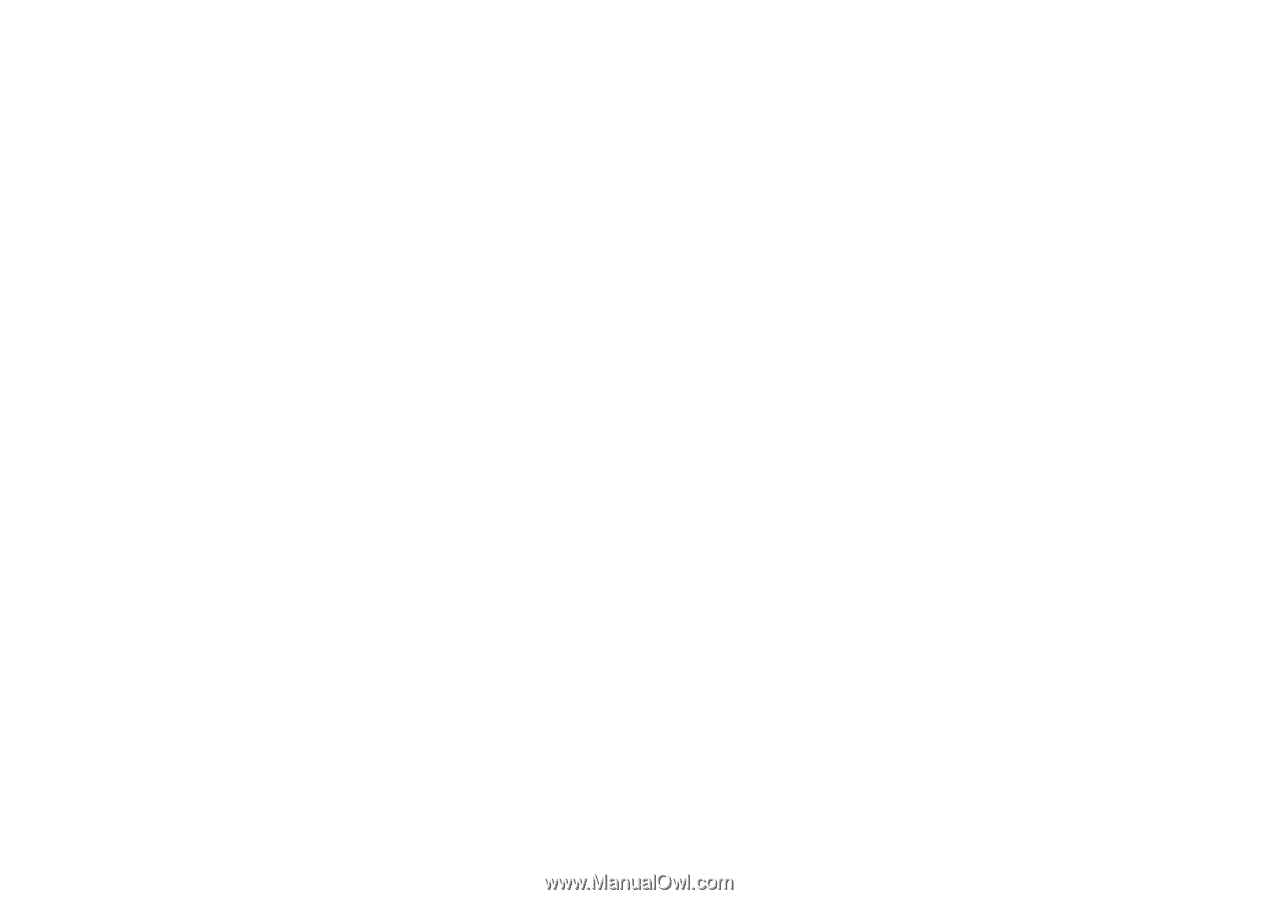
Copyright © 2009
All Right Reserved - Printed in China
T1028 TouchNote User's Manual
Original Issue: 2009/08
This manual guides you through setting up and using your new Netbook PC. Information in the manual has been carefully checked for
accuracy and is subject to change without prior notice.
No part of this manual may be reproduced, stored in a retrieval system, or transmitted, in any form or by any means, electronic, mecha-
nical, by photocopy, recording, or otherwise, without prior written consent.
Trademarks
Product names used herein are for identi
fi
cation purposes only and may be the trademarks of their respective companies.
Microsoft
®
, MS-DOS, Windows
®
, and Windows
®
Sound System are trademarks of Microsoft Corporation.
Intel
®
, Atom™ is registered trademarks of Intel Corporation.
Sound Blaster, Sound Blaster Pro are trademarks of Creative Technology.
All other brands or product names mentioned in this manual are trademarks or registered trademarks of their respective companies.