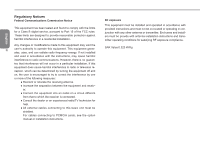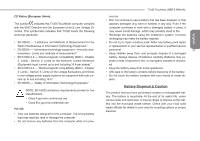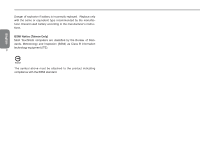English
T1028 TouchNote USER’S MANUAL
VIII
Content
Safety Instructions
.............................................................................
I
Regulatory Notices
..........................................................................
III
Preface
...........................................................................................
VII
Chapter 1
Introducing Your T1028 TouchNote
1.1
Panoramic View
.......................................................................
2
1.2
Left Side
..................................................................................
3
1.3
Right Side
................................................................................
3
1.4
Cover Side
...............................................................................
4
1.5
Bottom Side
.............................................................................
4
1.6
Status Indicators
......................................................................
5
1.7
Turning Your T1028 TouchNote On and Off
...........................
6
1.8
Keyboard Functions
.................................................................
6
1.9
Using the Touchpad
................................................................
8
1.10 Using the built-in camera
.........................................................
8
1.11 Using the Audio
.......................................................................
8
1.12 Using the Wireless LAN (WLAN)
.............................................
9
1.13 Using the Battery Pack
............................................................
9
1.14 Connecting the AC Adapter
...................................................
10
1.15 Installing T1028 Device Drivers
.............................................
11
1.16 Touch Screen Calibration
......................................................
11
1.17 Use your T1028 as a Tablet PC
............................................
12
1.18 Operating Temperature
.........................................................
12
Chapter 2
Battery
2.1
Battery Pack
..........................................................................
14
2.2
Recharging The Battery Pack
................................................
14
2.3
Questions And Answers
........................................................
14
2.4
Battery Maintenance
..............................................................
15
2.5
Power Consumption
..............................................................
15
2.6
Reducing Power Consumption
..............................................
15
2.7
Removing The Battery Pack
..................................................
16
2.8
Connecting System To AC Adapter
.......................................
16
2.9
Battery Capacity Inspection
...................................................
16
Chapter 3
The BIOS Setup program
3.1
Activate the BIOS Setup Utility
..............................................
18
3.2
The Main Menu
......................................................................
19
3.3
Advanced Menu
.....................................................................
20
3.4
Security Menu
........................................................................
20
3.5
Boot menu
.............................................................................
21
3.6
Exit Menu
...............................................................................
22
3.7
How to Upgrade the BIOS
.....................................................
23
Chapter 4
Introduction to Smart Manager
Chapter 5
Troubleshooting / Q&A
5.1
Troubleshooting
.....................................................................
30
5.2
Q&A
.......................................................................................
33
Appendix I
Speci
fi
cation
Appendix II
Recovery Update Notices
Appendix III Service Centers