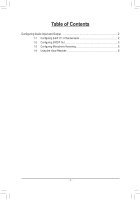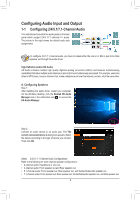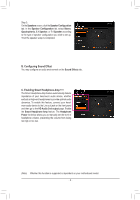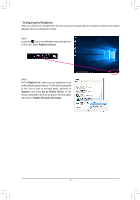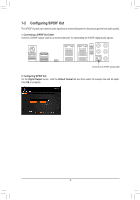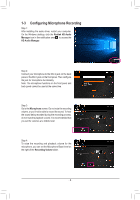Gigabyte X299 AORUS Gaming 7 Pro Audio Setup Guide - Page 3
B. Configuring Sound Effect, C. Enabling Smart Headphone Amp, Speakers, Speaker Configuration - manual
 |
View all Gigabyte X299 AORUS Gaming 7 Pro manuals
Add to My Manuals
Save this manual to your list of manuals |
Page 3 highlights
Step 3: On the Speakers screen, click the Speaker Configuration tab. In the Speaker Configuration list, select Stereo, Quadraphonic, 5.1 Speaker, or 7.1 Speaker according to the type of speaker configuration you wish to set up. Then the speaker setup is completed. B. Configuring Sound Effect You may configure an audio environment on the Sound Effects tab. C. Enabling Smart Headphone Amp (Note) The Smart Headphone Amp feature automatically detects impedance of your head-worn audio device, whether earbuds or high-end headphones to provide optimal audio dynamics. To enable this feature, connect your headworn audio device to the Line out jack on the front panel and then go to the HD Audio 2nd output page. Enable the Smart Headphone Amp feature. The Headphone Power list below allows you to manually set the level of headphone volume, preventing the volume from being too high or too low. (Note) Whether this function is supported is dependent on your motherboard model. - 3 -