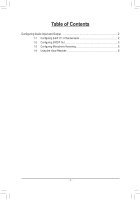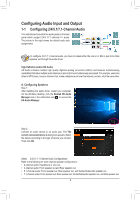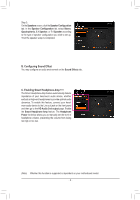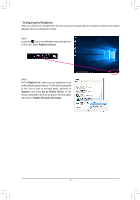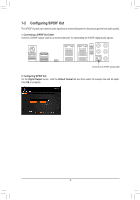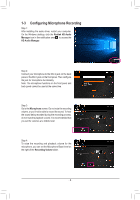Gigabyte X299 AORUS Gaming 7 Pro Audio Setup Guide - Page 4
Configuring the Headphone, Playback devices, Playback, Speakers, Set as Default Device
 |
View all Gigabyte X299 AORUS Gaming 7 Pro manuals
Add to My Manuals
Save this manual to your list of manuals |
Page 4 highlights
* Configuring the Headphone When you connect your headphone to the Line out jack on the back panel or front panel, make sure the default playback device is configured correctly. Step 1: Locate the icon in the notification area and right-click on this icon. Select Playback devices. Step 2: On the Playback tab, make sure your headphone is set as the default playback device. For the device connected to the Line out jack on the back panel, right-click on Speakers and select Set as Default Device; for the device connected to the Line out jack on the front panel, right-click on Realtek HD Audio 2nd output. - 4 -

- 4 -
Step 1:
Locate the
icon in the notification area and right-click
on this icon. Select
Playback devices
.
* Configuring the Headphone
When you connect your headphone to the Line out jack on the back panel or front panel, make sure the default
playback device is configured correctly.
Step 2:
On the
Playback
tab, make sure your headphone is set
as the default playback device. For the device connected
to the Line out jack on the back panel, right-click on
Speakers
and select
Set as Default Device
; for the
device connected to the Line out jack on the front panel,
right-click on
Realtek HD Audio 2nd output
.