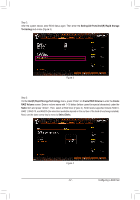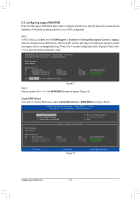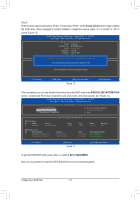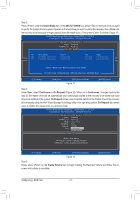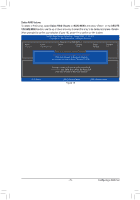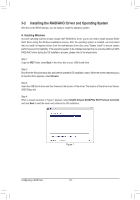Gigabyte X299X AORUS MASTER User Manual - Page 72
Create Volume, DISK/VOLUME INFORMATION, MAIN MENU, Configuring a RAID Set
 |
View all Gigabyte X299X AORUS MASTER manuals
Add to My Manuals
Save this manual to your list of manuals |
Page 72 highlights
Step 5: Enter the array capacity and press . Finally press on the Create Volume item to begin creating the RAID array. When prompted to confirm whether to create this volume, press to confirm or to cancel (Figure 13). Intel(R) Rapid Storage Technology - Option ROM - 17.5.0.4136 Copyright(C) Intel Corporation. All Rights Reserved. [ CREATE VOLUME MENU ] Name : Volume0 RAID Level : RAID0(Stripe) Disks : Select Disks Strip Size : 16 KB Capacity : 1863.0 GB Sync : N/A Create Volume WARNING : ALL DATA ON SELECTED DISKS WILL BE LOST. [ HELP ] Are you sure you want to create this volume? (Y/N) : Press ENTER to create the specified volume. [hi]-Change [TAB]-Next [ESC]-Previous Menu Figure 13 [ENTER]-Select When completed, you can see detailed information about the RAID array in the DISK/VOLUME INFORMATION section, including the RAID level, stripe block size, array name, and array capacity, etc. (Figure 14) Intel(R) Rapid Storage Technology - Option ROM - 17.5.0.4136 Copyright (C) Intel Corporation. All Rights Reserved. 1. Create RAID Volume 2. Delete RAID Volume 3. Reset Disks to Non-RAID [ MAIN MENU ] 4. Recovery Volume Options 5. Acceleration Options 6. Exit RAID Volumes : ID Name 0 Volume0 [ DISK/VOLUME INFORMATION ] Level RAID0(Stripe) Strip 16KB Size 1.8TB Physical Devices : ID Device Model 1 TOSHIBA DT01ACA1 2 TOSHIBA DT01ACA1 Serial # 763Z67WFS 763ZM7MFS Size 931.5GB 931.5GB Status Normal Bootable Yes Type/Status(Vol ID) Non-RAID Disk Non-RAID Disk [hi]-Select [ESC]-Exit Figure 14 [ENTER]-Select Menu To exit the RAID BIOS utility, press or select 6. Exit in MAIN MENU. Now, you can proceed to install the SATA RAID/AHCI driver and operating system. Configuring a RAID Set - 72 -