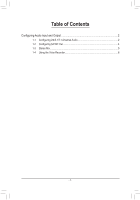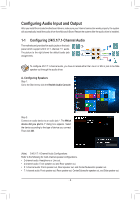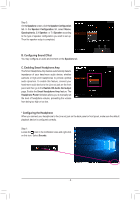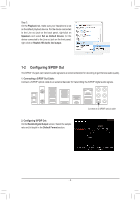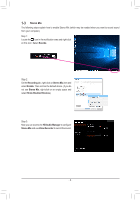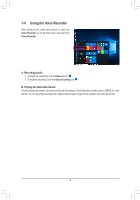Gigabyte X570 GAMING X Audio Setup Guide - Page 4
Configuring S/PDIF Out, Playback, Speakers, Set as Default Device, Realtek HD Audio 2nd output
 |
View all Gigabyte X570 GAMING X manuals
Add to My Manuals
Save this manual to your list of manuals |
Page 4 highlights
Step 2: On the Playback tab, make sure your headphone is set as the default playback device. For the device connected to the Line out jack on the back panel, right-click on Speakers and select Set as Default Device; for the device connected to the Line out jack on the front panel, right-click on Realtek HD Audio 2nd output. 1-2 Configuring S/PDIF Out The S/PDIF Out jack can transmit audio signals to an external decoder for decoding to get the best audio quality. 1. Connecting a S/PDIF Out Cable: Connect a S/PDIF optical cable to an external decoder for transmitting the S/PDIF digital audio signals. 2. Configuring S/PDIF Out: On the Realtek Digital Output screen, Select the sample rate and bit depth in the Default Format section. Connects to a S/PDIF optical cable - 4 -