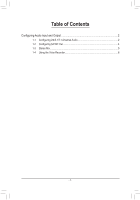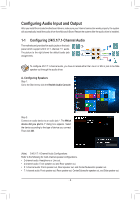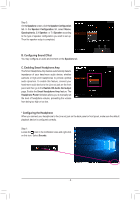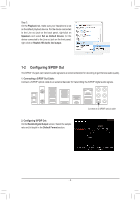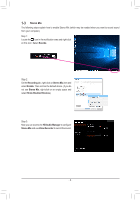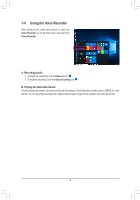Gigabyte X570 GAMING X Audio Setup Guide - Page 5
Stereo Mix, Sounds, Recording, Show Disabled Devices, HD Audio Manager, Voice Recorder
 |
View all Gigabyte X570 GAMING X manuals
Add to My Manuals
Save this manual to your list of manuals |
Page 5 highlights
1-3 Stereo Mix The following steps explain how to enable Stereo Mix (which may be needed when you want to record sound from your computer). Step 1: Locate the icon in the notification area and right-click on this icon. Select Sounds. Step 2: On the Recording tab, right-click on Stereo Mix item and select Enable. Then set it as the default device. (if you do not see Stereo Mix, right-click on an empty space and select Show Disabled Devices.) Step 3: Now you can access the HD Audio Manager to configure Stereo Mix and use Voice Recorder to record the sound. - 5 -

- 5 -
1-3
Stereo Mix
Step 1:
Locate the
icon in the notification area and right-click
on this icon. Select
Sounds
.
The following steps explain how to enable Stereo Mix (which may be needed when you want to record sound
from your computer).
Step 2:
On the
Recording
tab, right-click on
Stereo Mix
item and
select
Enable
. Then set it as the default device. (if you do
not see
Stereo Mix
, right-click on an empty space and
select
Show Disabled Devices
.)
Step 3:
Now you can access the
HD Audio Manager
to configure
Stereo Mix
and use
Voice Recorder
to record the sound.