HTC Desire US Cellular HTC Desire™ (Cellular South) - Quick Start Gu - Page 19
Sync your phone with your computer, µ. On your computer, double-click HTCSync.exe
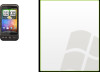 |
View all HTC Desire US Cellular manuals
Add to My Manuals
Save this manual to your list of manuals |
Page 19 highlights
Quick start guide 19 12. Sync your phone with your computer You can use HTC Sync to sync Outlook contacts and calendar or Outlook Express contacts between your computer and your phone. Installing HTC Sync that came with the microSD card Use the HTC Sync installer that's in the supplied microSD card to install. 1. Make sure the microSD card is inserted on your phone. 2. Connect your phone to your computer using the USB cable that came with your phone. 3. You'll see the Connect to PC screen on your phone. Tap Disk drive and then tap Done. 4. Your computer will treat your phone as a removable disk (just like any USB drive). Open this removable disk so you can see what's inside the microSD card. 5. Copy HTCSync.exe to your computer. 6. Press HOME > MENU and tap Notifications. Then tap Turn off USB storage and tap Turn off. You can now unplug your phone from the computer. 7. On your computer, double-click HTCSync.exe and follow the onscreen instructions to install HTC Sync. Setting up HTC Sync After installing, set up HTC Sync to recognize and sync with your phone. 1. Connect your phone to your computer. 2. On the Connect to PC screen in your phone, tap HTC Sync and then tap Done. Your phone then attempts to find HTC Sync on your computer which may take a few seconds. If your phone displays a message indicating that it's unable to find HTC Sync, try disconnecting and reconnecting the USB cable, and then repeat step 2.















